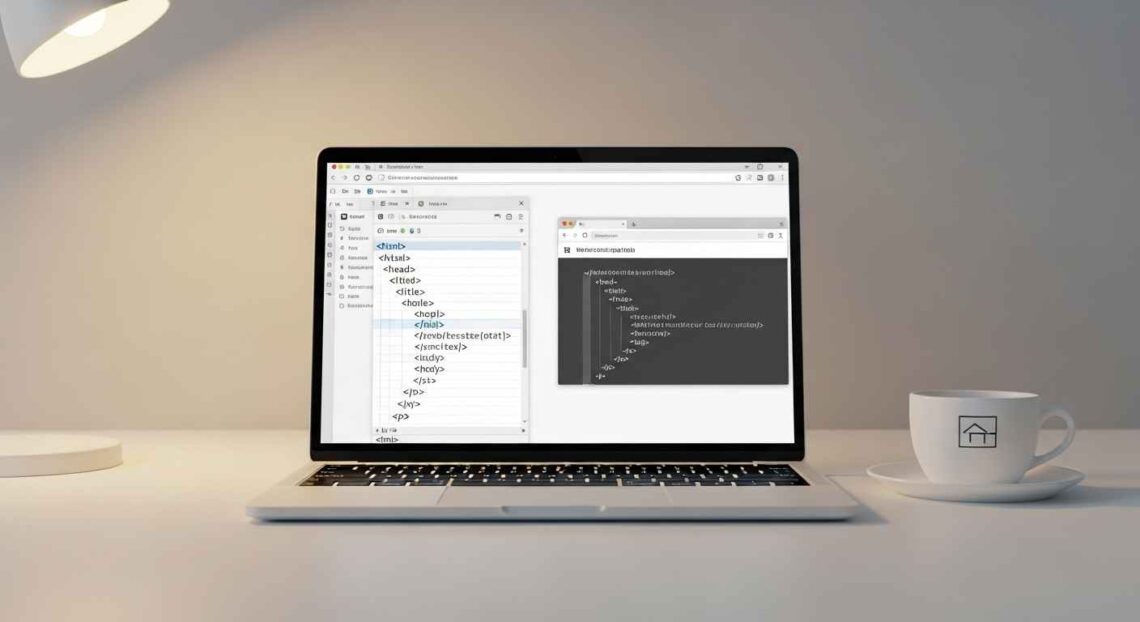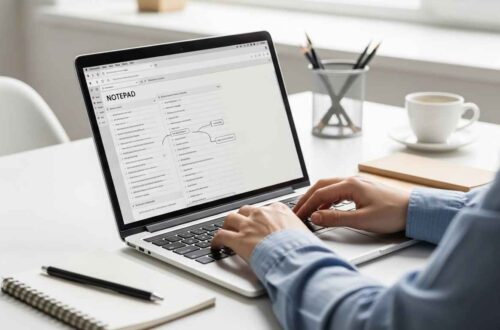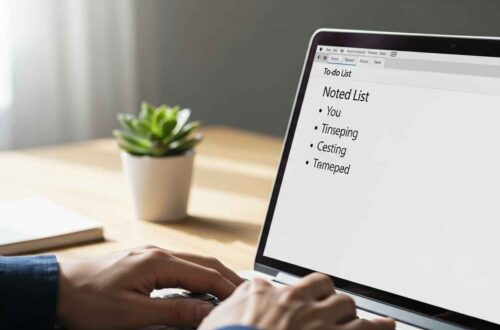If you’re just starting with web development, Notepad is one of the easiest tools to begin with. You don’t need fancy editors to learn HTML — Notepad lets you write pure HTML files and view them in your browser. In this guide you’ll learn how to write a simple, working HTML page in Notepad, step by step. No prior experience required.
Why use Notepad for HTML?
- It’s simple and free (built into Windows).
- You see the raw HTML — great for learning how web pages are built.
- No automatic formatting or hidden code — what you write is exactly what the browser receives.
- It’s fast to open and lightweight on any PC.
If you later want more features (syntax highlighting, multiple files, live preview), you can move to editors like Notepad++ or VS Code. But Notepad is perfect to start.
What is HTML (very short)?
HTML (HyperText Markup Language) is the language used to create web pages. You write tags like <h1> and <p> to tell the browser how to display headings, paragraphs, lists, images, and links. Add a little CSS and JavaScript later to style and add behavior.
If you want quick references while learning, check:
First page: step-by-step
1) Open Notepad
Press Windows, type Notepad, and open it.
2) Type this basic HTML
Copy or type the following into Notepad exactly:
<!DOCTYPE html>
<html lang="en">
<head>
<meta charset="utf-8">
<title>My First HTML Page</title>
<meta name="viewport" content="width=device-width, initial-scale=1">
</head>
<body>
<h1>Hello — Welcome to NotePad Z!</h1>
<p>This is my first HTML page written in Notepad. I am learning HTML step by step.</p>
<h2>Simple list</h2>
<ul>
<li>Learn basic tags</li>
<li>Save as .html</li>
<li>Open in browser</li>
</ul>
<p>Visit <a href="https://www.w3schools.com/html/" target="_blank" rel="noopener">W3Schools HTML Tutorial</a> to learn more.</p>
</body>
</html>
3) Save the file as HTML
- Click File → Save As…
- At the bottom, set Save as type to All Files.
- Enter a file name like
index.html(make sure it ends with.html). - Set Encoding to UTF-8.
- Save to your Desktop or a folder you can find.
4) Open in browser
- Go to the saved file and double-click
index.html. - It will open in your default web browser and show the page you wrote.
Congrats — you just made a web page with Notepad!
Quick explanation of the code
<!DOCTYPE html>— tells the browser this is HTML5.<html lang="en">— root element;langhelps search engines and screen readers.<head>— meta information (title, charset, responsive settings).<meta charset="utf-8">— ensures correct character display (use UTF-8).<title>— appears on the browser tab.<body>— visible content (headings, paragraphs, links).<h1>,<h2>— headings.<p>— paragraph.<ul>/<li>— unordered list.<a href="...">— link to another page.
Add an image and a table (extra examples)
Image
Save an image file (sample.jpg) in the same folder as your index.html and add:
<h2>Image example</h2>
<img src="sample.jpg" alt="Sample image" width="400">
Table
Simple table example:
<h2>Sample Table</h2>
<table border="1" cellpadding="6">
<tr><th>Name</th><th>Role</th></tr>
<tr><td>Alice</td><td>Writer</td></tr>
<tr><td>Bob</td><td>Designer</td></tr>
</table>
Save and refresh the browser to see changes.
View source and learn by editing
Right-click the browser page → View Page Source (or press Ctrl+U) to see exactly the HTML you wrote. Editing the file in Notepad and refreshing the browser shows changes immediately. This loop (edit → save → refresh) is how beginners learn HTML quickly.
Useful tags to learn next (short list)
<strong>/<em>— bold and italic emphasis.<ol>— ordered list.<img>— images (withaltattribute).<a>— links (addtarget="_blank"to open in new tab).<div>/<span>— containers for layout.<form>— collect user input.<input>,<textarea>,<button>— form controls.
For guided lessons, try:
- HTML basics on MDN
- Try HTML in the browser on CodePen (interactive playground)
Common beginner mistakes & fixes
- Saved as
index.html.txt— Windows hides known extensions sometimes. When saving, pick All Files and type.htmlexplicitly. - Wrong encoding — use UTF-8 to avoid strange characters.
- Browser shows old version — press Ctrl+F5 to force refresh.
- Image not showing — make sure
srcpath is correct and file is in same folder (or use a full URL). - Tag not closed — missing
</p>or</div>can break layout; always close tags.
Basic Notepad tips for HTML
- Turn Word Wrap off (Format → Word Wrap) so long HTML lines don’t wrap unexpectedly.
- Set Notepad font to a monospaced font (Format → Font → choose Consolas or Courier New) for easier reading.
- Use Save As → Encoding: UTF-8 to avoid character issues.
- For larger projects, move to a code editor (Notepad++, Visual Studio Code) that highlights syntax and supports multiple files.
How to test responsiveness (mobile friendly)
Add this meta tag (we already included earlier):
<meta name="viewport" content="width=device-width, initial-scale=1">
Then open the page, right-click → Inspect (or press F12) and use the device toolbar to check how the page looks on phones and tablets.
Next steps after you master basics
- Learn CSS to style pages (colors, layout, fonts). (Start: CSS basics on W3Schools)
- Learn JavaScript to add behavior (click handlers, interactive forms). (Start: JS on MDN)
- Try building a multi-page site and use relative links like
about.html.
Security & sharing tips
- If you use images or scripts from the web, prefer secure
https://links. - Don’t upload sensitive data to public pages.
- To share your page with others, compress the folder (ZIP) or host using GitHub Pages or simple hosting services.
Short checklist before publishing a simple site
Links open correctly and external links use rel="noopener" for safety.
Files saved with .html extension and UTF-8 encoding.
All images placed in the same folder or correct paths used.
alt attributes added for images (accessibility).
Page title set and meta viewport included.