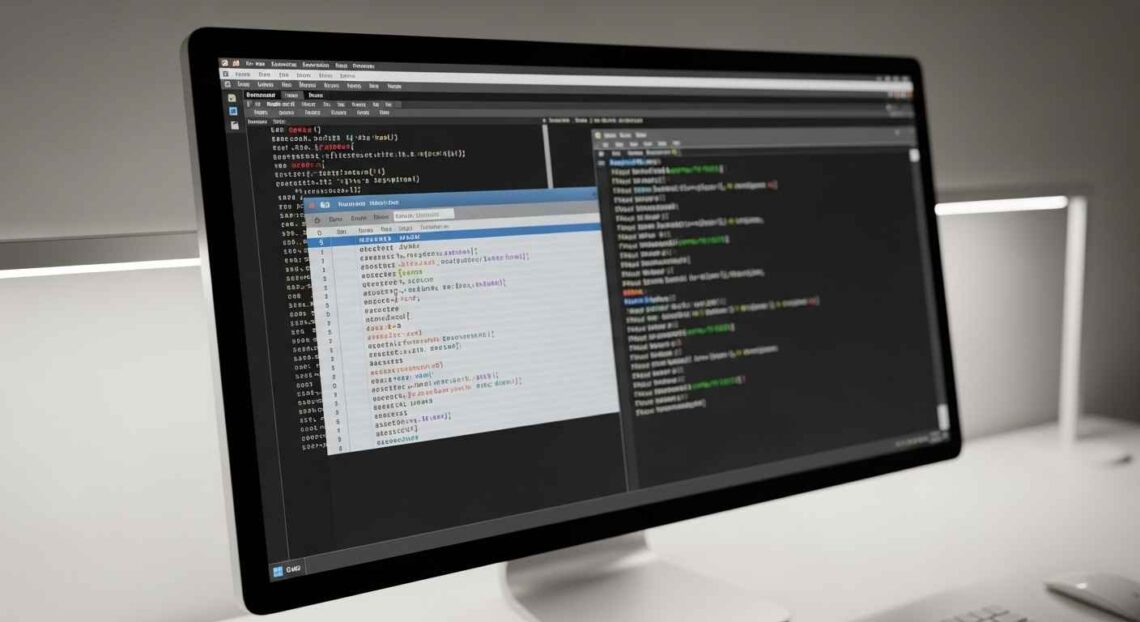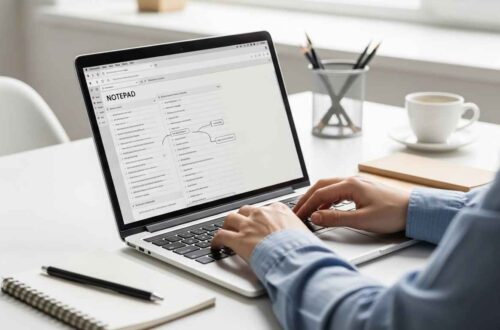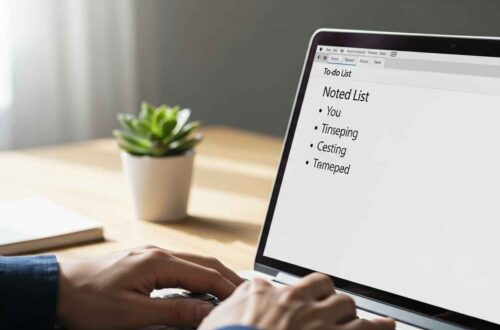Did you know you can create your own simple programs and automation tools using Notepad?
Yes, that’s right — with just a few lines of text, you can make your Windows computer perform tasks automatically.
These small programs are called batch files, and they use the .bat extension.
In this guide, we’ll explain what a batch file is, how it works, and how you can create one yourself using Notepad — step by step.
What Is a Batch File?
A batch file is a type of script file that runs a series of commands in Windows Command Prompt (CMD).
Instead of typing the same commands again and again, you can save them all inside a single .bat file.
When you double-click the file, Windows automatically executes those commands one by one.
For example, you can use a batch file to:
- Open multiple programs at once
- Clean up temporary files
- Backup important folders
- Display custom messages
- Automate daily tasks
Batch files are one of the oldest and simplest forms of automation on Windows, and Notepad is the easiest tool to create them.
Why Use Notepad to Create Batch Files?
Because Notepad is:
✅ Already installed on every Windows PC
✅ Lightweight and quick to open
✅ Ideal for plain text scripting
✅ Supports all necessary characters and commands
You don’t need any special software — just open Notepad, write commands, and save the file as .bat.
Step-by-Step: How to Create a Batch File in Notepad
Let’s walk through the process step by step:
Step 1: Open Notepad
- Click on the Start Menu and type Notepad.
- Hit Enter to open it.
You’ll see a blank white window — your coding canvas!
Step 2: Write Basic Batch Commands
Let’s start with something simple.
Copy and paste the following code into Notepad:
@echo off
echo Hello, this is my first batch file!
pause
Explanation:
@echo off→ hides unnecessary command lines while running.echo→ displays text on the screen.pause→ waits for the user to press any key before closing the window.
When you run this file, you’ll see a black command window with your custom message!
Step 3: Save the File as .bat
Now, go to:
File → Save As
Then choose:
- File name:
mybatchfile.bat - Save as type: All Files
- Encoding: ANSI or UTF-8
Make sure you save it with .bat at the end.
Then click Save.
Step 4: Run the Batch File
Go to the folder where you saved it and double-click the file.
You’ll see the black Command Prompt window open and display your message.
Congratulations 🎉 — you just made your first working batch file using Notepad!
Common Commands You Can Use in Batch Files
Here are some simple but powerful commands to explore:
| Command | Purpose |
|---|---|
echo | Displays text on screen |
pause | Waits for user input |
cls | Clears the screen |
dir | Lists files in a directory |
cd | Changes the current directory |
del | Deletes a file |
copy | Copies files |
move | Moves files |
start | Opens a program or website |
shutdown /s | Shuts down the computer |
You can mix these commands to automate multiple tasks.
Example 1: Open Multiple Programs with One Click
You can create a batch file that opens your favorite apps automatically.
@echo off
start chrome.exe
start notepad.exe
start calc.exe
echo All programs are now open!
pause
Save it as openapps.bat, and double-click it — Chrome, Notepad, and Calculator will open together instantly.
Example 2: Clean Temporary Files Automatically
@echo off
echo Cleaning Temporary Files...
del /q/f/s %TEMP%\*
echo All temp files deleted successfully!
pause
This command deletes temporary files and frees up disk space — a handy trick for system cleanup.
⚠️ Note: Always be careful when using delete commands. Double-check the folder path before running.
Example 3: Create a Simple Backup Script
@echo off
echo Backing up files...
xcopy "C:\Users\YourName\Documents" "D:\Backup\Documents" /s /i /y
echo Backup completed successfully!
pause
This script copies all files from your Documents folder to a backup folder on another drive.
Example 4: Open a Website Automatically
You can even use a batch file to open your favorite website:
@echo off
start https://notepadz.online
echo Opening NotePad Z website...
pause
Every time you run this file, your browser will open the given URL automatically.
How Batch Files Work Internally
When you double-click a .bat file:
- Windows opens Command Prompt (cmd.exe).
- CMD reads and executes each line of your script from top to bottom.
- It displays the output on the console.
Batch files are text-based, so they’re easy to edit or update anytime using Notepad.
Benefits of Using Batch Files
✅ Save Time: Automate repetitive tasks.
✅ Custom Control: Run personalized commands.
✅ Portable: Easily shareable; works on any Windows system.
✅ Lightweight: No installation required.
✅ Educational: Great for learning basic command-line operations.
Common Mistakes to Avoid
- ❌ Forgetting to save with
.batextension - ❌ Using quotes incorrectly
- ❌ Running destructive commands like
delwithout care - ❌ Not using
pause(the window closes too quickly)
Always test your batch files with safe commands first.
Advanced Tip: Run Batch File as Administrator
Some commands (like deleting system files or changing settings) require administrator privileges.
To do this:
- Right-click your
.batfile → choose Run as administrator.
This gives your script the permissions it needs to make system-level changes.
Final Thoughts
Creating a batch file using Notepad is one of the simplest ways to start automating tasks in Windows.
From opening your favorite apps to cleaning up files, a few lines of text can make your computer more efficient.
You don’t need to be a programmer — just some curiosity and a bit of practice.
Start with small scripts, test them, and soon you’ll be creating your own automation tools.
Notepad + Batch files = Power and simplicity combined.