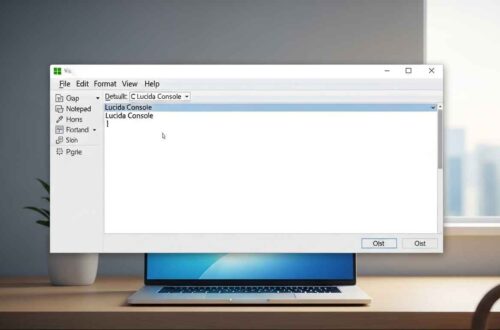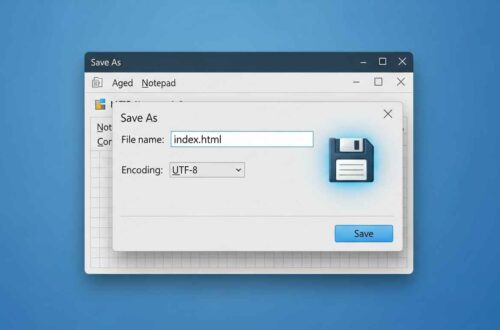Have you ever spent hours typing something important in Notepad, only to accidentally close it without saving?
It’s a nightmare — especially when you realize Notepad doesn’t autosave your work like Microsoft Word or Google Docs.
But don’t worry! In this detailed guide, we’ll show you exactly how to recover unsaved Notepad files, step by step.
Whether you’re using Windows 10, 11, or older versions, these recovery methods will help you get your lost text back.
Why Notepad Doesn’t Auto-Save
Before jumping to recovery steps, it’s important to understand why Notepad files get lost.
Unlike advanced text editors, Notepad is a lightweight program — it doesn’t create backups, autosave drafts, or store temporary sessions.
So, if your PC crashes, shuts down unexpectedly, or you close Notepad accidentally, your unsaved work disappears from memory.
However, Windows sometimes creates temporary files or cached data that may still contain your text — and that’s what we can recover.
Method 1: Recover Unsaved Files Using Temporary Files
When you use Notepad, Windows often stores temporary data in specific folders.
Here’s how you can find it:
- Press Windows + R to open the Run dialog.
- Type:
%AppData%\Local\Tempand hit Enter. - You’ll now see a folder full of temporary files.
- Look for files with the
.tmpor.txtextension. - Sort the files by Date Modified to find the most recent ones.
- Open each file in Notepad and check if it contains your lost text.
👉 If you find your content, immediately Save As → Desktop → [filename].txt to avoid losing it again.
💡 Pro Tip: You can also search directly in the Temp folder using keywords from your lost document.
Method 2: Check the “Recent Files” or “AppData” Folder
Sometimes, Notepad files are saved in the AppData directory without you realizing it.
Try this:
- Open File Explorer.
- Navigate to:
C:\Users\<YourUserName>\AppData\Roaming\ - Use the search bar and type:
*.txt - This will show all text files created under your user account.
- Look through the list for files created around the time you lost your data.
✅ If you find the correct file, open it and save it somewhere safe.
Method 3: Use Windows File History or Restore Previous Versions
If you had File History or System Protection enabled, you might be able to restore older versions of your Notepad files.
Here’s how:
- Go to the folder where your Notepad file was saved (for example,
Documents). - Right-click on the folder and choose Restore previous versions.
- A list of backup versions will appear.
- Select a version before the data loss happened.
- Click Restore or Open to recover your file.
🔁 Even if you didn’t save your file, this works when you edited an existing .txt document.
Method 4: Recover with Data Recovery Software
If none of the above methods work, don’t panic yet.
Professional recovery tools can help restore deleted or unsaved .txt files from your hard drive memory sectors.
Here are some trusted free and paid options:
- Recuva – Free and easy-to-use recovery tool.
👉 Download Recuva - EaseUS Data Recovery Wizard – Great for deep scans and unsaved file recovery.
👉 EaseUS Official Site - Disk Drill – Simple interface with advanced recovery features.
👉 Disk Drill - R-Studio – Professional recovery software for advanced users.
🧩 Tip: When r.unning recovery software, install it on a different drive than the one where your lost file was stored.
This prevents overwriting the deleted data
Method 5: Check Notepad Backup or Crash Recovery Folders (If Using Notepad++)
If you were using Notepad++ instead of plain Notepad, there’s good news — it has auto-save and backup features.
Here’s how to find them:
- Open File Explorer.
- Go to:
C:\Users\<YourUserName>\AppData\Roaming\Notepad++ - Open the folder named backup.
- You’ll see automatically saved
.txtfiles here. - Open each one to check for your lost text.
✅ This feature saves you automatically even if your PC crashes unexpectedly
Method 6: Search Windows Memory (For Advanced Users)
If your text was never saved and none of the above works, advanced users can try searching RAM dump files or shadow copies.
This is tricky and requires specialized tools like:
- ShadowExplorer
- Windows PowerShell scripts
- Forensic data viewers
These methods are technical and not guaranteed, but can recover fragments of text if the memory wasn’t overwritten yet.
How to Prevent Losing Notepad Files Again
Recovering files is stressful — but you can easily avoid it next time by following these safety tips:
- Save early and often – Press
Ctrl + Severy few minutes. - Use Notepad++ or VS Code – They autosave and recover unsaved sessions.
- Enable Windows File History – Go to Settings → Backup → Add a drive.
- Use cloud backups – Store files on Google Drive, OneDrive, or Dropbox.
- Avoid editing sensitive data in Notepad – It’s too simple for long documents.
🧠 Bonus: Try Online Notepad Tools like
👉 https://onlinenotepad.org/
or
👉 https://notepad-online.com/
These tools automatically save your text in the browser until you delete it manually.
Quick Recap
| Method | Works For | Tools/Path |
|---|---|---|
| Temp Folder | Unsaved new files | %AppData%\Local\Temp |
| AppData Search | Hidden text files | C:\Users\<Name>\AppData\Roaming |
| Restore Versions | Edited saved files | Right-click → Restore previous versions |
| Recovery Software | Deleted or unsaved files | Recuva, EaseUS, Disk Drill |
| Notepad++ Backup | Notepad++ users | AppData\Roaming\Notepad++\backup |
Final Thoughts
Losing unsaved Notepad files can be frustrating, but with the right recovery methods, you can often get them back.
Start with the Temp folder method, then move to restore points or recovery software if needed.
And once you recover your file, take a minute to set up automatic backups — your future self will thank you!