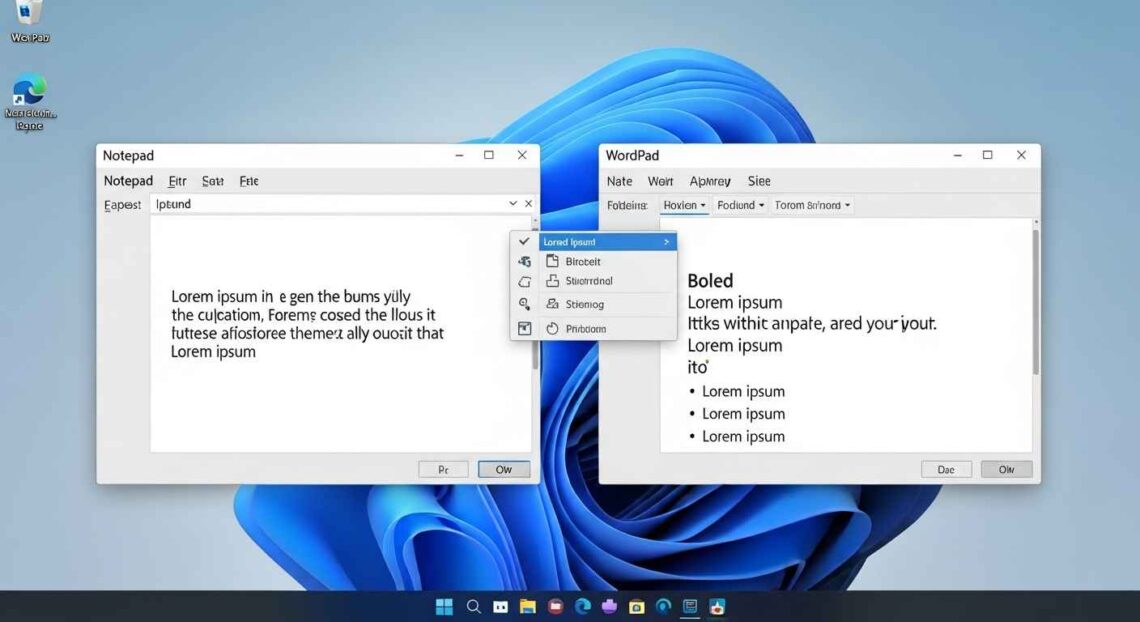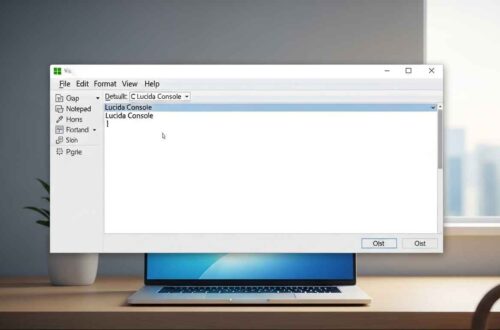If you’re a Windows user, you’ve probably seen two similar-looking applications on your PC — Notepad and WordPad. Both seem like simple text editors, but when you start using them, you quickly realize they serve very different purposes.
In this article, we’ll break down the key differences between Notepad and WordPad, how each one works, and which one is best for you depending on your needs.
What Is Notepad?
Notepad is one of the most basic text editors available in Windows. It allows you to create and edit plain text files (usually saved as .txt).
It doesn’t support any text formatting like bold, italics, colors, or images — it only works with unformatted text. Because of this simplicity, Notepad is:
- Fast to open
- Lightweight on your system
- Perfect for creating simple notes, coding, or editing system files
👉 Example Use Case: Writing quick notes, editing configuration files, or saving small text data.
What Is WordPad?
WordPad is a rich text editor that sits between Notepad and Microsoft Word in terms of features. It allows you to write and format text with fonts, colors, bullet points, alignment, and even images.
It’s included in every version of Windows as well, and is great for creating small documents that need some formatting — without the complexity of full Microsoft Word.
👉 Example Use Case: Writing short letters, reports, or formatted documents with basic styling.
Main Differences Between Notepad and WordPad
Let’s compare both tools side by side:
| Feature | Notepad | WordPad |
|---|---|---|
| Purpose | Plain text editing | Basic document creation |
| File Format | .txt, .html, .bat, .log | .rtf, .docx, .odt, .txt |
| Formatting Options | None | Font style, size, bold, italics, color, lists |
| Images/Graphics | Not supported | Supported |
| File Size | Very small | Larger (due to formatting) |
| Best For | Coding, quick notes, config editing | Reports, letters, formatted notes |
| Interface | Very simple | Ribbon interface with tools |
| Compatibility | All systems | Windows-based (needs RTF support) |
So, the main idea is:
💡 Notepad = plain text only, lightweight and fast.
💡 WordPad = formatted text with style, heavier and feature-rich.
When to Use Notepad
You should use Notepad when you want:
- Speed and simplicity — opens in less than a second.
- Plain text — perfect for writing code, notes, or logs.
- No formatting issues — text will look the same on every system.
- To remove formatting — paste text from Word into Notepad to clean it.
- Light editing — ideal for developers, writers, or testers who just need text.
💻 Example:
Editing a .bat script, writing HTML code, or saving server logs.
When to Use WordPad
You should use WordPad when you want:
- Basic formatting — bold, italics, underline, and font choices.
- Adding images or tables — supports simple media insertion.
- Creating short documents — letters, notes, or project outlines.
- Printing styled text — better print layouts than Notepad.
- Better readability — can create organized, styled content quickly.
📝 Example:
Writing a school essay or printing a formatted report.
Technical Comparison
| Technical Aspect | Notepad | WordPad |
|---|---|---|
| Program Type | Plain text editor | Rich text editor |
| Encoding Support | ANSI, UTF-8, Unicode | RTF (Rich Text Format), DOCX |
| File Extension Default | .txt | .rtf |
| AutoSave Feature | Not available | Not available by default |
| Spell Check | ❌ | ❌ |
| Images and Tables | ❌ | ✅ |
| Bullet Points | ❌ | ✅ |
Even though both are simple compared to modern editors, WordPad clearly supports richer document formatting.
Performance and Speed
- Notepad: Opens almost instantly, even with large text files.
- WordPad: Takes slightly longer to open because of extra formatting features.
For large log files or system scripts, Notepad performs much faster. For visual documents, WordPad is better.
File Size and Storage
Files created in Notepad are much smaller since they only contain plain text data.
For example:
- A 1000-word Notepad file = ~5 KB
- The same content in WordPad with formatting = ~30–50 KB
So, if you’re managing storage or sending files online, Notepad is more efficient.
Compatibility
Notepad files can be opened on any operating system — Windows, macOS, Linux, Android, etc. WordPad files (especially .rtf or .docx) require compatible apps like Microsoft Word, LibreOffice, or Google Docs.
That means Notepad is universally compatible, while WordPad may not open properly on all systems.
Pros and Cons Summary
✅ Notepad Pros
- Fast and lightweight
- Perfect for coding and plain text
- Universally compatible
- No formatting errors
❌ Notepad Cons
- No styling or formatting
- No images or advanced features
✅ WordPad Pros
- Supports rich text formatting
- Can insert images and lists
- Great for simple letters or reports
❌ WordPad Cons
- Slightly slower
- Larger file sizes
- Limited formatting compared to Word
Which One Should You Use?
It depends on what you’re trying to do:
| Your Task | Recommended App |
|---|---|
| Writing code, scripts, notes | Notepad |
| Writing reports or essays | WordPad |
| Editing configuration or log files | Notepad |
| Creating printable documents | WordPad |
| Cleaning text formatting | Notepad |
In short:
✅ Choose Notepad for speed, simplicity, and coding.
✅ Choose WordPad for formatted writing and short documents.
Modern Alternatives
If you feel limited by both apps, here are some advanced yet free options:
- Notepad++ – A powerful replacement for Notepad, with syntax highlighting, tabbed editing, and plugins.
- Google Docs – Works online, supports sharing and collaboration.
- LibreOffice Writer – A free alternative to Microsoft Word.
These tools bridge the gap between Notepad’s simplicity and WordPad’s formatting features.
Final Thoughts
Notepad and WordPad may seem similar, but they’re designed for completely different use cases.
- Notepad is for those who prefer minimalism and pure text.
- WordPad is for those who want basic styling without the heaviness of Microsoft Word.
If you understand their differences, you can pick the right tool for every task — whether it’s coding, writing, or creating simple formatted documents.
At the end of the day, both apps remain timeless and reliable, even after decades of updates to Windows.