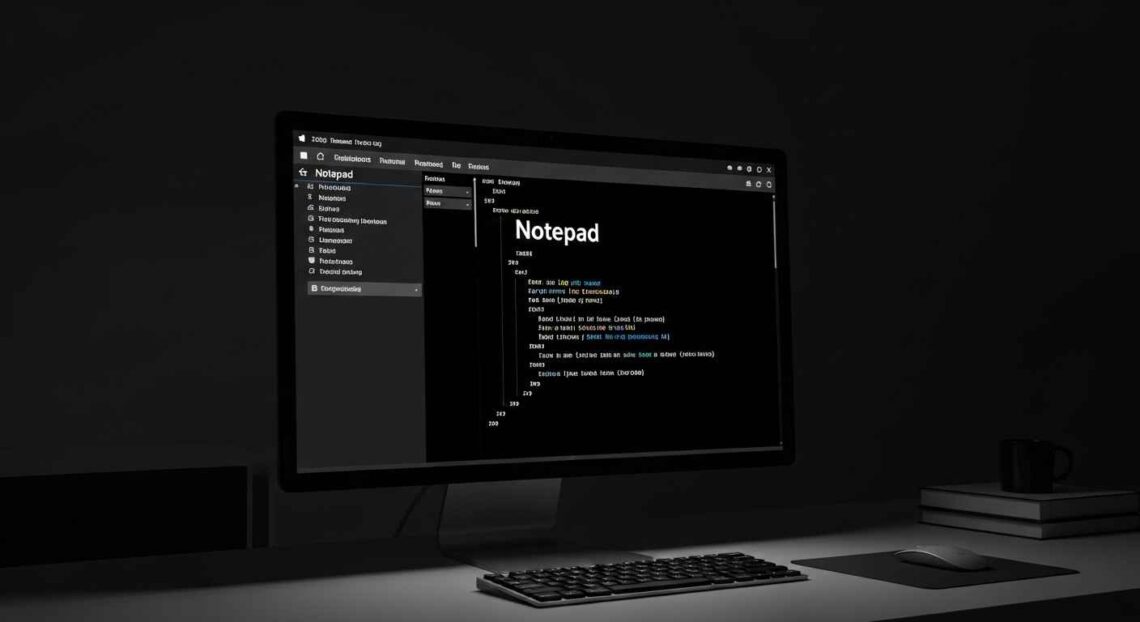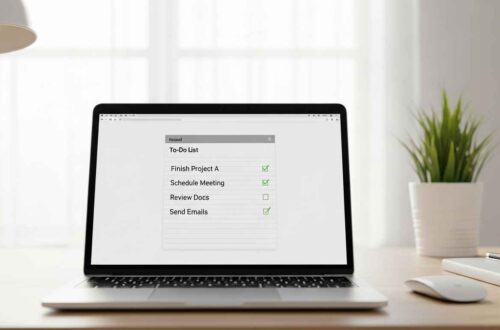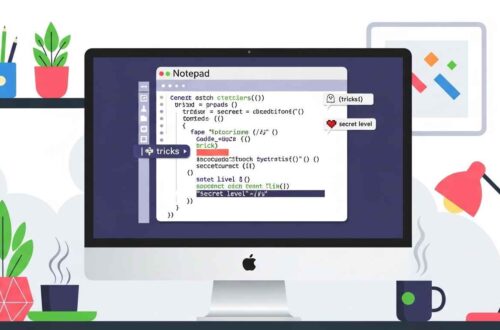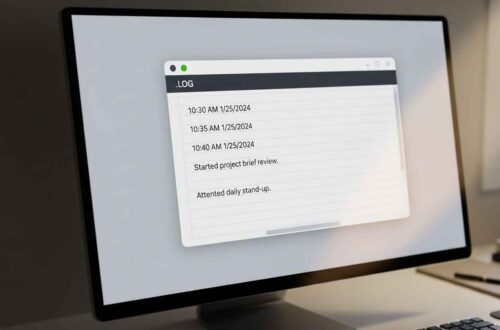If you use Notepad regularly, you might have wondered — can I change the background color in Notepad? The plain white background can feel harsh on the eyes, especially when you work late at night or for long hours. Unfortunately, the classic Windows Notepad app doesn’t offer a built-in option to change the background color directly.
However, there are several practical workarounds and tricks that can help you achieve a custom look or use dark mode effectively. In this article, we’ll guide you step-by-step on how to change the background color in Notepad, using both Windows settings and third-party tools.
Why Change Background Color in Notepad?
Before jumping into the “how,” let’s understand the “why.” Changing the Notepad background color can be very useful for:
- 👀 Reducing eye strain – Dark mode or off-white colors are easier to read in low light.
- 💻 Personal preference – Aesthetic customization helps make your workspace more enjoyable.
- 🌙 Night-time use – Light backgrounds can be too bright; dark or gray tones help reduce glare.
- 🎨 Better visibility – Colored backgrounds make certain text or code more readable.
In short, customizing the look of your Notepad can improve comfort and productivity.
Understanding the Limitation
The default Notepad that comes with Windows 10 or 11 is intentionally minimalistic — it doesn’t include visual customization like background or text color options.
But don’t worry — Windows offers theme-level customization that affects Notepad’s appearance indirectly, and newer versions of Notepad (on Windows 11) support Dark Mode officially.
Method 1: Enable Dark Mode in Notepad (Windows 11)
If you’re using Windows 11, Microsoft has added a proper dark mode for Notepad. Here’s how you can enable it:
- Open Notepad
- Press Windows + S and search for “Notepad.”
- Open Settings inside Notepad
- Click the gear icon ⚙️ in the top-right corner or go to Settings.
- Choose App Theme
- Under “App Theme,” you’ll see three options:
- Light
- Dark
- Use system setting
- Under “App Theme,” you’ll see three options:
- Select “Dark”
- Once selected, your Notepad will instantly switch to dark mode — with white text on a black background.
✅ Result: You now have a dark background, which is great for night-time writing or coding.
Method 2: Change Notepad Background via Windows Theme
If you’re using Windows 10, you can still adjust the color theme at the system level. Here’s how:
- Right-click on your desktop and choose Personalize.
- In the Colors tab, scroll down to “Choose your default app mode.”
- Select Dark.
This applies a dark background across Windows, including Notepad (though it may not change the full text area in older versions).
💡 Tip: If your Notepad doesn’t support dark mode, you can install the Windows 11 Notepad from the Microsoft Store (available on newer builds of Windows 10).
Method 3: Use Notepad++ (Customizable Alternative)
If you want full control over Notepad’s background, font color, and style — switch to Notepad++.
Why Notepad++?
It’s a free, powerful text editor that looks similar to Notepad but offers advanced customization.
Steps to Change Background Color in Notepad++
- Download Notepad++
- Go to the official site: Download Notepad++
- Open Notepad++ and Go to Settings → Style Configurator
- Select a Theme
- Choose from built-in themes like Monokai, Black board, Twilight, etc.
- You can even create your own custom theme.
- Adjust Background Manually
- Under “Global Styles” → “Default Style” → you’ll find options for Background color.
- Pick any color you like and click Save & Close.
✅ Now you can enjoy a completely personalized writing experience.
Method 4: Use Third-Party Custom Notepad Apps
If you prefer online or offline tools that already include background customization, try:
- EditPad Lite – Free text editor with customizable themes.
- TextPad – Lightweight and supports color themes.
- Online Notepad – Lets you change background color using settings or browser extensions.
These tools provide flexibility that standard Notepad doesn’t have.
Bonus: Use Windows High Contrast Mode
Another interesting trick is to use High Contrast Mode in Windows.
- Press Windows + I → go to Ease of Access → High Contrast.
- Turn it On and choose a theme that suits you (e.g., black background, yellow text).
It’s not as stylish as dark mode, but it’s very effective for accessibility and low-light use.
Pro Tip: Change Background via Registry (Advanced Users Only)
⚠️ Warning: This method is advanced and not recommended for beginners.
If you’re comfortable editing the Windows Registry, you can tweak the Notepad background color through system-level changes. However, since Microsoft updates Notepad frequently, this method may not work on all versions.
For most users, Dark Mode or Notepad++ is the safest and easiest choice.
Final Thoughts
While classic Notepad doesn’t natively allow changing the background color, you have several smart ways to achieve the same effect.
- On Windows 11, enable Dark Mode directly.
- On Windows 10, use system dark mode.
- For full control, try Notepad++ or other text editors.
With just a few clicks, you can turn your simple Notepad into a visually comfortable workspace — perfect for writing, coding, or note-taking anytime.