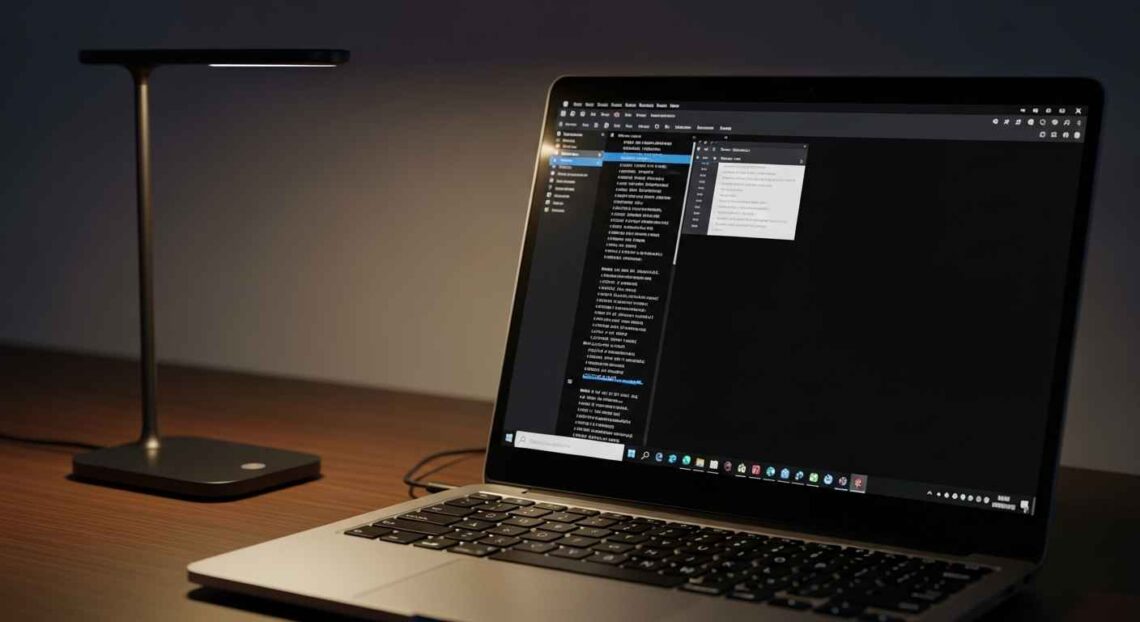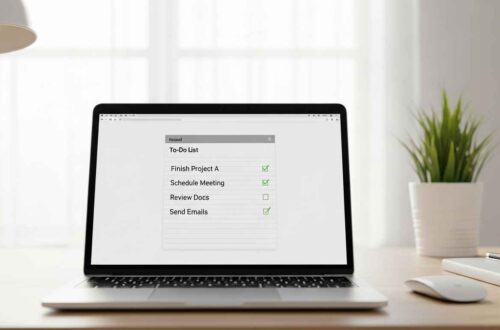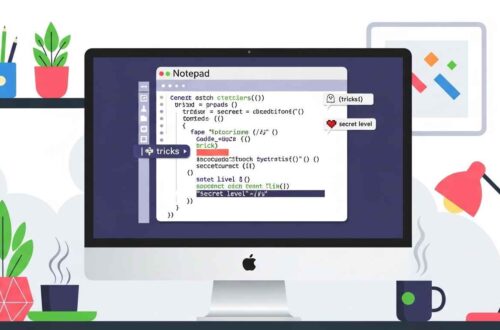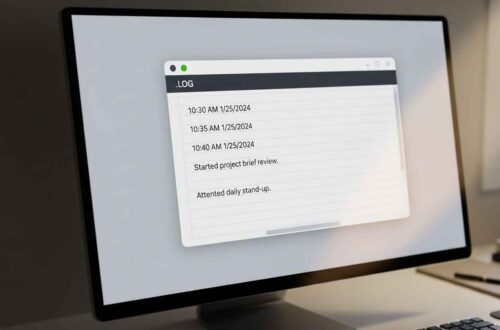Working late at night on your computer with a bright white Notepad screen can be uncomfortable for your eyes. That’s where Dark Mode comes in. It gives Notepad a sleek black or gray background, reduces glare, and helps you focus better — especially during long writing or coding sessions.
In this guide, we’ll show you how to enable Dark Mode in Windows Notepad step-by-step. Whether you’re using Windows 11 or Windows 10, you’ll learn all the available options — including official settings and third-party alternatives.
Let’s get started!
What Is Dark Mode in Notepad?
Dark Mode changes the background of Notepad from white to black (or dark gray) and the text color from black to white.
This simple color inversion can:
- 👀 Reduce eye strain during night use.
- ⚡ Improve focus by minimizing visual distractions.
- 🔋 Save battery on OLED or AMOLED displays.
- 🎨 Give your workspace a modern and stylish look.
Microsoft officially added Dark Mode support to Notepad in Windows 11, but there are still options for Windows 10 users too.
Method 1: Enable Dark Mode in Notepad on Windows 11
If you’re on Windows 11, you’re in luck — Notepad includes a built-in Dark Mode feature. Follow these steps:
Step 1: Open Notepad
Click Start and search for “Notepad” in the search bar. Open the app.
Step 2: Open Settings
Click on the gear icon ⚙️ at the top-right corner of the Notepad window.
If you don’t see it, make sure your Notepad app is updated from the Microsoft Store.
Step 3: Choose App Theme
You’ll see an option called App Theme with three settings:
- Light – Classic white background.
- Dark – Black background with light text.
- Use system setting – Automatically matches your Windows theme.
Step 4: Select “Dark”
Once you click Dark, the background will instantly switch to black and the text to white.
✅ Result: Your Notepad is now in Dark Mode, giving you a modern and eye-friendly interface.
Method 2: Match Notepad with Your Windows Theme
If you prefer your apps to automatically follow the Windows color theme, you can set that globally.
Here’s how:
- Press Windows + I to open Settings.
- Go to Personalization → Colors.
- Under “Choose your mode,” select Dark.
This change will automatically apply to all compatible apps — including Notepad, File Explorer, and Settings.
📝 Tip: If you choose “Custom,” you can make Windows itself stay light while apps (like Notepad) go dark.
Method 3: Turn On Dark Mode for Windows 10 Notepad
Windows 10’s default Notepad app doesn’t have a built-in Dark Mode, but you can still get a similar result using system theme settings or by installing the new Windows 11 Notepad app from the Microsoft Store (it works on newer Windows 10 versions).
Option 1: Use System Dark Theme
- Right-click on your desktop → Choose Personalize.
- Go to Colors.
- Scroll down to “Choose your default app mode.”
- Select Dark.
While this won’t change Notepad’s text area color in older builds, it will make the title bar and window frame dark, reducing brightness around the app.
Option 2: Install the New Notepad App
- Open Microsoft Store.
- Search for Notepad by Microsoft Corporation.
- Click Install or Update if available.
- Open the app and go to Settings → App Theme → Dark.
This gives you the same experience as Windows 11’s modern Notepad.
Method 4: Use Notepad++ for Full Dark Mode Control
If you want total control over background, text color, and syntax highlighting, try Notepad++ — a powerful, free text editor.
Why Use Notepad++?
- Offers multiple dark themes (Monokai, Obsidian, Twilight, etc.)
- Lets you create your own color scheme.
- Works on both Windows 10 and 11.
Steps to Enable Dark Mode in Notepad++
- Download it from the official site: Download Notepad++
- Open Notepad++ and go to Settings → Style Configurator.
- Under “Select theme,” pick Dark Mode or any dark theme you like.
- Click Save & Close.
✅ Now you have a customizable, eye-friendly workspace that feels like a professional coding editor.
Method 5: Use Online Notepad Tools with Dark Mode
If you prefer not to download anything, use an online notepad that supports dark themes.
Here are some trusted options:
- Notepad.online – Free and includes a night mode toggle.
- EditPad.org – Offers dark and light modes with autosave.
- RapidTables Online Notepad – Minimalist design with dark background support.
These tools work directly in your browser and are great for quick notes or writing without distractions.
Method 6: Use High Contrast Mode (Accessibility Option)
If you struggle with brightness or visibility issues, Windows’ High Contrast Mode can help:
- Press Windows + I → Go to Accessibility → Contrast Themes.
- Choose a theme like Desert or Night Sky (which uses dark backgrounds).
- Click Apply.
This feature works across apps, including Notepad, and improves visibility for sensitive eyes.
Troubleshooting Tips
If Dark Mode isn’t working in your Notepad app, try these quick fixes:
- Update Notepad from the Microsoft Store (older versions may not have dark mode).
- Restart your computer after changing theme settings.
- Ensure Windows is updated (Settings → Windows Update → Check for updates).
- If you use multiple user accounts, enable dark mode separately for each profile.
Why You Should Use Dark Mode in Notepad
- Eye Comfort: Reduces blue light and brightness strain.
- Modern Interface: Looks cleaner and more professional.
- Better Focus: Helps you concentrate on text, not screen glare.
- Battery Friendly: Especially on laptops with OLED displays.
- Custom Feel: Gives you more control over your workspace’s look.
Dark Mode is not just about looks — it genuinely enhances the writing experience.
Final Thoughts
Adding Dark Mode to Notepad is one of the simplest ways to make your writing experience more comfortable and visually appealing.
- If you’re on Windows 11, enable Dark Mode directly from Notepad settings.
- On Windows 10, you can use the system-wide dark theme or upgrade your Notepad app from the Microsoft Store.
- For more advanced control, try Notepad++ or online editors with theme support.
Once you switch to Dark Mode, you’ll never want to go back to that bright white screen again! 🌙