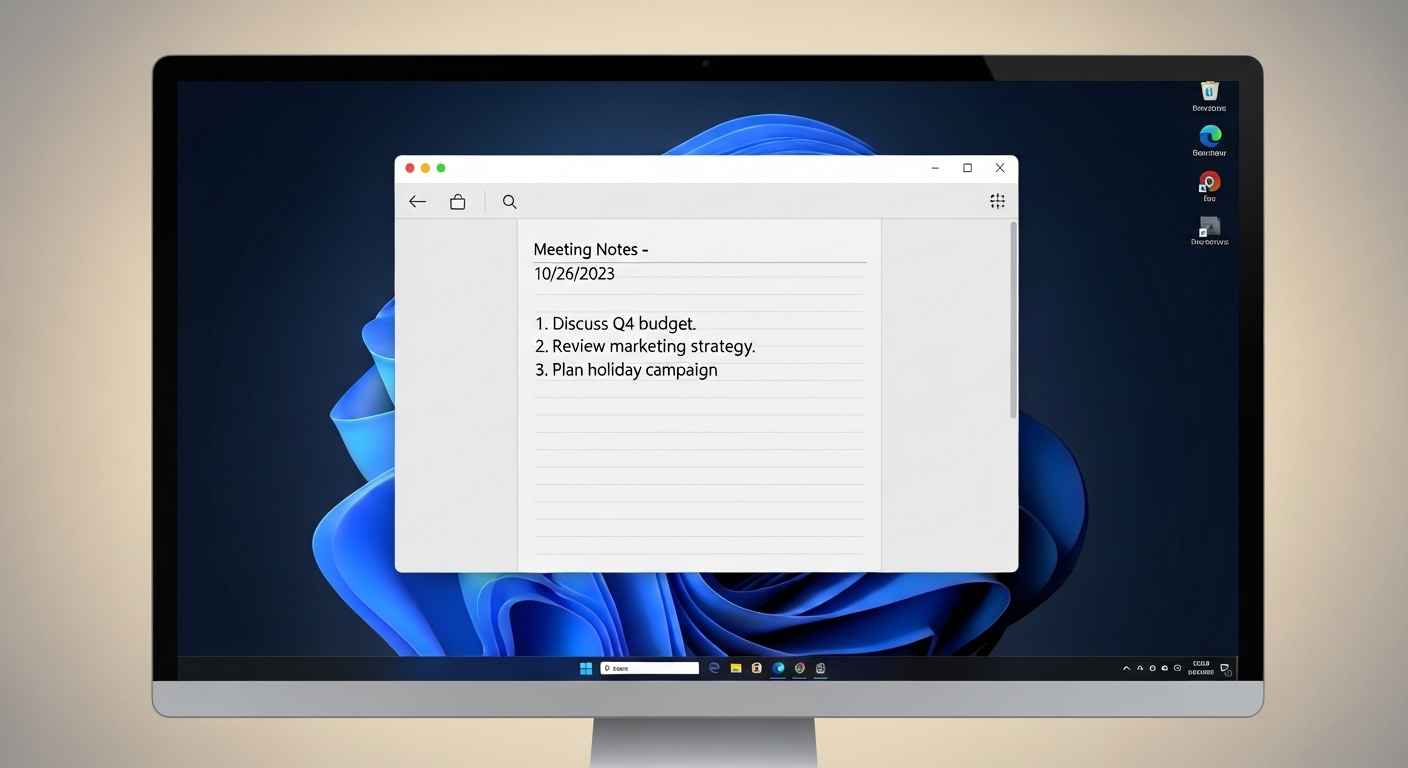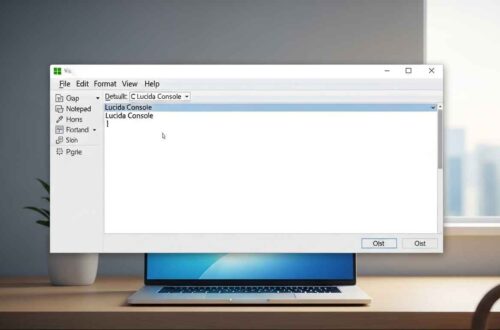If you’ve ever used a Windows computer, you’ve probably come across a small, simple app called Notepad. It’s one of those classic tools that has been around since the early versions of Windows — and even today, it’s still one of the most useful text editing programs for quick notes, coding, and documentation.
But what exactly is Notepad, and how does it work behind the scenes? Let’s explore in detail.
What Is Notepad?
Notepad is a plain text editor developed by Microsoft. It’s included in almost every version of Windows — from Windows 95 to the latest Windows 11. Unlike programs such as Microsoft Word, Notepad does not format text with fonts, colors, or styles. It deals only with plain text (.txt) files.
That simplicity is what makes it fast, lightweight, and reliable. You can open, edit, and save text documents without any distractions or extra formatting.
In short, Notepad = Simple + Fast + Lightweight text editing.
Common Uses of Notepad
Even though it looks basic, Notepad is surprisingly powerful. People use it for many different purposes, such as:
- Writing Quick Notes:
You can jot down ideas, reminders, or short messages. No loading time, no formatting — just instant writing. - Creating Simple Documents:
Ideal for creating small text-based files like to-do lists, logs, or notes for meetings. - Coding and Scripting:
Developers often use Notepad to write basic code in HTML, CSS, batch files (.bat), or even Python scripts. - Editing Configuration Files:
Many programs and games have configuration or.inifiles that can be opened and edited in Notepad. - Removing Formatting:
If you paste text copied from websites or Word into Notepad, it removes all hidden formatting — giving you clean text. - Creating HTML or Web Pages:
You can write and save HTML code in Notepad, then open it in a browser to see your web page.
Interface Overview
When you open Notepad, you see a clean white screen with a simple menu bar. Here’s a quick look at the main options:
- File Menu: Create, open, save, or print text files.
- Edit Menu: Undo, cut, copy, paste, find, and replace text.
- Format Menu: Change font and enable or disable word wrap.
- View Menu: Access the status bar or zoom options.
- Help Menu: Check Notepad version or updates.
This minimal design is one reason why Notepad launches in seconds — it doesn’t load heavy features or plugins.
How Notepad Works (Behind the Scenes)
Notepad works by reading and writing plain text files. It uses the standard ASCII or UTF-8 encoding, which determines how characters are stored in a file.
When you type text and hit “Save”:
- Notepad stores the content as bytes of plain text.
- There are no font settings, colors, or formatting data — just text.
- That’s why Notepad files are extremely small and open instantly.
This makes Notepad compatible with almost every operating system and programming language.
Advantages of Using Notepad
Here are a few reasons why Notepad is still popular in 2025:
- ✅ Fast and Lightweight — It loads instantly, even on older PCs.
- ✅ Free and Built-In — Comes with every Windows version.
- ✅ No Distractions — Pure focus on text without extra features.
- ✅ Safe and Compatible — No formatting issues; works everywhere.
- ✅ Perfect for Coding — Supports plain text syntax for many languages.
Notepad vs WordPad vs Word
| Feature | Notepad | WordPad | Microsoft Word |
|---|---|---|---|
| File Type | .txt | .rtf, .docx | .docx, .pdf |
| Formatting | None | Basic | Advanced |
| File Size | Very small | Moderate | Large |
| Best For | Simple text editing | Short documents | Professional writing |
👉 For quick notes or editing code, Notepad wins easily. But for formatted documents (like reports or resumes), Word or WordPad might be better.
File Formats Supported by Notepad
- .txt – Default plain text file
- .html / .htm – Web pages
- .bat – Batch scripts
- .ini / .cfg – Configuration files
- .log – System or application logs
You can simply choose “Save As” and type any file extension you want (for example, index.html), and Notepad will save it in that format.
Shortcuts That Make Notepad Easier
Here are a few handy keyboard shortcuts:
| Action | Shortcut |
|---|---|
| New File | Ctrl + N |
| Open File | Ctrl + O |
| Save File | Ctrl + S |
| Find | Ctrl + F |
| Replace | Ctrl + H |
| Select All | Ctrl + A |
| Word Wrap | Alt + O + W |
| Zoom In/Out | Ctrl + Plus / Minus |
These shortcuts make working in Notepad faster and smoother.
Alternatives to Notepad
If you ever need more advanced features like syntax highlighting, tabs, or plugins, try these tools:
- Notepad++ — A powerful free upgrade to Notepad.
- Sublime Text — Great for coding and multi-line editing.
- Visual Studio Code — Perfect for developers with extensions.
But for lightweight note-taking or quick edits, classic Notepad is unbeatable.
Tips for Better Use
- Use Word Wrap to view long text lines easily.
- Use UTF-8 encoding when saving non-English text.
- Keep a Notepad shortcut on your desktop for quick note-taking.
- Use Find (Ctrl + F) to search large text files quickly.
Final Thoughts
Notepad may look simple, but it’s one of the most reliable text editors ever made. Whether you’re writing quick notes, editing a log file, or learning HTML — Notepad helps you get the job done without clutter or confusion.
Its beauty lies in its simplicity — and that’s why millions of people still use it daily.
So next time you open Notepad, remember: behind that plain white window lies a timeless tool that powers everything from notes to code.