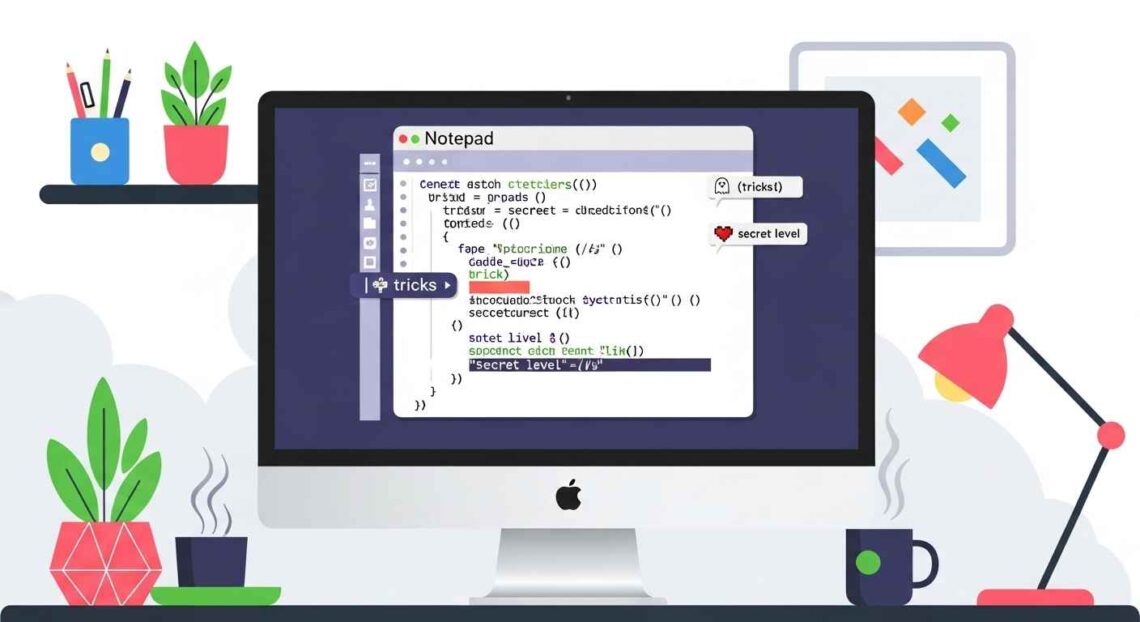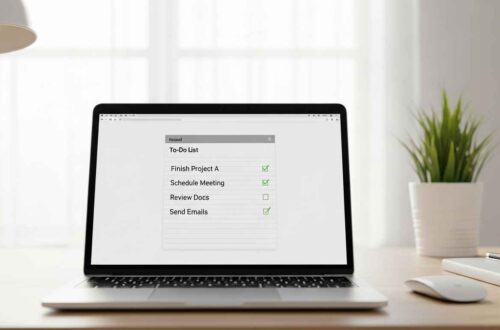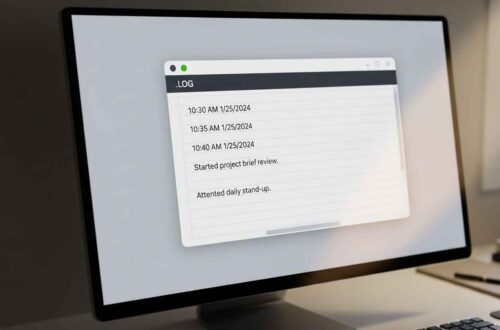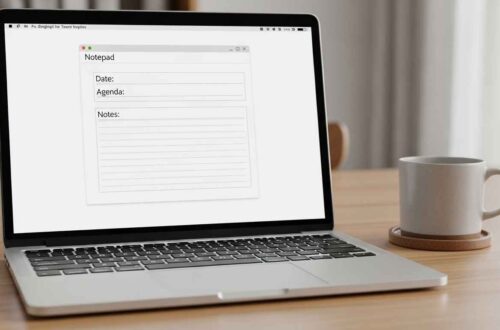Notepad may look like a basic app — a simple white box for writing text — but under that plain design, it hides some clever features, commands, and tricks that many users never discover.
Whether you use Notepad for quick notes, scripts, or coding, knowing these hidden tricks can save time and make your experience more powerful. Let’s explore some of the most useful and lesser-known Notepad secrets that you probably don’t know yet.
1. Create Automatic Date & Time Logs
We’ll start with a classic secret that even long-time Windows users often miss.
You can make Notepad automatically add the current date and time every time you open a file — no typing required!
🧩 How to Do It
- Open Notepad.
- On the first line, type:
.LOG - Save the file (for example,
MyLog.txt). - Close and reopen it — Notepad will insert a timestamp automatically each time.
It’s perfect for diaries, activity tracking, or daily notes.
2. Insert Current Time Instantly
If you don’t want automatic logs but just need to add the current time quickly, Notepad has a built-in shortcut.
⌨️ Shortcut:
Press F5 on your keyboard.
It instantly inserts the current date and time at the cursor’s position.
This works great when you’re making manual logs or writing notes with timestamps.
3. Make Notepad Speak (Using a Simple Script!)
Yes — you can make Notepad talk using a fun text-to-speech command through Windows Scripting.
🧩 How to Try It
- Open Notepad.
- Paste this code:
Dim msg, sapi msg = InputBox("Enter the text you want me to speak:") Set sapi = CreateObject("sapi.spvoice") sapi.Speak msg - Save the file as
Speak.vbs(make sure to select “All Files” in the Save As type). - Double-click the file and type any sentence — your computer will speak it out loud!
A fun and harmless Notepad trick to try anytime.
🔹 4. Create a Personal Diary
You can use Notepad as your own digital diary — completely private and offline.
Simply combine the .LOG trick with a password-protected folder (ZIP or encrypted drive). Each time you open your diary file, a new date and time are added automatically.
💡 Pro Tip: To add extra privacy, store your Notepad diary inside a password-protected ZIP file using tools like 7-Zip.
5. Convert Notepad into a Quick HTML Editor
Did you know you can write and preview web pages directly from Notepad?
Notepad can save files in .html format, which browsers can open as real web pages.
🧩 Try This:
- Open Notepad.
- Type the following code:
<html> <body> <h1>Hello from Notepad!</h1> <p>This is my first web page.</p> </body> </html> - Save the file as
index.html. - Double-click the file — it opens in your browser!
This is how many web developers start learning HTML — straight from Notepad.
6. Create a Simple Reminder Popup
You can make Notepad remind you of things automatically using a quick VBScript trick.
🧩 Steps:
- Open Notepad.
- Paste this code:
x=msgbox("Take a break!",0+64,"Reminder") - Save it as
Reminder.vbs. - Double-click to see a popup reminder.
You can change the text and title to anything you want — “Drink Water,” “Meeting in 10 mins,” etc.
🔹 7. Create a Simple Countdown Timer
Notepad can even act as a mini countdown timer.
- Open Notepad.
- Paste this code:
Dim time time = InputBox("Enter countdown time in seconds:") WScript.Sleep time * 1000 MsgBox "Time’s up!" - Save it as
Timer.vbs. - Run the file → enter any number (like 10) → a message pops up after that many seconds!
8. Create a Fake Virus Prank (Just for Fun 😄)
A harmless prank trick to surprise your friends (never use it to harm or mislead anyone).
- Open Notepad.
- Paste:
@echo off msg * Virus Activated! shutdown -s -t 30 -c "Your PC will shut down in 30 seconds!" - Save it as
fun.bat. - Don’t run it unless you’re joking — it just shows a fake shutdown message (no real harm).
- To cancel shutdown, open Command Prompt and type:
shutdown -a
Again, this is just for entertainment and learning — never use such scripts irresponsibly.
Use Notepad to Clean Text Formatting
When you copy text from websites or documents, it often carries hidden formatting — fonts, colors, and styles.
Paste it into Notepad, and all formatting is removed automatically, leaving pure text.
This trick is especially useful when writing clean emails, coding, or publishing web content.
10. Hidden Keyboard Shortcuts You Should Know
Here are some handy Notepad shortcuts you may not use often:
| Action | Shortcut |
|---|---|
| Date & Time | F5 |
| New File | Ctrl + N |
| Save | Ctrl + S |
| Open | Ctrl + O |
| Select All | Ctrl + A |
| Find | Ctrl + F |
| Replace | Ctrl + H |
| Zoom In/Out | Ctrl + Plus / Minus |
| Word Wrap | Alt + O + W |
These make daily use smoother and faster.
11. Make Notepad Open with Custom Font or Theme
You can customize the font and zoom level permanently:
- Open Notepad → Click Format → Font.
- Choose your preferred style (like Consolas or Courier New).
- Save any file — Notepad remembers your setting.
💡 Bonus Tip: In Windows 11, you can enable Dark Mode for Notepad from Settings → Personalization → Colors → Choose your mode → Dark.
12. Create a To-Do List
Notepad’s simplicity makes it perfect for to-do lists.
Example:
☐ Write article
☐ Edit images
☐ Publish post
After finishing each task, replace ☐ with ☑ — easy and effective!
You can even use bullet points or numbered lists for clarity.
13. Write and Save Multiple Formats
Notepad can save files as .txt, .html, .bat, .vbs, .csv, and more.
Just type the file extension while saving (for example, "MyScript.bat") and choose Save as type → All Files.
This flexibility makes Notepad useful for coding, automation, and documentation.
14. Generate Random Text (Using Batch Script)
Want to create a file filled with random text instantly?
- Open Notepad.
- Paste this code:
@echo off echo %random% %random% %random% > random.txt echo Random text file created! pause - Save it as
random.bat. - Double-click — it creates a new file with random numbers as text.
Fun for experiments or testing!
Final Thoughts
Notepad may not have fancy features or modern UI, but its simplicity hides endless possibilities.
From logging your daily tasks to scripting reminders, speaking messages, or testing code, Notepad is more than just a text box — it’s a tiny powerhouse.
So next time you open Notepad, remember: behind that plain white screen, there’s creativity waiting to happen. Try these tricks, explore, and make Notepad your favorite productivity partner!