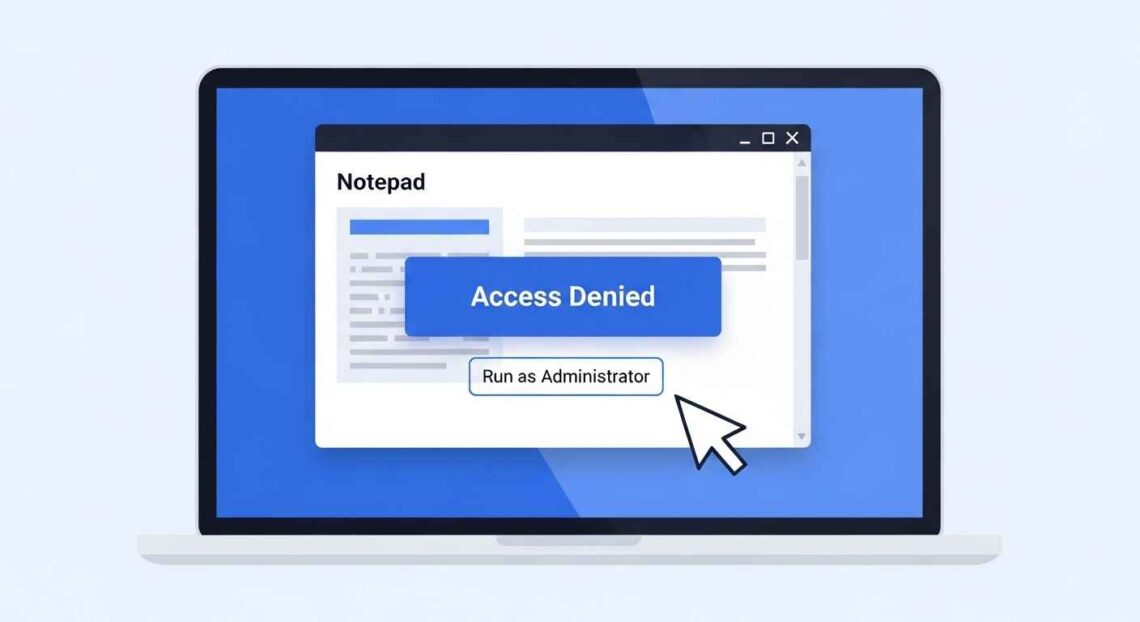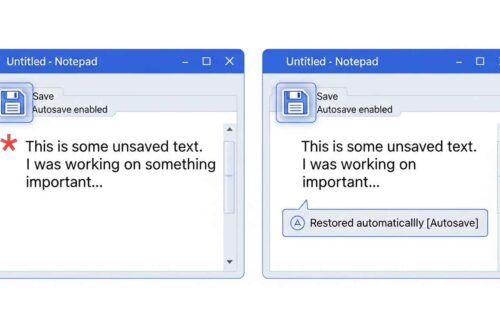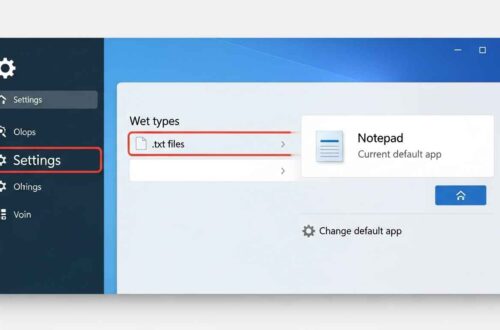If you’ve ever tried saving a text file in Notepad and suddenly seen the message:
❌ “Access Denied”
—you know how frustrating it can be. You spend time typing something important, hit Save, and then Windows stops you cold.
Don’t worry — this is a very common Windows permission issue, and it’s usually easy to fix.
In this guide, we’ll explain why this happens, how to fix it permanently, and how to avoid losing your work next time.
Why Notepad Shows “Access Denied”
The “Access Denied” error in Notepad usually means that Windows has blocked you from saving to a protected folder or file.
Here are the most common reasons:
- 🔒 You’re trying to save in a system folder (like
C:\WindowsorC:\Program Files). - 👤 Notepad isn’t running as Administrator, so it lacks permission.
- 🧱 File is read-only, and Windows won’t let you overwrite it.
- 🧩 Antivirus or Defender protection is blocking file changes.
- 🗂️ The file is opened by another app (locked for editing).
- 💾 Folder permissions are restricted (e.g., in corporate or school PCs).
So, in short:
You’re not doing anything wrong — Windows is just protecting system files from unintentional edits.
Example Scenario
Let’s say you’re trying to edit the file:
C:\Windows\System32\drivers\etc\hosts
If you open it in regular Notepad and try to save changes, Windows will block it with Access Denied — because System32 is a protected directory.
But if you open Notepad as Administrator, you’ll be able to save the file normally.
Fix 1: Run Notepad as Administrator
The simplest fix is to open Notepad with elevated privileges.
Here’s how:
- Press Start or Windows key.
- Type Notepad in the search bar.
- Right-click Notepad → choose Run as Administrator.
- Now open your file again and try saving it.
You’ll notice the “Access Denied” error disappears.
💡 Tip: Always open Notepad as Admin when editing files in protected folders like
C:\WindowsorC:\Program Files.
Fix 2: Save to Desktop, Then Move the File
If you don’t want to run as Admin every time:
- Type your text in Notepad.
- Click File → Save As.
- Save it to Desktop or Documents folder.
- Then manually copy or move the saved file to the system folder (e.g.,
C:\Windows). - If asked for Administrator permission, click Continue.
This method works because you’re saving in a user-accessible folder first.
Fix 3: Check If the File Is Read-Only
Sometimes, the file itself is marked as read-only, which prevents overwriting.
To check:
- Right-click the file → choose Properties.
- Under the General tab, look for “Attributes.”
- If “Read-only” is checked, uncheck it.
- Click Apply → OK and try saving again.
🧠 Tip: If you’re editing system files like “hosts”, copy them to another folder, edit there, and replace the original later.
Fix 4: Change File Permissions Manually
If even running as Admin doesn’t work, your user account might not have full permissions.
Here’s how to fix it:
- Right-click the file or folder → Properties.
- Go to the Security tab.
- Click Edit → Select your username.
- Check Full control → click Apply.
- Reopen Notepad and try again.
This grants your account permission to modify the file.
⚠️ Be careful when changing permissions for system files — you might accidentally make your PC vulnerable. Only do this when necessary.
Fix 5: Disable Controlled Folder Access (Temporary)
Windows Security has a feature called Controlled Folder Access, which sometimes blocks apps (like Notepad) from changing files.
To disable it temporarily:
- Open Windows Security → Virus & threat protection.
- Click Manage ransomware protection.
- Turn Controlled folder access → Off.
- Try saving your file again.
Once done, turn it back On for safety.
💡 You can also add Notepad as an allowed app instead of turning off the feature completely.
Fix 6: Save Using “Save As” with a New Name
If you’re editing an existing file and can’t save, try File → Save As, and give it a new filename.
Example:
If you’re editing notes.txt, save it as notes_v2.txt.
This bypasses file lock issues caused by other programs.
Fix 7: Check If Another Program Is Using the File
Sometimes, another app has the file open (e.g., antivirus scanning, sync software like OneDrive).
You can check this easily:
- Press Ctrl + Shift + Esc to open Task Manager.
- Go to the Details tab.
- Look for other programs using the file.
- Close or end those tasks and try saving again.
Or, restart your PC — this releases all locked files.
Fix 8: Copy File to Editable Location First
If you’re editing a file from a restricted folder like C:\Windows\System32, copy it to your Desktop first.
Steps:
- Right-click file → Copy.
- Paste it on Desktop.
- Edit it in Notepad.
- When done, drag it back to the original folder.
- Click Continue when Windows asks for Admin rights.
This method keeps the system safe while allowing your edits.
Extra Tip: Use Notepad++ as an Alternative
If you often edit system or configuration files, consider using Notepad++ instead of the default Notepad.
Why?
- It automatically prompts for Admin access when needed.
- Shows file permissions clearly.
- Supports advanced syntax highlighting.
- Makes file recovery easier if saving fails.
It’s free, lightweight, and trusted by professionals.
How to Prevent “Access Denied” in Future
Here’s how to avoid facing this issue again:
- 💾 Always save your files in Documents, Desktop, or Downloads, not system folders.
- 👑 Run Notepad as Admin when editing protected files.
- 🧱 Don’t modify files inside C:\Windows unless necessary.
- 🔐 Use File → Save As when working with read-only files.
- ☁️ Avoid saving files directly inside synced cloud folders (like OneDrive) if sync is active.
These habits will keep your Notepad experience smooth and error-free.
Summary
Here’s a quick recap of how to fix “Access Denied” when saving in Notepad:
| Cause | Solution |
|---|---|
| Protected folder | Run as Administrator |
| Read-only file | Uncheck “Read-only” in Properties |
| Antivirus blocking | Disable Controlled Folder Access |
| File in use | Close other apps or restart PC |
| No permissions | Grant Full Control in Security tab |
| Sync issue | Save locally first, then move |
Final Thoughts
The “Access Denied” error may look intimidating, but it’s simply Windows protecting your files.
Once you know how permissions and folders work, you can fix it in minutes.
If you’re editing sensitive system files, always back up your original copy before making changes.
And if you edit text files frequently, switching to Notepad++ or Visual Studio Code can make life a lot easier.
With these simple steps, you’ll never lose your work to a permissions error again.