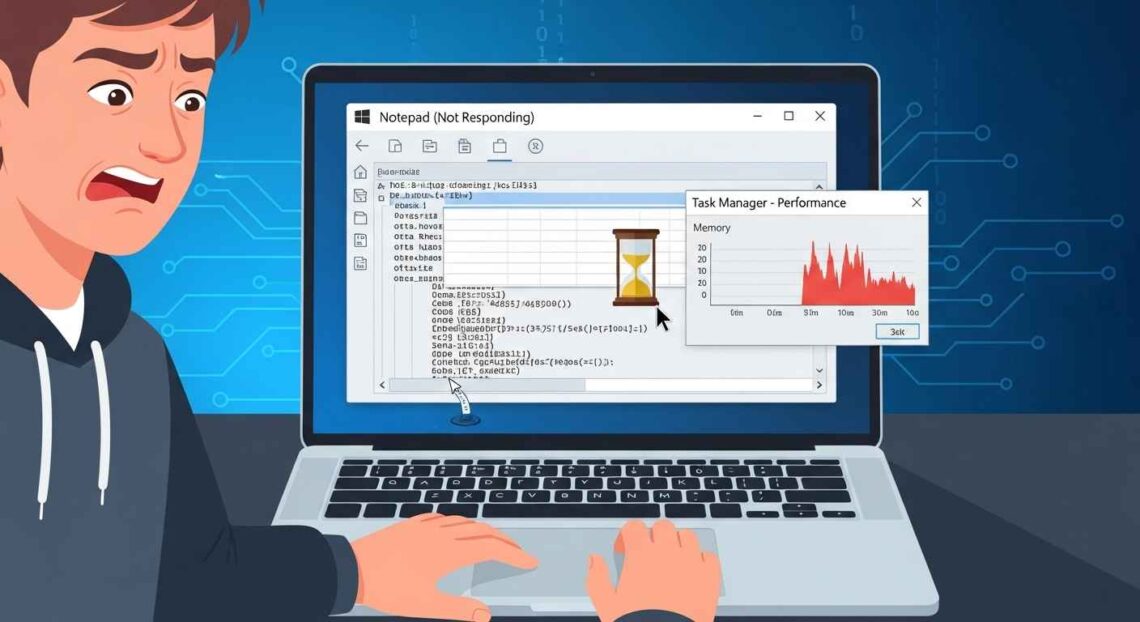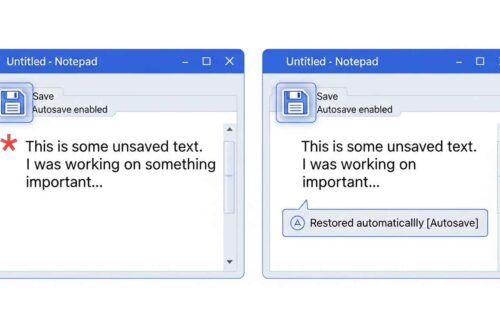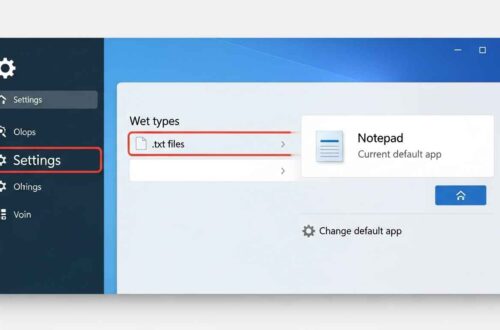If you’ve ever tried to open a large text file in Notepad — like a massive log, code file, or exported CSV — you might have noticed that Notepad freezes or crashes instantly.
You wait.
And wait.
Then suddenly… 💥 Notepad stops responding.
This issue frustrates many users, especially developers and IT professionals who often work with huge files.
But don’t worry — it’s not your PC’s fault. The truth is:
🧩 Notepad was never designed for very large files.
Still, there are several smart ways to fix or work around this problem.
In this article, you’ll learn why Notepad crashes, how to make it handle large files better, and the best alternatives that can open gigabyte-sized files instantly.
Why Notepad Crashes on Large Files
To understand the fix, you first need to know why it happens.
Here’s the simple reason:
Notepad loads the entire file into memory (RAM) before displaying it.
So, if you open a file that’s:
- 200 MB,
- 500 MB,
- or 1 GB+,
then Notepad tries to load all of it at once.
If your PC doesn’t have enough free memory, Notepad locks up or crashes.
Common signs include:
- Notepad freezing immediately after opening a large file.
- “Not Responding” message on the title bar.
- CPU and memory usage spiking to 100%.
- The app closing automatically without saving changes.
Typical Scenarios
- Opening huge log files from a web server or software crash.
- Viewing large CSV exports from Excel or databases.
- Reading long code files or system dumps.
Notepad is great for small text tasks — but for anything above ~100 MB, it begins to struggle.
Fix 1: Upgrade to the Latest Notepad (Windows 11 Version)
The modern Notepad app on Windows 11 is much faster and more stable than the old one.
Steps:
- Open Microsoft Store.
- Search for Notepad.
- Click Update (or Install if missing).
- Restart your PC after updating.
The new Notepad supports:
- Better performance with larger files.
- Automatic text rendering improvements.
- More efficient memory usage.
💡 Tip: If you’re on Windows 10, update to the latest build or install Notepad manually from the Microsoft Store.
Fix 2: Close Background Programs
Sometimes Notepad crashes not because the file is too big — but because RAM is already full.
Try this:
- Press Ctrl + Shift + Esc to open Task Manager.
- Go to the Processes tab.
- Sort by Memory usage.
- End high-memory apps (like browsers, games, or video editors).
- Then reopen the large file in Notepad.
Freeing RAM often lets you open files that previously crashed.
Fix 3: Split the Large File into Smaller Parts
If the file is several hundred MB or GB, it’s better to split it before opening.
🧩 Option 1 – Use a Free File Splitter
You can use a tool like GSplit (https://www.gdgsoft.com/gsplit/) to divide the text file into smaller chunks.
🧩 Option 2 – Use Command Prompt
If you prefer built-in tools:
- Open Command Prompt.
- Navigate to the file’s folder using
cd. - Run a PowerShell command like:
Get-Content largefile.txt -TotalCount 10000 | Out-File part1.txtThis extracts the first 10 000 lines into a new file.
Repeat the command with different ranges to create smaller readable parts.
Fix 4: Use an Alternative Text Editor for Large Files
If you regularly deal with big files, the best solution is to use a text editor designed for size and speed.
🔹 Recommended Tools:
| Editor | Max File Size | Key Features |
|---|---|---|
| Notepad++ (Official Site) | 2 GB+ | Free, fast, supports plugins, syntax highlighting |
| Large Text File Viewer (Download) | 1 GB–10 GB | Opens instantly, read-only mode, ideal for logs |
| Universal Viewer | 10 GB+ | Multi-format viewer with hex/text support |
| EmEditor (Site) | 20 GB+ | Extremely fast, professional-grade |
| LogExpert | 4 GB+ | Tail-mode for live-updating logs |
All of these are free or freemium and can easily handle large data files without freezing.
Fix 5: Open Files in Read-Only Mode
Sometimes Notepad tries to index or auto-format files when opening.
You can avoid crashes by opening the file in read-only mode to skip unnecessary processes.
Quick Trick:
- Right-click the file → Open with → Notepad.
- Before editing, don’t type anything — just read or copy needed parts.
If you must edit, consider doing it in chunks using Notepad++ or VS Code instead.
Fix 6: Use Command-Line Tools for Viewing Large Files
If you only need to view (not edit) large files, the Command Prompt or PowerShell is your friend.
Examples:
- To read the first 50 lines:
Get-Content largefile.txt -TotalCount 50 - To see the last 20 lines:
Get-Content largefile.txt -Tail 20 - To monitor logs live (like Linux tail):
Get-Content logfile.txt -Wait
These commands are memory-efficient and instant — great for quick inspections.
Fix 7: Increase Virtual Memory
If you still want to open large files in Notepad, you can increase virtual memory (paging file).
Steps:
- Press Windows + R, type
sysdm.cpl, press Enter. - Go to Advanced → Performance → Settings.
- Under Advanced, click Virtual Memory → Change.
- Check Automatically manage paging file size (or set manually).
- Restart your PC.
This gives Notepad extra “virtual RAM” to load bigger files.
Fix 8: Convert the File into a More Efficient Format
If the large text file is structured (like logs or CSV), convert it into another format such as .log, .csv, or even .json.
You can use Excel, PowerShell, or Python to open, filter, or compress the data.
This way, you only open the parts you actually need, instead of loading everything at once.
Fix 9: Use Online Tools for Quick Viewing
If you just want to preview a file without installing software, use an online viewer:
- EditPad.org – simple online editor for small / medium files.
- FileViewer.io – view text and code files online.
- aNotepad.com – good for notes and smaller text previews.
⚠️ Don’t upload sensitive data — online tools are best for safe, public, or temporary files only.
Summary Table
| Problem | Cause | Solution |
|---|---|---|
| Notepad freezes or stops responding | File too large for RAM | Use Notepad++ or EmEditor |
| Slow opening time | Background apps eating memory | Close apps via Task Manager |
| File won’t open at all | Corrupt or massive log file | Split file into smaller parts |
| Limited RAM | System resource issue | Increase virtual memory |
| Need quick read access | Too big for GUI editors | Use PowerShell Get-Content |
Final Thoughts
Notepad is one of Windows’ simplest and most trusted tools — but it has limits.
When working with huge files, it’s better to use specialized editors like Notepad++ or EmEditor that can handle gigabytes of text easily.
If you’re just inspecting logs, try Large Text File Viewer or use PowerShell commands for fast line previews.
With these tricks, you’ll never have to deal with Notepad crashes again — and you’ll save a ton of time opening big files safely and efficiently.