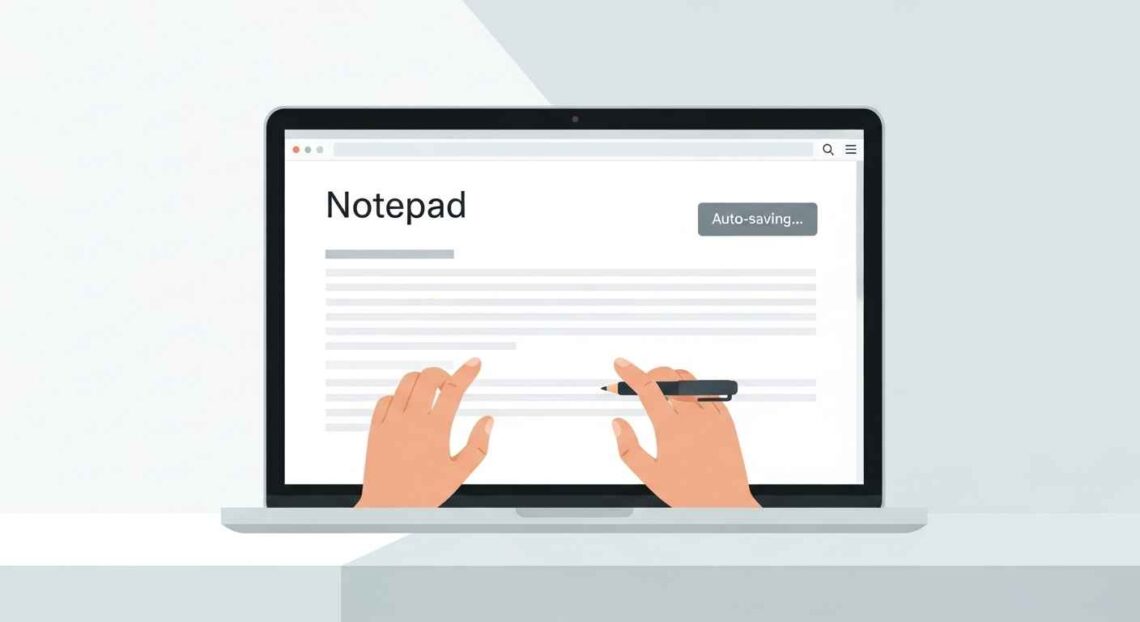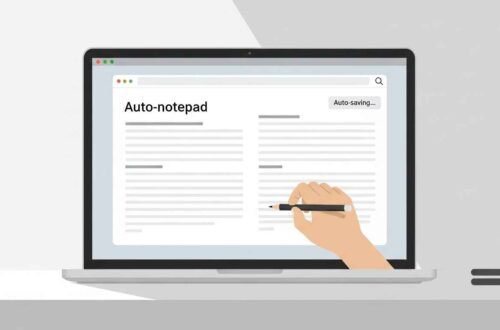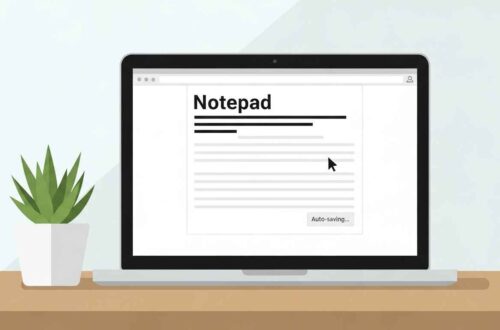In today’s fast-moving digital world, online notepads are a lifesaver. Whether you’re jotting down a quick idea on your phone, drafting a blog post on your laptop, or keeping a to-do list accessible across devices — you want something reliable and safe. One of the most helpful features you should look for in such a tool is auto-save. In this article I’ll explain what auto-save means, why it matters, what to watch out for, and share some of the best online notepads that have this feature built-in.
What is “Auto-Save” in an Online Notepad?
Auto-save means: as you type, the text you’re writing is automatically saved by the system — you don’t need to hit “Save” manually — so if you accidentally close the tab, lose power, or your browser crashes, most of your work remains intact.
In an online notepad context, auto-save can happen in two main ways:
- Local storage auto-save: The text is saved in your browser (via mechanisms like
localStorageor IndexedDB), so it stays even if you close the tab and reopen later — provided you’re using the same browser on the same device. - Cloud auto-save / server sync: The text is saved on the provider’s server (or cloud) automatically, and may sync across devices.
Both have pros and cons (more on that later).
Why Auto-Save is Important for Note-Taking
Here are some reasons auto-save makes a difference:
- Prevents data loss: You won’t lose hours of work if browser/tab closes unexpectedly.
- Focus remains on writing: You don’t have to worry about manually saving.
- Flexibility across devices: Especially true for cloud-based auto-save.
- Peace of mind: Especially for longer notes, drafts, or important information you’re collecting.
What to Look For in an Online Notepad with Auto-Save
When selecting a tool, consider:
- Auto-save frequency: Is every few seconds? Or only when you stop typing?
- Storage type: Local vs Cloud — local gives more privacy but less device-crossing; cloud gives sync but raises more privacy/security concerns.
- Export & backup options: Can you download your notes in TXT/PDF/other formats?
- Mobile and browser compatibility: Works smoothly on phones, tablets as well as desktop.
- Privacy and data handling: Are your notes encrypted? Do they stay only on your device?
- Offline support: Can you use it when the internet is unavailable?
- No login / minimal friction: Some tools may require account creation, others may let you start immediately.
Top Online Notepads with Great Auto-Save Features
Here are some solid choices:
✅ JotSecret
A clean, free online notepad that offers autosave as a core feature:
“Create a note … your note is automatically saved and given a unique URL.” JotSecret
It also offers real-time collaboration and no login required — great for fast notes and sharing.
✅ Ektool Online Notepad
A minimal tool with local-storage autosave:
“Auto-Save – Notes are saved automatically in your browser so you don’t lose your work.” Ektool+1
Perfect if you just want to write, and don’t care about cloud sync.
✅ NotePal
More full-featured:
“Your notes auto-save, so you’ll never lose your work… Local Mode: notes stored privately in your browser. Cloud Mode: register free account to sync across devices.” NotePal
Great balance of auto-save + optional sync.
✅ Online NotesPad
Also emphasizes real-time auto-save:
“Lightning fast … auto-save feature” Online NotesPad
Simple interface, unlimited notes, no account required.
Local Storage Auto-Save vs Cloud Auto-Save — Which Should You Pick?
Here’s a quick comparison:
| Feature | Local Storage Auto-Save | Cloud Auto-Save |
|---|---|---|
| Privacy | High (notes stay on device) | Medium/Lower (data uploaded) |
| Cross-device sync | None, same device only | Yes, access from multiple devices |
| Risk of data loss | If device/browser data is cleared, you may lose notes | Backup on cloud, safer |
| Setup | Usually no login required | Might require creating an account |
| Ideal for | Quick personal notes, privacy-focused users | Syncing drafts, writing from multiple devices |
If you’re writing mostly on one device and you care about privacy, go local-storage auto-save. If you want access from phone and laptop, go for cloud auto-save.
Tips to Make the Most of Auto-Save Notepads
- Check your browser settings: Some browsers clear local storage when closed, or in incognito/private mode your data may be lost.
- Export/back up your notes regularly: Even auto-save tools may rely on browser storage which can be cleared.
- Use a descriptive title or tag your notes so you can find them later (if the tool allows).
- Avoid giving sensitive data in tools that upload to cloud unless you trust their security.
- Test the auto-save: Write something, close browser or refresh, open again — is your text still there?
- Use offline support: If you sometimes work without internet, pick a tool that supports offline too.
Final Thoughts
Auto-save is no longer a “nice-to-have” — it’s a must-have for modern note-taking online. Whether you’re scribbling ideas, drafting content, or keeping important notes, losing your work is both frustrating and avoidable.
With tools like JotSecret, Ektool, NotePal, or Online NotesPad, you’ve got reliable options. Choose the one that fits your workflow: one device + privacy, or multiple devices + sync. And once you pick it — use it. The simplicity and peace of mind you’ll get are well worth it.