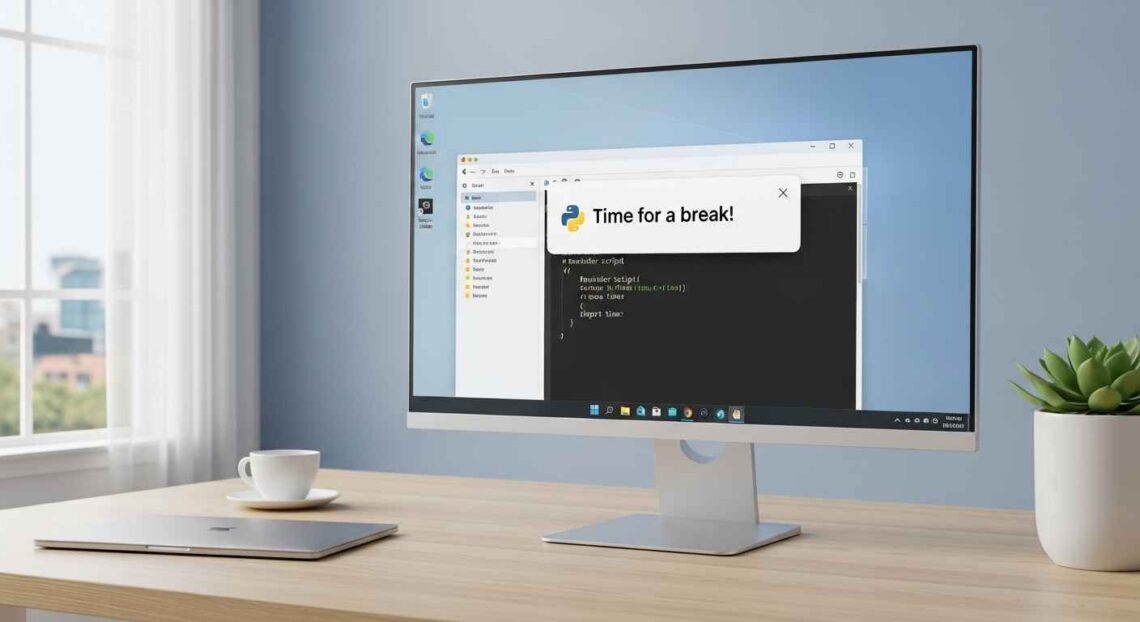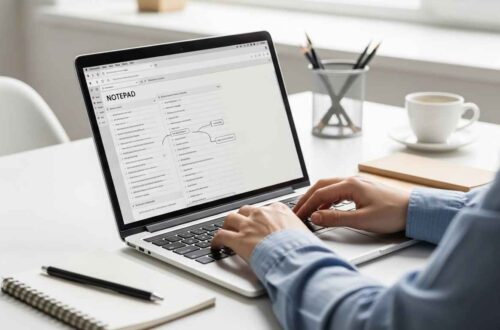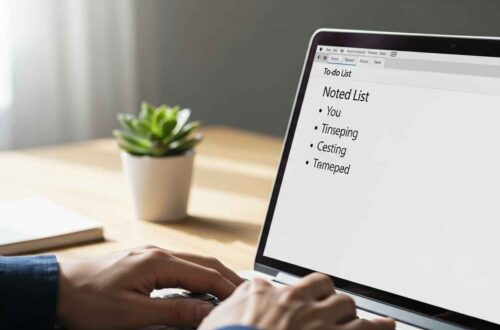If you often forget small tasks, meetings, or breaks, a quick reminder tool can make life easier.
But did you know you can actually build your own reminder tool using Notepad — no extra software needed?
In this guide, we’ll show you step-by-step how to create a simple reminder app using Notepad + VBScript, plus some optional upgrades like sound alerts and recurring reminders.
What Is a Reminder Tool?
A reminder tool is a small program that notifies you about a task at a certain time.
For example, it can remind you to:
- Take a water break 💧
- Send an important email ✉️
- Join an online meeting 🖥️
- Shut down your PC after work 💻
You don’t need Outlook or Google Calendar for that — with just Notepad and a few lines of script, you can make your computer pop up reminders automatically.
Why Use Notepad for This?
Because Notepad is:
✅ Already available on every Windows PC
✅ Lightweight and super-fast
✅ Ideal for writing plain text scripts
✅ Compatible with VBScript (.vbs) and Batch (.bat) files
That means anyone — even beginners — can make their own reminder app in minutes.
Method 1: Reminder Using VBScript
We’ll start with the easiest version, using VBScript, which shows popup alerts with your custom message.
Step 1: Open Notepad
Click Start → Notepad or press Windows + R, type notepad, and hit Enter.
Step 2: Write the Reminder Code
Copy and paste this simple VBScript into Notepad:
' Simple Reminder Tool
Dim message, delay
message = InputBox("Enter your reminder message:")
delay = InputBox("Enter delay time in minutes:")
WScript.Sleep delay * 60000
MsgBox message, 64, "Reminder"
Step 3: Save the File
- Go to File → Save As
- File name:
reminder.vbs - Save as type: All Files
- Encoding: ANSI or UTF-8
- Click Save
Step 4: Run Your Reminder
Double-click the saved file.
It will ask you two things:
- Your reminder message — e.g., “Drink Water!”
- Delay time in minutes — e.g., 10
After 10 minutes, a pop-up window appears with your reminder message.
Simple, right? 🎉
How It Works
InputBoxlets you type the reminder message and delay time.WScript.Sleeppauses the script for a set period (in milliseconds).MsgBoxshows your reminder message when time is up.
The formula delay * 60000 converts minutes to milliseconds (since 1 minute = 60 × 1000 ms).
Method 2: Reminder with Sound Alert
You can make the reminder speak aloud when it triggers.
Just add this line before the MsgBox:
CreateObject("SAPI.SpVoice").Speak "Hey! " & message
Now Windows’ built-in voice assistant will say your reminder aloud — for example:
“Hey! Drink Water!”
Method 3: Pre-Scheduled Reminders
If you don’t want to type the message and time every time, you can create fixed reminders in your script.
Example:
' Daily Fixed Reminders
Dim timeNow
Do
timeNow = Hour(Now) & ":" & Minute(Now)
If timeNow = "10:00" Then
MsgBox "Time for your morning break!", 64, "Reminder"
End If
If timeNow = "13:00" Then
MsgBox "Lunch Time! Step away from the screen.", 64, "Reminder"
End If
If timeNow = "17:00" Then
MsgBox "Wrap up your workday.", 64, "Reminder"
End If
WScript.Sleep 60000 ' check every minute
Loop
💡 How to use it:
Save it as daily_reminder.vbs, then place a shortcut in your Startup folder (shell:startup).
It will run automatically every time you start Windows and show reminders at fixed times.
Method 4: Reminder Using Batch File
Prefer using the Command Prompt window? You can do that too.
@echo off
title Reminder Tool
set /p message=Enter your reminder message:
set /p minutes=Enter delay in minutes:
echo Reminder set for %minutes% minutes...
timeout /t %minutes%*60 >nul
echo Reminder: %message%
pause
This version uses the timeout command to wait.
After the time passes, it displays your message directly in the CMD window.
Customize Your Reminder Tool
🎨 Change Popup Icons
In VBScript, the MsgBox function supports icons:
| Code | Icon | Example |
|---|---|---|
| 16 | ❌ Error | MsgBox message, 16, "Reminder" |
| 48 | ⚠️ Warning | MsgBox message, 48, "Reminder" |
| 64 | 💡 Information | MsgBox message, 64, "Reminder" |
Try 64 for a calm notification or 48 for urgent alerts.
Add Multiple Reminders
You can include several messages with different timings:
CreateObject("SAPI.SpVoice").Speak "Work started!"
WScript.Sleep 1800000 ' 30 minutes
MsgBox "Take a short break!", 64, "Reminder"
WScript.Sleep 3600000 ' 1 hour later
MsgBox "Time for another break!", 64, "Reminder"
Auto-Run on Startup
- Press Windows + R
- Type
shell:startup - Copy your
.vbsor.batfile into that folder
Now your reminders will start automatically whenever you log in.
Real-World Uses
- 🧠 Study reminders — “Next study session starts in 10 minutes.”
- 🧘 Health breaks — “Stretch your legs and relax your eyes.”
- 🧃 Water reminders — “Drink a glass of water now.”
- 🕐 Meeting alerts — “Team call starting soon.”
- 🖋️ Writing goals — “Finish 500 words before lunch.”
You can easily tweak the script for your own daily routine.
Troubleshooting
| Problem | Reason | Solution |
|---|---|---|
| Reminder never shows | Wrong time format | Use 24-hour format like 13:00 |
| Script closes instantly | Missing MsgBox or pause | Add one at the end |
| “File not running” error | Saved as .txt | Save as .vbs or .bat → All Files |
| Voice not working | Speech service disabled | Re-enable “Windows Speech” in Settings |
Security Tip
When downloading reminder scripts from other sites, always open them in Notepad first to check what’s inside.
Never run unknown .vbs or .bat files from the internet without verifying them.
Final Thoughts
Creating a simple reminder tool in Notepad is an easy, educational, and surprisingly useful project.
With just a few lines of code, you can build a personal assistant that keeps you on schedule — and it works even without internet.
Start small: make one reminder for breaks or meetings.
Then, as you get comfortable, add more features like voice alerts, recurring notifications, or automatic startup.
Notepad might look simple — but it can do a lot when you know how to use it creatively.