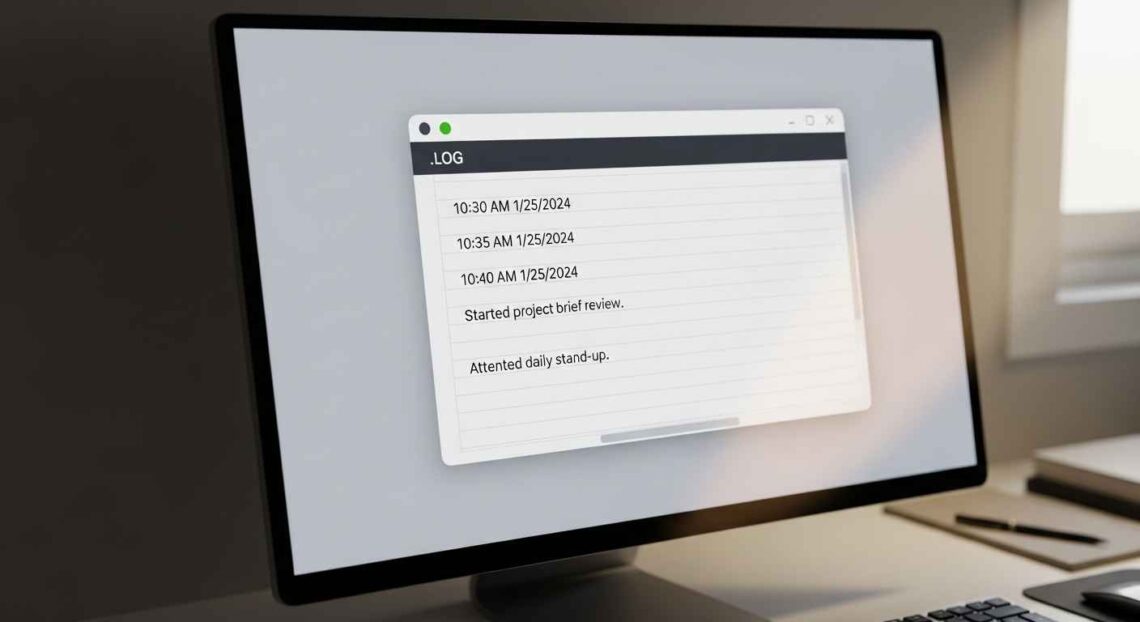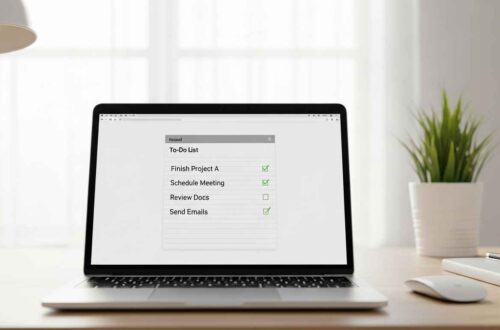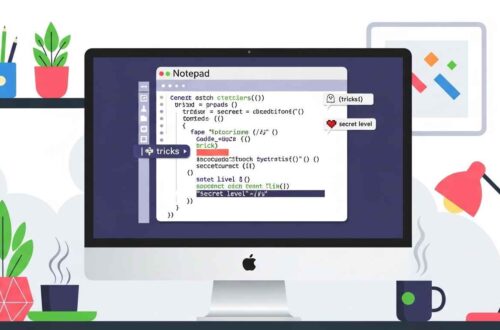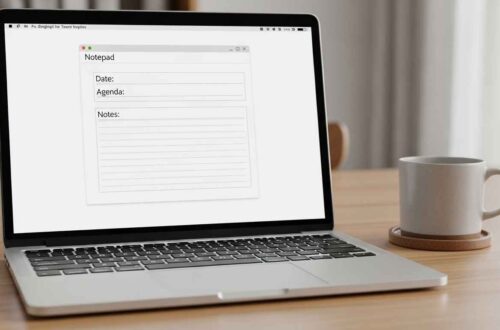If you often use Notepad to write daily notes, track activities, or record updates, there’s a hidden feature that can make your life much easier — the automatic log creation feature. This trick allows Notepad to add date and time automatically every time you open a specific text file.
Yes, you can make Notepad generate logs automatically without using any external software or coding! It’s simple, effective, and perfect for maintaining daily journals, logs, or progress reports.
Let’s learn step-by-step how it works and how you can set it up right now.
What Is a Log File?
A log file is a text file that records events, actions, or updates in order — usually along with the date and time when they occurred.
For example:
- A developer uses logs to record when a program runs or fails.
- A student might use logs to track study progress each day.
- A writer could maintain daily notes or ideas with timestamps.
Usually, creating logs manually means typing the date and time yourself every day — but Notepad can do it automatically.
Why Use Notepad for Logs?
There are many dedicated apps for note-taking and journaling, but Notepad remains a favorite because:
✅ It’s lightweight and opens instantly.
✅ It’s pre-installed in all Windows versions.
✅ It supports plain text, so no formatting errors.
✅ You can use it offline without any accounts.
✅ It supports a simple log feature using a special command tag.
This makes it ideal for quick logging tasks — like a work diary, project notes, or even a daily activity record.
The Secret Command: .LOG
Here’s the magic:
If you type the word .LOG (in capital letters) as the very first line of your Notepad file and save it, Notepad will automatically insert the current date and time every time you open that file again.
That means:
- Open the file today → adds current date and time.
- Add notes → Save → Close.
- Open it tomorrow → new date and time added automatically.
It’s a built-in logging system that most people don’t even know exists!
Step-by-Step: Create an Automatic Log File in Notepad
Follow these simple steps:
🧩 Step 1: Open Notepad
Click on the Start Menu → Search “Notepad” → Open it.
🧩 Step 2: Type the Special Command
Type the following on the first line only:
.LOG
Make sure .LOG is in capital letters and is the only thing on that line.
🧩 Step 3: Save the File
Go to File → Save As…
- Choose a location (like Desktop or Documents).
- Name your file (example:
MyDailyLog.txt). - Click Save.
🧩 Step 4: Reopen the File
Now close Notepad, then open the same file again.
You’ll notice something magical — Notepad automatically adds a timestamp like this:
12:45 PM 10/17/2025
Every time you open the file, a new line with the current date and time is added automatically.
🧩 Step 5: Add Your Notes
Type your notes, updates, or comments right below the timestamp.
Example:
.LOG
2:10 PM 10/17/2025
Started writing the new article for NotePad Z.
3:45 PM 10/17/2025
Finished the article and uploaded it to WordPress.
Next time you open it, a new timestamp will appear on a new line — ready for your next entry!
🔹 Example Use Cases
Here are some practical ways to use automatic log files in Notepad:
- Personal Diary or Journal:
Keep a record of your daily thoughts, goals, or reflections. - Work Log:
Note down daily tasks, project updates, or progress for easy tracking. - Learning Log:
Track what topics you studied, when, and what you learned each day. - System or Server Notes:
IT professionals can record system checks or error logs manually with timestamps. - Research Notes:
Record findings, ideas, and progress automatically tagged with date/time.
Benefits of Automatic Log Files
✅ No Manual Date Typing: Notepad handles it automatically.
✅ Chronological Entries: Each entry is added in perfect order.
✅ Easy to Manage: Just one file for multiple days or months.
✅ Compatible Everywhere: Works on any Windows PC.
✅ Tiny File Size: Even years of logs take up minimal space.
Limitations to Keep in Mind
While this feature is simple and helpful, it does have some limits:
⚠️ Works only in Notepad for Windows (not in WordPad or online editors).
⚠️ You can’t customize the date/time format — it uses your system’s default setting.
⚠️ You need to save the file manually after writing new entries.
⚠️ Only .LOG on the first line triggers the feature — anywhere else won’t work.
Still, for quick and automatic log keeping, it’s a powerful built-in trick.
Advanced Tip: Create a Shortcut for Daily Logging
If you write logs daily, make it faster:
- Right-click on your
.txtlog file → Select Send to → Desktop (Create Shortcut). - Rename the shortcut to something like “My Daily Log”.
- Double-click anytime to open it — your next timestamp will be added instantly.
You can even pin it to your taskbar for instant access.
Example Template for You
Here’s a simple ready-to-use format you can copy into your own file:
.LOG
----------------------------------------
Personal Daily Log
----------------------------------------
<timestamp appears here>
Today’s Notes:
- Task 1:
- Task 2:
- Reflections:
----------------------------------------
Save it as DailyLog.txt — each time you open it, a new timestamp will be inserted automatically at the top!
🔹 Conclusion
The automatic log creation feature in Notepad is a hidden gem that few users know about. With just one simple command — .LOG — you can transform Notepad into a personal logging system that timestamps every new entry automatically.
It’s perfect for keeping track of your thoughts, work, or studies — and best of all, it’s completely offline and free.
So go ahead, open Notepad, type .LOG, and start your digital diary today.
You’ll be surprised how useful this tiny trick can be in your daily life.