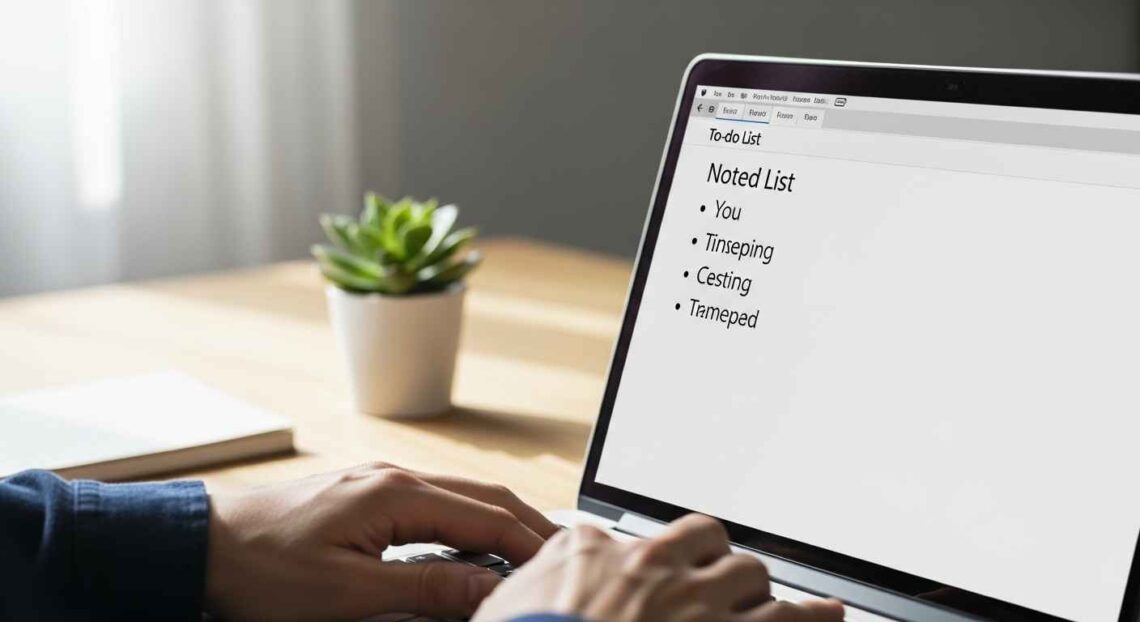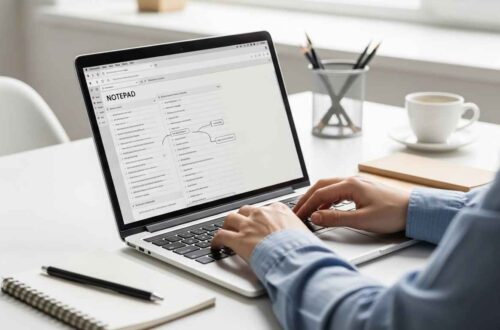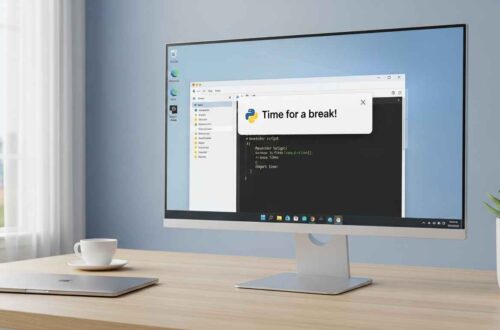In today’s busy world, staying organized is more important than ever. We all have tasks, goals, and reminders that can easily slip through the cracks if not written down.
While there are many fancy apps for managing to-do lists, sometimes all you need is something simple, fast, and offline, like Notepad.
In this article, you’ll learn how to create to-do lists or checklists in Notepad, both manually and using creative tricks.
We’ll also look at ways to add checkboxes, mark completed items, and even create auto-updating task lists.
Why Use Notepad for To-Do Lists?
Notepad might look basic, but it’s surprisingly powerful for quick organization.
Here’s why many people prefer it over other apps:
- ⚡ Lightweight: Opens instantly without loading or login.
- 💻 Offline: Works anytime, even without an internet connection.
- 🧩 Customizable: You can make your own format or system.
- 🔐 Private: No cloud syncing — everything stays on your computer.
- 🪶 Minimalist: No distractions — just plain text and focus.
Whether you’re managing daily tasks, project goals, or personal reminders, Notepad helps you keep everything neat and simple.
Method 1: Create a Basic To-Do List
The simplest way to make a checklist in Notepad is to use square brackets [ ] and mark them manually when done.
Here’s an example:
MY DAILY TO-DO LIST
[ ] Check emails
[ ] Write blog post
[ ] Take meeting notes
[ ] Backup important files
[ ] Exercise for 30 minutes
Once you complete a task, just replace [ ] with [x]:
[x] Check emails
[ ] Write blog post
[x] Take meeting notes
[ ] Backup important files
[ ] Exercise for 30 minutes
That’s it — simple, readable, and quick to update!
💡 Tip: Use Ctrl + H to find and replace [ ] with [x] instantly for multiple items.
Method 2: Add Dates and Categories
If you’re managing multiple types of tasks (like work, study, and personal goals), you can create a structured layout.
Example:
WEEKLY CHECKLIST – OCTOBER 2025
🧑💼 WORK
[ ] Finish report for client
[ ] Send invoice
[ ] Review team project
📚 STUDY
[ ] Complete online course module
[ ] Read 10 pages of book
[ ] Revise notes for test
🏠 PERSONAL
[ ] Clean workspace
[ ] Cook dinner early
[ ] Go for a walk
You can save this file as weekly_checklist.txt and update it daily.
This structure keeps your priorities clear and easy to review.
Method 3: Create Auto-Date Lists Using .LOG
Did you know Notepad can automatically add date and time every time you open a file?
Here’s how you can use that for a running daily checklist:
- Open Notepad.
- On the first line, type:
.LOG - Press Enter twice and write your tasks.
Example:
.LOG
10/17/2025 4:15 PM
[ ] Update website
[ ] Backup blog data
[ ] Review social media plan
Every time you open this file again, Notepad will automatically insert the current date and time — helping you track daily progress.
Method 4: Create Interactive Checklist Using Batch Script
You can make your checklist interactive using a batch (.bat) script created in Notepad itself.
This lets you choose tasks in a menu-style interface right from your Command Prompt.
Here’s how:
- Open Notepad.
- Paste this code:
@echo off
title To-Do Checklist
color 0a
:menu
cls
echo ==============================
echo DAILY TASKS MENU
echo ==============================
echo [1] Write article
echo [2] Reply to emails
echo [3] Backup data
echo [4] Clean workspace
echo [5] Exit
echo.
set /p task=Enter the number of the task you completed:
if "%task%"=="1" echo Task 1 Completed!
if "%task%"=="2" echo Task 2 Completed!
if "%task%"=="3" echo Task 3 Completed!
if "%task%"=="4" echo Task 4 Completed!
if "%task%"=="5" exit
pause
goto menu
- Save it as checklist.bat (choose All Files in “Save as type”).
- Double-click the file to run it.
✅ You’ll now have an interactive checklist that marks tasks directly in Command Prompt.
It’s simple, fun, and surprisingly effective!
Method 5: Use Online Notepad Tools for Auto-Saving
If you often forget to save your Notepad lists, online editors can help.
They look and work like regular Notepad but auto-save your work in the browser.
Here are a few useful ones:
💡 Pro Tip: You can make your checklist in Notepad and paste it into these online editors for backup or syncing across devices.
Method 6: Use Priority Tags for Better Planning
You can make your list smarter by adding priority indicators like (H), (M), and (L) for High, Medium, and Low.
Example:
TO-DO LIST – PRIORITY BASED
(H) Submit report
(M) Write blog article
(L) Clean desktop icons
(H) Attend client meeting
(M) Update website plugins
This helps you focus on what matters most and tackle urgent tasks first.
You can even search (Ctrl + F) for (H) to filter high-priority tasks easily.
Method 7: Combine Notepad with Task Reminders
Want to make your checklist more useful?
You can pair Notepad with Task Scheduler or a batch reminder script.
Here’s how to make a quick reminder file:
- Open Notepad and paste:
@echo off echo =========================== echo TODAY’S TASK REMINDER echo =========================== type "C:\Users\YourName\Desktop\todo.txt" pause - Save it as reminder.bat.
- Place it in your Windows Startup folder:
C:\Users\<YourName>\AppData\Roaming\Microsoft\Windows\Start Menu\Programs\Startup
Now, every time your PC starts, your to-do list will automatically appear.
You’ll never forget your tasks again!
Bonus: Convert Checklist to Table View (For Better Clarity)
Even though Notepad doesn’t support real tables, you can fake one using simple spacing:
TASK STATUS DUE DATE
-----------------------------------------------------
Write blog article [ ] Oct 18
Update website plugins [x] Oct 17
Check email replies [ ] Oct 19
This gives a structured look — perfect for tracking progress over days or weeks.
Extra Tip: Sync To-Do List Across Devices
If you use multiple computers, you can keep your to-do list synced by saving it in a cloud folder such as:
- Google Drive
- Dropbox
- OneDrive
That way, you can update your Notepad list from your office, home, or even your phone browser.
Final Thoughts
Creating a to-do list or checklist in Notepad is one of the easiest ways to stay organized — no downloads, no ads, no complexity.
You can make:
- A simple text list for daily goals.
- A categorized weekly checklist.
- An interactive batch file for automation.
Whether you’re managing work tasks, study plans, or personal routines, Notepad keeps it clean and distraction-free.
Once you try it, you’ll realize that you don’t always need a fancy app — just a little creativity with plain text!