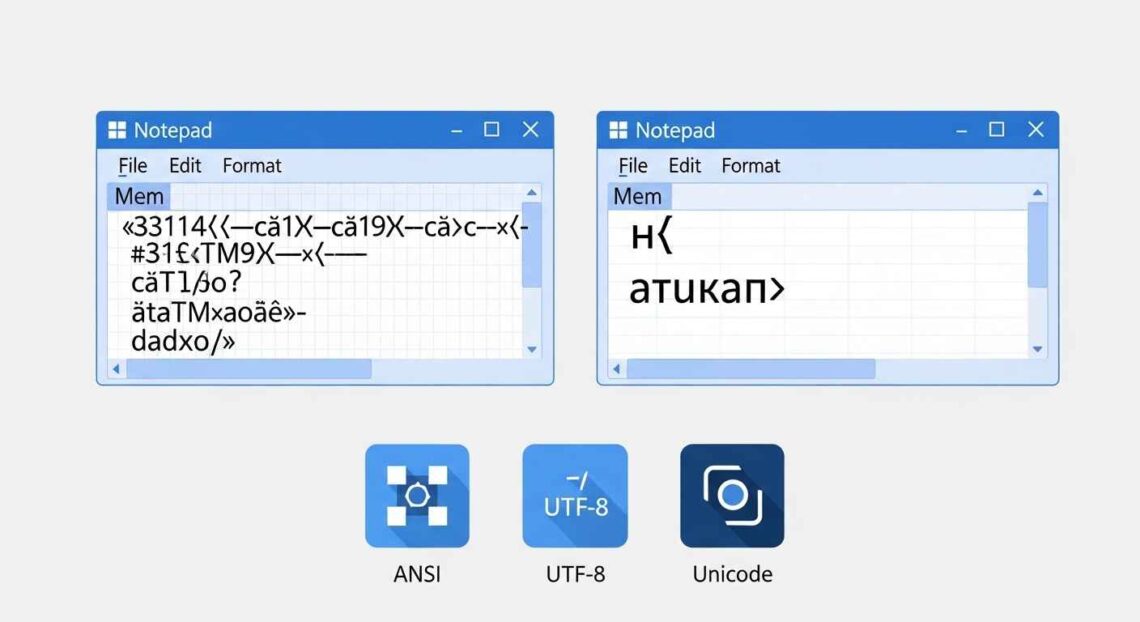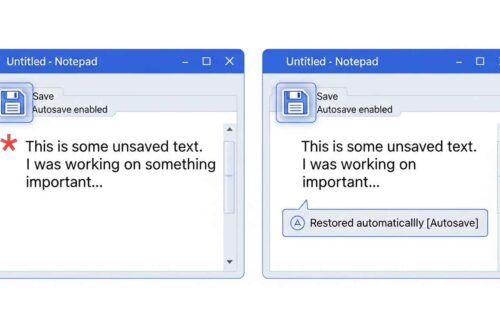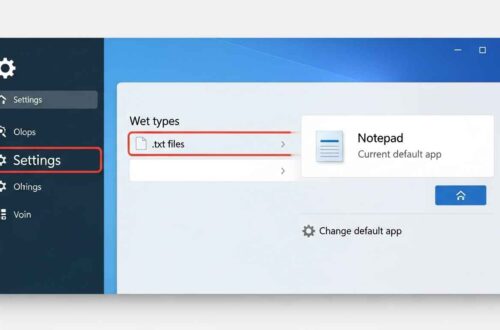Have you ever opened a text file in Notepad and seen weird symbols, question marks, or random letters instead of readable text?
For example:
Héllo Wörld!
Instead of:
Héllo Wörld!
That’s not a glitch — it’s an encoding problem.
If you’ve ever faced this issue, this article will help you understand what encoding is, why it matters, and how to fix encoding problems in Notepad — whether you’re using Windows 10 or Windows 11.
What Is Text Encoding?
Let’s start simple.
When you type text on your computer, it doesn’t store letters directly — it stores numbers (called bytes).
Each letter, emoji, or symbol is represented by a numeric value.
Encoding is the rulebook that tells your computer which number means which character.
For example:
- In ANSI, the number
65means A. - In UTF-8, the same number also means A.
- But for other characters (like é, ü, or 你), the numbers differ depending on encoding.
So, if you open a file with the wrong encoding, the text gets misinterpreted — and you end up with strange characters.
Common Encodings Explained
There are many encoding types, but the most common ones in Notepad are:
| Encoding | Description | Best For |
|---|---|---|
| ANSI | The default in older Windows systems (single-byte per character). Supports English and limited Western European characters. | Older text files, simple notes |
| UTF-8 | The universal modern encoding (multi-byte). Supports every language and emoji. | Modern documents, websites, programming |
| UTF-16 LE/BE | Used by older versions of Windows and some apps. Good for wide character sets. | System or app-specific files |
| Unicode | Generic term used for UTF-16 in Windows. | International language files |
| ASCII | Very basic (English only). | Simple logs or code |
Why Encoding Problems Happen
Encoding issues usually occur when:
- A file is saved in one encoding but opened in another.
- You copy text from different language systems (like copying from a website into Notepad).
- You’re dealing with old files created on older Windows versions.
- The file was transferred between macOS/Linux and Windows, which use different defaults.
- You’re opening data or code generated by non-English software.
Example Scenario
You save a file in UTF-8 on your friend’s computer.
Then open it on your old Windows PC — and Notepad shows garbled text.
That’s because older Notepad versions don’t automatically detect UTF-8 encoding unless a special “Byte Order Mark” (BOM) is included at the start of the file.
💬 BOM is a hidden marker that tells Notepad: “Hey, this file is UTF-8!”
Fix 1: Open File with the Correct Encoding
If your Notepad file shows strange characters, you can reopen it using the correct encoding.
Steps:
- Open Notepad.
- Click File → Open.
- In the bottom-right corner of the open dialog, click the dropdown “Encoding”.
- Choose UTF-8, ANSI, or Unicode, depending on your file.
- Click Open again.
Try different encodings until the text displays correctly.
Usually, UTF-8 works best for modern files.
Fix 2: Save File with Proper Encoding
If you’ve fixed the display and want to ensure it opens correctly next time:
Steps:
- Open the correct version of your file in Notepad.
- Click File → Save As.
- At the bottom, select Encoding → UTF-8.
- Click Save.
That’s it — your file is now safely stored in UTF-8 format, which works across all systems.
💡 Always use UTF-8 for files that might be opened on different computers or uploaded to the web.
Fix 3: Use Notepad++ to Detect and Convert Encoding Automatically
If you’re not sure which encoding your file uses, try Notepad++, a free advanced text editor.
Steps:
- Download it from Notepad++ Official Site.
- Open your file.
- Go to Encoding in the top menu.
- You’ll see a checkmark next to the current encoding (like UTF-8, ANSI, etc.).
- To convert, select Convert to UTF-8 (without BOM) or Convert to UTF-8-BOM.
- Save your file.
Notepad++ automatically detects and fixes most encoding mismatches — ideal for developers and content creators.
Fix 4: Use “UTF-8 with BOM” for Maximum Compatibility
If your file is meant to be opened on multiple systems or older Windows versions, use UTF-8 with BOM encoding.
This ensures every system recognizes it as UTF-8, even older Notepad builds.
To save this way:
- In Notepad, click File → Save As.
- Select UTF-8 with BOM in the encoding list.
- Save the file.
Fix 5: Avoid Copy-Paste Encoding Errors
When copying text between apps or websites, encoding mismatches can happen (especially between Word, browsers, and Notepad).
To avoid issues:
- Always paste using “Paste as plain text” (Ctrl + Shift + V).
- Avoid pasting directly from complex sources like WordPress editors or PDFs.
- If needed, first paste into Notepad++ or Google Docs, then copy again — this cleans up encoding.
Fix 6: Use the “chcp” Command (For Tech Users)
If you work with CMD or PowerShell and see weird symbols, the code page may be incorrect.
Run this in Command Prompt before opening files:
chcp 65001
This sets your console to UTF-8 mode, fixing most encoding display issues for scripts and log files.
Quick Comparison: ANSI vs UTF-8
| Feature | ANSI | UTF-8 |
|---|---|---|
| File size | Smaller (1 byte per char) | Slightly larger (1–4 bytes per char) |
| Language support | Limited (English/Western) | All languages and symbols |
| Compatibility | Older Windows only | Modern Windows, web, Linux, macOS |
| Emoji support | ❌ No | ✅ Yes |
| Web safe | ❌ No | ✅ Yes |
Verdict: Always use UTF-8 unless you have a specific reason to use ANSI.
Troubleshooting Common Cases
| Issue | Cause | Fix |
|---|---|---|
| File shows gibberish | Wrong encoding selected | Reopen with UTF-8 |
| Symbols replaced by “?” | Unsupported characters | Use UTF-8 or Unicode |
| Extra weird characters at start | BOM not handled properly | Save without BOM |
| Web page text corrupted | File not saved in UTF-8 | Re-save as UTF-8 |
| Multi-language mix broken | ANSI limitation | Convert to UTF-8 |
Bonus Tip: How to Change Default Encoding in Notepad (Windows 11)
You can set Notepad to always save in UTF-8 by default:
- Open Notepad.
- Click Settings (⚙️) icon.
- Scroll to File Encoding.
- Choose UTF-8 or UTF-8 with BOM.
- Close and reopen Notepad.
From now on, every new file will use UTF-8 automatically.
Final Thoughts
Text encoding may seem technical, but it’s simply about how computers understand letters and symbols.
If your Notepad file shows strange characters or broken text:
- Reopen it in the right encoding (UTF-8 or ANSI).
- Re-save it properly to avoid future issues.
- And if you work with multi-language or web files, always stick to UTF-8 — it’s the universal standard.
With a little understanding of encoding, you’ll never lose readable text again — and your Notepad experience will stay smooth across all systems.