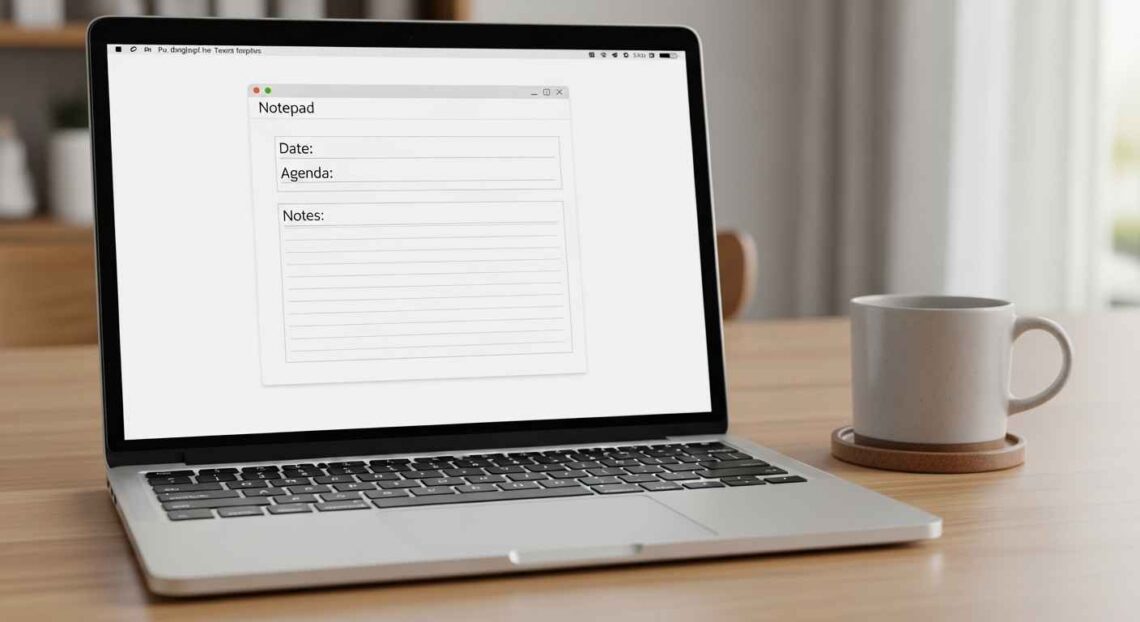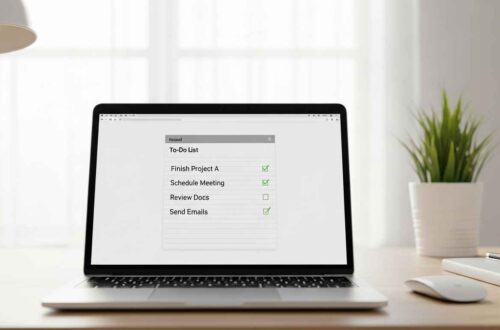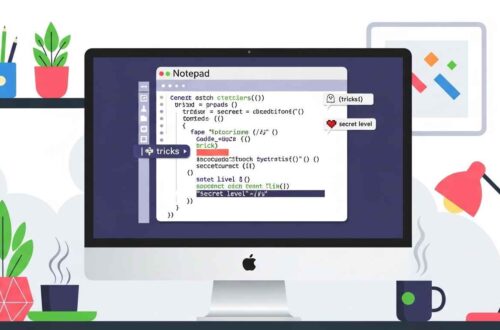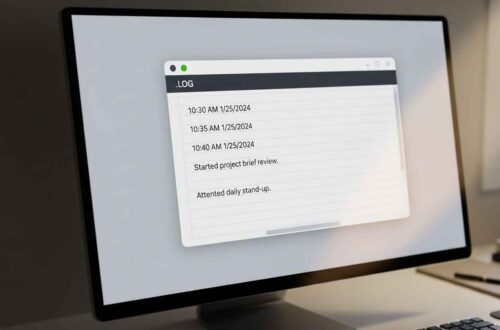If you often use Notepad for notes, scripts, or daily writing tasks, you’ve probably noticed that typing the same format again and again can get repetitive. Wouldn’t it be great if you could just open Notepad and instantly start with your preferred format — like a ready-made document layout?
That’s exactly what custom templates in Notepad are for!
Even though Windows Notepad doesn’t officially include a “template” feature like Word or Excel, there’s a smart way to create and reuse your own templates — saving time, reducing mistakes, and making your workflow smoother.
In this article, we’ll show you how to create, save, and use custom templates in Notepad (step-by-step). You’ll also find examples, pro tips, and helpful resources to make your templates truly efficient.
What Is a Notepad Template?
A template in Notepad is simply a pre-designed text file that contains your commonly used format, structure, or content.
For example:
- A meeting notes template might include fields like Date, Attendees, Agenda, Notes.
- A to-do list template could include checkboxes or daily task structures.
- A coding template might start with prewritten HTML, CSS, or batch file commands.
When you open the template, you just fill in new details instead of writing the structure every time.
Why Create Custom Templates in Notepad?
Here’s why templates are a small but powerful productivity trick:
✅ Saves Time: You don’t have to type repeated text every time.
✅ Ensures Consistency: Perfect for repeated documents like logs, notes, or scripts.
✅ Reduces Errors: Common fields or tags stay fixed.
✅ Easy to Edit: Notepad templates are just .txt files — lightweight and editable anywhere.
✅ No Software Needed: Works on all Windows PCs without installing anything.
What You’ll Need
Before you start, make sure you have:
- Windows Notepad (any version, Windows 10 or 11)
- A folder to store your custom templates (you can name it “Notepad Templates”)
Optional:
- Notepad++ if you want color highlighting or more formatting flexibility (Download Here)
Step-by-Step: How to Create a Custom Template in Notepad
Let’s go through the full process.
Step 1: Open Notepad
Press Windows + S, type “Notepad,” and open the app.
Step 2: Type Your Template Structure
Think about what kind of document you create frequently. Then type the structure or layout.
Example 1: Meeting Notes Template
============================
MEETING NOTES
============================
Date:
Time:
Attendees:
Agenda:
1.
2.
3.
Discussion Summary:
-
-
-
Action Items:
- [ ] Task 1
- [ ] Task 2
- [ ] Task 3
Notes:
-
Example 2: Daily Journal Template
====================
DAILY LOG
====================
Date:
Mood:
Goals for Today:
1.
2.
3.
Highlights of the Day:
-
Lessons Learned:
-
Plans for Tomorrow:
-
You can create any format — for personal, office, or coding use.
Step 3: Save It as a Template File
Now, save your template properly.
- Click File → Save As.
- Choose a folder where you want to store all templates. Example:
Documents > Notepad Templates - Enter a descriptive name, like
Meeting_Notes_Template.txtorDaily_Journal_Template.txt. - Click Save.
✅ You’ve now created your custom Notepad template!
Step 4: Reuse Your Template Anytime
Whenever you need to create a new document using that format:
- Right-click the saved template file.
- Select Open With → Notepad.
- Fill in your new details.
- When saving, choose File → Save As, and rename it (so you don’t overwrite the original template).
Example:Meeting_Notes_July_2025.txt
This keeps your original template intact for future use.
Bonus: Automate Template Opening
If you frequently use your template, you can make it open automatically or create a shortcut.
🧩 Option 1: Create a Desktop Shortcut
- Right-click the template file.
- Select Send to → Desktop (create shortcut).
- Rename the shortcut for quick access.
Now you can double-click the shortcut anytime to open your pre-formatted Notepad file instantly.
Option 2: Set Template to Open on Notepad Launch
If you always want to start Notepad with your favorite template:
- Right-click on your Notepad shortcut.
- Choose Properties.
- In the “Target” field, add the full path of your template after
notepad.exe.
Example:
"C:\Windows\system32\notepad.exe" "C:\Users\Admin\Documents\Notepad Templates\Daily_Journal_Template.txt"
Click Apply → OK.
Now every time you open Notepad using that shortcut, your custom template will appear automatically!
Advanced Example: HTML or Batch File Template
If you’re a developer or tech user, you can also create code-based templates in Notepad.
Example 1: HTML Starter Template
<!DOCTYPE html>
<html lang="en">
<head>
<meta charset="UTF-8">
<meta name="viewport" content="width=device-width, initial-scale=1.0">
<title>Your Page Title</title>
</head>
<body>
<h1>Welcome to My Page</h1>
<p>This is a Notepad HTML template.</p>
</body>
</html>
Save it as HTML_Template.html — and reuse it for new projects.
Example 2: Batch File Template
@echo off
:: Custom Batch Script Template
:: Author: Your Name
:: Date:
echo Starting script...
REM Add your commands below
pause
Save it as script_template.bat. Each time you start a new script, you can edit and rename it.
Tips to Make Templates More Useful
Here are a few pro tips to improve your Notepad templates:
- Use divider lines (==== or —-) to visually separate sections.
- Add placeholders (like
[Your Name Here]) for quick editing. - Keep filenames descriptive (e.g., “Task_List_Template.txt”).
- Create a dedicated folder for all templates to stay organized.
- Back up templates using cloud storage like Google Drive or OneDrive.
💡 Pro Tip: If you want better template management and formatting, use Notepad++ — it supports syntax highlighting, dark mode, and theme saving.
Final Thoughts
Creating custom templates in Notepad is a simple but powerful way to save time and stay organized. Whether you write meeting notes, daily journals, or scripts, templates help you start quickly and maintain consistency.
To recap:
- Type your preferred layout once.
- Save it as a
.txtfile. - Open it whenever you need — and rename it for new entries.
You don’t need fancy software to stay productive — just Notepad and a smart workflow!