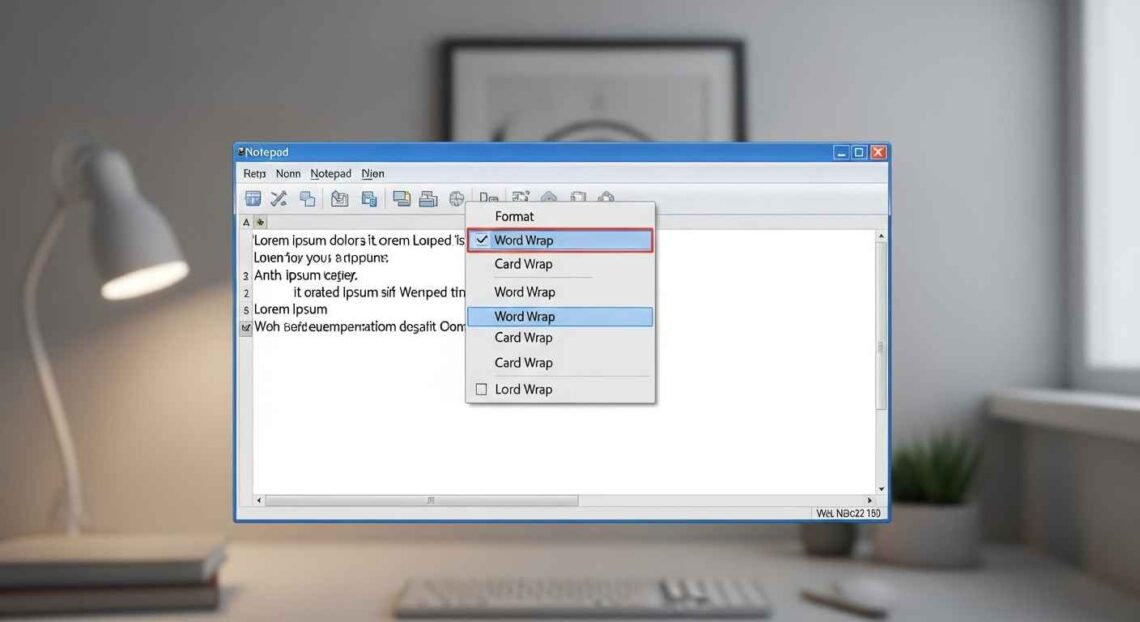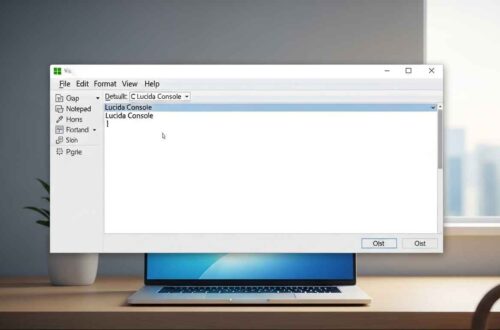If you use Notepad regularly, you might have noticed that long lines of text often continue in a straight line without wrapping to the next line. This makes reading and editing difficult because you have to scroll horizontally just to view your full text.
That’s where Word Wrap comes in!
In this detailed guide, we’ll explain what Word Wrap means, how to enable it in Notepad, and why it’s one of the most useful features for better readability and note-taking.
What Is Word Wrap in Notepad?
Word Wrap is a text feature that automatically moves a long line of text to the next line when it reaches the edge of the Notepad window.
In simple words — when Word Wrap is turned on, you don’t have to scroll horizontally to read long sentences. The text “wraps” or adjusts itself within the visible area of your screen.
Without Word Wrap:
You’ll see one long line that goes off-screen.
With Word Wrap:
The same line automatically adjusts and continues on the next line — making reading much easier.
Why Word Wrap Is Important
Here are some key benefits of using Word Wrap in Notepad:
- Better Readability – You can easily read all text without dragging the scrollbar.
- Easier Editing – You can see the full sentence or paragraph while editing.
- Cleaner View – The document looks neater, especially for long notes or articles.
- Perfect for Small Screens – On smaller monitors or laptops, Word Wrap keeps text visible.
So, if you write or edit text frequently in Notepad, enabling Word Wrap should be one of your first steps.
How to Enable Word Wrap in Notepad (Windows 10 & 11)
Enabling Word Wrap is quick and simple. Just follow these steps:
🪟 Step 1: Open Notepad
- Click the Start Menu
- Type Notepad and press Enter to open it
🪟 Step 2: Open the Format Menu
- On the top menu bar, click Format
🪟 Step 3: Enable Word Wrap
- From the dropdown menu, click on Word Wrap
- You’ll see a checkmark (✓) appear next to it
✅ That’s it! Word Wrap is now enabled.
From now on, any text that reaches the right edge of your Notepad window will automatically move to the next line.
How to Turn Off Word Wrap
If you ever want to disable Word Wrap, you can simply repeat the same steps:
- Go to Format → Word Wrap
- Click on it again to remove the checkmark
Now your text will go back to its original single-line layout (you’ll need to scroll horizontally for long lines).
Shortcut Key for Word Wrap in Notepad
Currently, there’s no direct keyboard shortcut for enabling or disabling Word Wrap in Notepad.
However, you can quickly open the Format menu using the Alt key combination:
- Press Alt + O + W
This sequence will open the Format menu and toggle the Word Wrap option instantly.
💡 Tip: Try to remember this shortcut — it can save you time if you switch between formats frequently.
Does Word Wrap Affect Saved Files?
This is an important question many users ask. The answer is No — enabling or disabling Word Wrap does not change your text file’s content or formatting.
It only affects how text appears on your screen while editing.
When you save and open the same file on another device (with or without Word Wrap), the text will look the same — only the display inside Notepad changes.
Word Wrap in Windows 11’s New Notepad
Microsoft redesigned Notepad in Windows 11, and the interface looks cleaner and more modern.
If you’re using the latest version, here’s how you can enable Word Wrap:
- Open Notepad
- Click the Settings gear icon at the top-right corner
- In the “Text Formatting” section, look for Word Wrap
- Toggle the switch ON
That’s it — Word Wrap will now stay active until you turn it off again.
👉 The new Notepad also remembers your settings, so even after restarting your computer, Word Wrap stays enabled.
Troubleshooting: Word Wrap Option Missing?
In rare cases, users report that the Word Wrap option is missing or not working properly.
Here’s what you can do:
- Restart Notepad – Sometimes it’s just a small glitch.
- Update Windows – Make sure your Notepad is the latest version.
- Reset Notepad Settings:
- Open Settings → Apps → Installed Apps → Notepad
- Click Advanced Options → Reset
- Use an Alternative Tool – If the problem continues, you can try Notepad++, which supports advanced word wrapping options and syntax highlighting.
Difference Between Word Wrap and Line Breaks
Although Word Wrap looks similar to line breaks, they are not the same thing.
| Feature | Word Wrap | Line Break |
|---|---|---|
| Effect | Visual only (on screen) | Adds an actual new line |
| Changes File Content? | No | Yes |
| When Removed? | Turn off Word Wrap | Text stays as is |
| Used For | Reading convenience | Formatting content |
So, if you copy text from a wrapped Notepad file and paste it elsewhere, it won’t contain extra line breaks — because Word Wrap doesn’t modify your actual text.
How to Check if Word Wrap Is On
You can easily verify it in two ways:
- Go to Format → Word Wrap — if there’s a ✅ checkmark beside it, it’s ON.
- Type a long sentence and see if it automatically moves to the next line without pressing Enter.
Useful Tip: Combine Word Wrap with Status Bar
If you use the Status Bar (to see the line and column number), you should know that it only works when Word Wrap is turned off in some older Notepad versions (like Windows 7/8).
In the latest Windows 10 and 11 updates, Microsoft fixed this issue — now you can use both features together.
When Should You Keep Word Wrap On?
Here are some situations where enabling Word Wrap is highly recommended:
✅ When writing or editing paragraphs or articles
✅ When working on small screens or laptops
✅ When you’re reading text files downloaded from the web
✅ When you need a clean, continuous reading experience
However, if you’re working on programming or log files that require precise formatting (like JSON or CSV), you may prefer keeping Word Wrap off to maintain alignment.
Best Alternatives with Advanced Word Wrap
If you want more flexibility, here are some modern tools that include better Word Wrap functionality:
- Notepad++ – Free, advanced text editor with customizable wrap settings
- Visual Studio Code – Allows full control over wrapping preferences
- Sublime Text – Lightweight editor with smart wrapping and line highlighting
All three are free and safe to use, offering more advanced features than classic Notepad.
Final Thoughts
Word Wrap may seem like a small feature, but it can completely change your Notepad experience. It makes reading, editing, and writing long text files so much easier — especially for people who work with text daily.
Whether you’re writing notes, articles, or coding scripts, enabling Word Wrap ensures your content stays visible, clean, and readable — without unnecessary scrolling.
So if you haven’t tried it yet, go to Format → Word Wrap and experience the difference yourself.