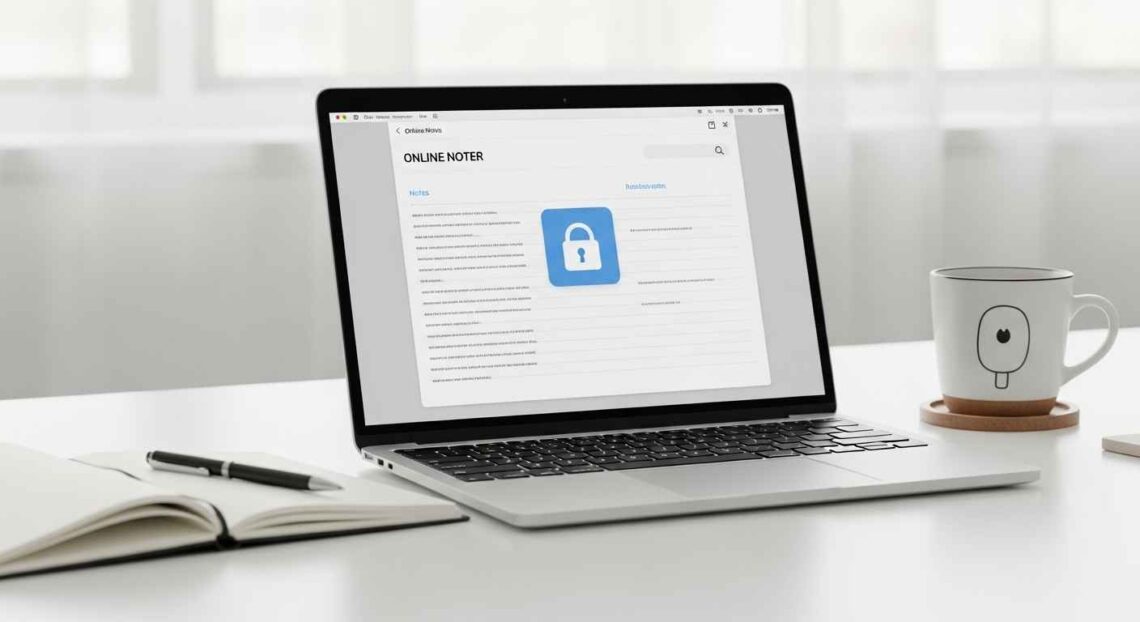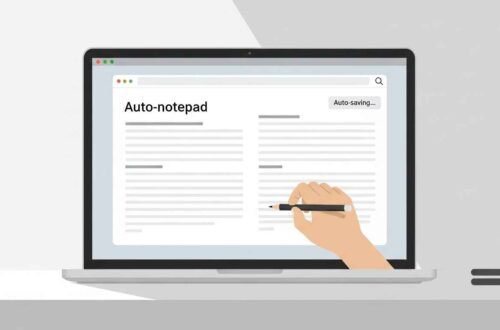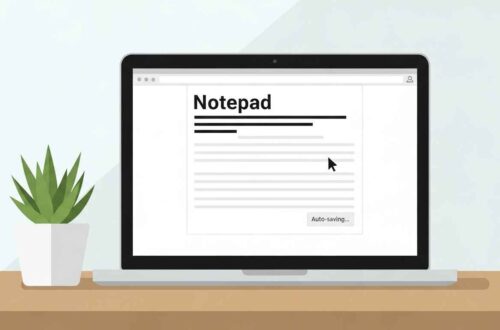In today’s digital world, almost everyone takes notes — whether it’s for school, work, business ideas, or personal reminders. But the big question is: how do you save your notes online safely?
Losing your notes due to a computer crash, browser error, or accidental deletion can be frustrating. That’s why using secure online note-taking methods is so important.
In this detailed guide, we’ll explain how you can store, manage, and protect your notes online safely — using trusted tools, security tips, and practical habits.
Why Save Notes Online?
Before diving into the “how,” let’s understand the “why.”
Storing your notes online has several advantages over keeping them only on your computer:
✅ Access Anytime, Anywhere – You can open your notes from any device, including mobile or tablet.
✅ Automatic Backup – Most online notepad tools save your data automatically.
✅ Easy Sharing – You can share notes with team members or friends quickly.
✅ No Software Needed – Works directly in your browser.
✅ Security Options – Some online notepads offer password protection and encryption.
However, the key is to choose secure platforms and follow best practices to protect your privacy.
Step 1: Use Trusted Online Notepad Platforms
There are dozens of online notepad websites, but not all of them are safe. Some store data in insecure ways or don’t use encryption, putting your notes at risk.
Here are a few reliable and safe options:
🟩 Notepad.online
A simple, free, and secure tool that lets you create and save notes directly in your browser.
- Auto-save feature
- Password-protected notes
- Dark mode support
🟩 EditPad.org
Offers online note-taking with text saving, sharing, and auto-backup features.
- No login required
- Data stored temporarily in browser memory
- Download option available
🟩 Google Keep
A cloud-based note app from Google that syncs across all devices.
- Login with Google account
- End-to-end sync
- Label and color-coding options
🟩 Microsoft OneNote
Great for professionals and students.
- Automatically saves to OneDrive
- Supports text, images, and audio
- Password protection for individual sections
🟩 Evernote
A professional-grade note app with encryption and cloud backup.
- Works across multiple devices
- Offline access available
- Note sharing with permissions
✅ Tip: Always use official links or app stores to access these tools — avoid clones or third-party versions.
Step 2: Use Password Protection
Your notes might contain sensitive data like passwords, business plans, or personal thoughts. Never store them without protection.
Here’s how to add an extra layer of safety:
🧱 Use Built-In Password Features
- Google Keep: Protects all notes via your Google Account.
- OneNote: Allows password protection for sections (Right-click → Password Protect This Section).
- Notepad.online: Lets you set a custom password when saving your note.
🧩 Use a Strong Password
When creating passwords:
- Include at least 12 characters.
- Combine letters, numbers, and symbols.
- Avoid using your name, birthdate, or common words.
You can use tools like Strong Password Generator to create a secure one.
Step 3: Enable Cloud Sync or Backup
If you use an online note app, make sure your notes are backed up automatically.
🔄 Why Cloud Sync Matters
- It ensures that even if your device crashes, your notes stay safe.
- You can recover old versions (revision history).
- Syncs across multiple devices seamlessly.
Examples:
- Google Keep → uses Google Drive
- OneNote → uses OneDrive
- Evernote → uses its own cloud servers
💡 Pro Tip: Turn on offline mode for note apps so you can still write even without internet — your notes will sync later.
Step 4: Use Encryption for Maximum Security
Encryption turns your note content into unreadable text for anyone who doesn’t have the decryption key.
Most top note apps already use encryption, but here’s how to ensure it’s active:
- Google Keep: Uses HTTPS and Google account encryption.
- Evernote: Encrypts text inside notes manually (select → right-click → Encrypt Selected Text).
- Notepad++ users: Can use a plugin like SecurePad for local encryption.
For browser-based notes, make sure the URL starts with https:// — the lock icon means your connection is secure.
Step 5: Avoid Risky Online Note Sites
Stay away from:
🚫 Sites that don’t use HTTPS.
🚫 Tools that ask for unnecessary permissions.
🚫 Platforms that don’t explain how they store your data.
These could expose your private notes or sell your information.
Always check for:
- A privacy policy page
- The padlock icon in your browser
- Positive community reviews
If unsure, you can also create your own password-protected notes offline using Notepad++ and save them to Google Drive or Dropbox manually.
Step 6: Use Browser Features for Safety
Even your browser can help you stay safe when saving notes online.
🛡️ Enable “HTTPS-Only Mode”
Most modern browsers like Chrome, Edge, and Firefox allow this setting to block unsafe sites automatically.
🧠 Turn On “Do Not Track”
This stops websites from tracking your activity while you write notes.
🔒 Use Private Browsing Mode
Private or incognito windows don’t save your browsing history or cached content.
Step 7: Always Backup Important Notes Offline
Even with online safety, offline backups are a must.
Here’s a simple 2-minute backup plan:
- Open your online notes.
- Copy the text to Notepad.
- Save it locally as a
.txtfile. - Upload it to a cloud drive (Google Drive, Dropbox, or OneDrive).
This ensures you always have a copy, even if the site goes down or your account gets locked.
Step 8: Log Out on Shared Devices
If you’re using public or shared computers:
- Log out of your note app after use.
- Avoid saving login credentials in browsers.
- Use temporary browsers like Firefox Portable or Chrome Guest Mode.
This small habit can prevent major data leaks.
Step 9: Keep Software Updated
Outdated browsers or note apps can have security loopholes.
Make sure you:
- Update Chrome, Edge, or Firefox regularly.
- Keep Windows updated.
- Refresh your passwords every 3–6 months.
Security updates fix vulnerabilities that hackers might exploit.
Final Thoughts
Saving your notes online safely doesn’t need to be complicated — you just need the right combination of trusted tools and smart habits.
To recap:
- Use secure online notepad platforms (with HTTPS).
- Add password protection for sensitive content.
- Enable cloud sync or manual backups.
- Use encryption whenever possible.
- Avoid suspicious or unknown note sites.
With these simple steps, you’ll never lose important notes again — and you can enjoy peace of mind knowing your ideas, plans, and documents are safe wherever you go.