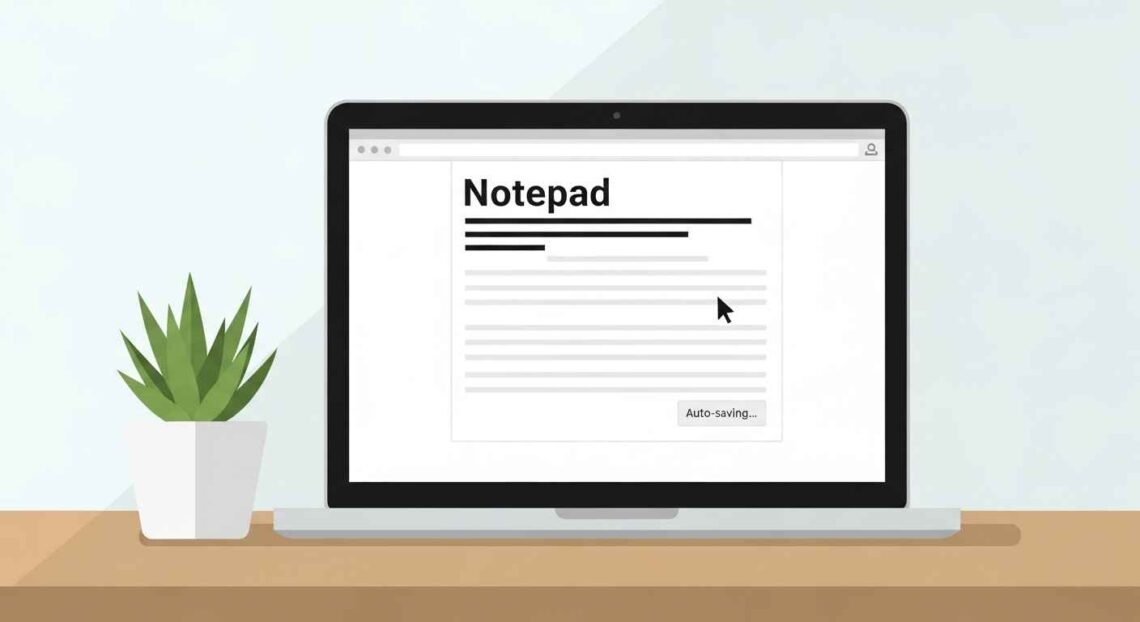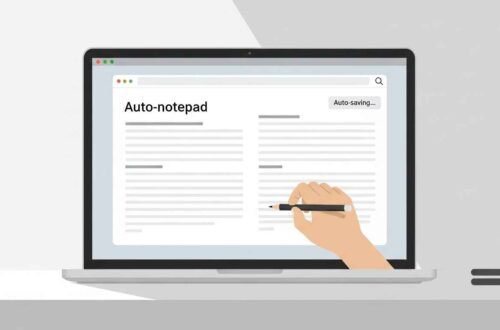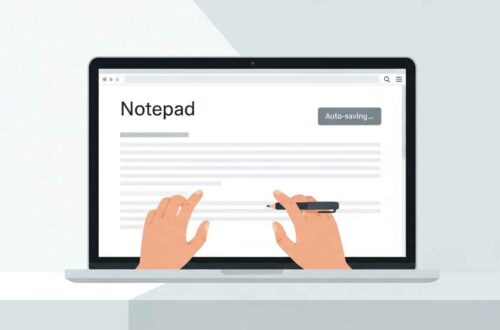In the digital age, most of us use multiple devices every day — a laptop at work, a smartphone on the go, and maybe a tablet at home. You might start writing an idea on one device and want to finish it on another. That’s where note syncing comes in.
A modern online notepad with sync lets you keep all your notes updated automatically across your devices. No more emailing notes to yourself or copying text between apps.
In this article, you’ll learn how syncing works, why it’s important, and how to set it up easily using some of the best free tools available today.
What Does “Sync Notes” Mean?
“Syncing” (short for synchronization) means that your notes stay identical and updated on every device you use.
For example:
- You write something on your phone.
- You open your notepad on your computer.
- The new note appears automatically.
Syncing ensures that no matter where you log in — your data stays the same and current.
Why Syncing Notes Matters
Here’s why note syncing has become a must-have feature:
✅ Access Anywhere: Work, travel, or home — your notes are always there.
✅ Backup Protection: Even if one device is lost or damaged, your notes stay safe in the cloud.
✅ Efficiency: Continue where you left off, without transferring files.
✅ Collaboration: Some tools allow sharing or team editing in real time.
✅ Peace of Mind: No manual saving or exporting needed.
How Note Syncing Works
Most online notepads use cloud-based storage to keep your notes synced. Here’s a simple breakdown of what happens:
- You create or edit a note on your device.
- The notepad saves your note to the cloud server.
- The server sends the updated version to all your other logged-in devices.
- When you open the notepad anywhere else, it loads the latest synced content.
Some tools also allow offline editing, which automatically syncs once you’re back online.
Best Online Notepad Tools for Syncing Notes
Here are some of the best free and easy-to-use tools that let you sync your notes across multiple devices:
1. Google Keep
Google Keep is one of the most popular note-syncing tools.
Features:
- Automatically syncs across Android, iPhone, and desktop browsers.
- Supports voice notes, checklists, and reminders.
- Integrates with Gmail and Google Calendar.
- Color-coded notes and labels for better organization.
💡 Tip: You just need a Google account — no setup required.
2. Evernote
A long-standing favorite for professionals and students.
Features:
- Multi-device syncing with powerful search.
- Attach files, PDFs, and images to notes.
- Offline mode for paid users.
- Web clipper for saving articles and screenshots.
💡 Best For: Users who want advanced organization and storage features.
3. Microsoft OneNote
Perfect if you use Windows or Office apps.
Features:
- Syncs seamlessly via OneDrive.
- Free for all Microsoft account holders.
- Supports handwritten notes, drawings, and tags.
- Works on Android, iOS, macOS, and Windows.
💡 Pro Tip: OneNote automatically saves every keystroke, even offline.
4. Simplenote
A minimal, fast, and free online notepad by Automattic (the creators of WordPress).
Features:
- Instant sync across devices.
- Markdown support for formatting.
- Version history to restore old edits.
- No ads, completely free.
💡 Best For: Writers and bloggers who prefer clean design and speed.
5. Zoho Notebook
Visually appealing and functional.
Features:
- Syncs instantly across devices.
- Add text, photos, checklists, and voice recordings.
- Secure cloud storage with end-to-end encryption.
- Free mobile and desktop apps.
💡 Bonus: Also supports fingerprint or Face ID lock on mobile devices.
How to Set Up Note Syncing (Example: Simplenote)
Here’s how to enable syncing using Simplenote — one of the easiest options available.
- Visit https://simplenote.com.
- Create a free account with your email and password.
- Install the app on your phone, tablet, or computer.
- Log in using the same account on all devices.
- Start typing — your notes will sync automatically in seconds.
Now your notes will appear instantly everywhere you use Simplenote.
Tips for Smoother Note Syncing
- Use the same login everywhere — different accounts won’t sync.
- Stay online occasionally so changes can upload to the cloud.
- Check last sync time before closing the app.
- Avoid duplicate edits on different devices at the same moment.
- Regularly back up notes for extra safety.
Common Issues and Fixes
| Issue | Possible Fix |
|---|---|
| Notes not updating | Refresh or reconnect to the internet. |
| Sync errors | Log out and log back in. |
| Device not showing latest note | Restart app or clear cache. |
| Accidentally deleted note | Use version history (available in Simplenote & Evernote) |
Final Thoughts
Syncing notes between devices makes your digital life simpler, faster, and safer. Instead of worrying about losing your ideas, you can focus on creating and organizing them.
Whether you use Google Keep for quick lists, Simplenote for clean writing, or OneNote for professional organization — syncing ensures your thoughts are always with you.
Choose one tool that fits your needs and start writing anywhere, anytime — with your ideas following you wherever you go.