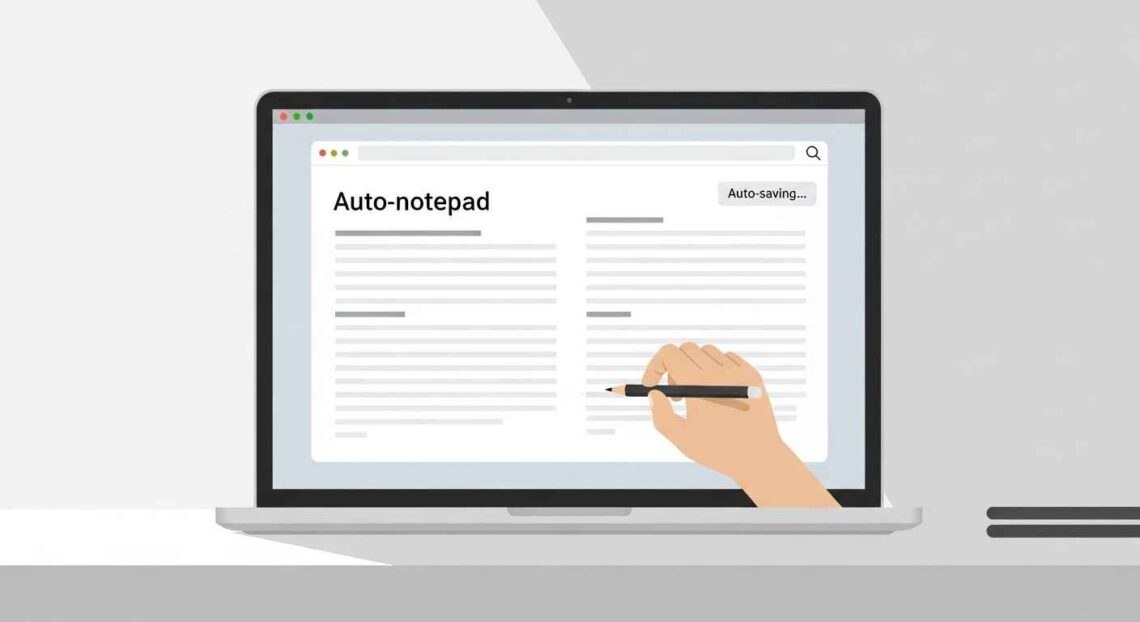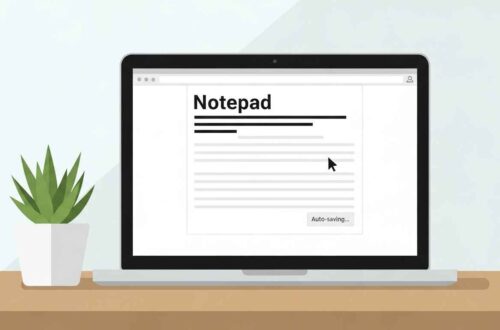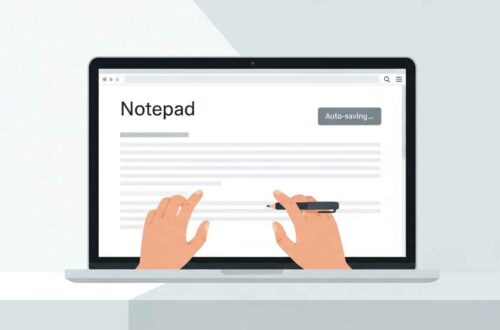In today’s remote-first world, teams are spread across cities, time zones, and even continents. Communication tools like Slack or email are helpful, but when it comes to working together on written ideas, brainstorming sessions, or sharing instant feedback — nothing beats a collaborative online notepad.
An online notepad for team collaboration allows multiple people to edit, share, and discuss notes in real time. Whether you’re planning a project, creating content, or maintaining meeting notes, such tools simplify teamwork and save precious time.
Let’s explore how these tools work, why they’re so effective, and which free ones your team can start using today.
What Is an Online Notepad for Team Collaboration?
A collaborative online notepad is a web-based note-taking platform that lets several users write and edit together in real time — just like a shared Google Doc, but simpler.
Unlike traditional offline notepads, these tools don’t require installation. You open a webpage, share the note link with your teammates, and everyone can contribute instantly.
Typical features include:
- Real-time editing (everyone sees changes live)
- Shared links with access controls (view/edit rights)
- Auto-save and version history
- Comments or chat within the note
- Device syncing across mobile, desktop, and tablets
Why Use an Online Notepad for Teams?
Here are the biggest reasons teams prefer collaborative notepads:
✅ Speed: No need to email files or wait for attachments — just share a link.
✅ Transparency: Everyone sees updates live, reducing confusion.
✅ Flexibility: Works for brainstorming, meeting notes, or shared task lists.
✅ Accessibility: Any member can contribute, no matter the device.
✅ Reduced Errors: Version control helps prevent overwriting others’ work.
✅ Cost-Effective: Many tools are free or offer generous free plans.
Whether you’re a remote team, a student group, or content creators, collaboration becomes easier and more organized.
How Online Notepad Collaboration Works
Most modern online notepads use real-time syncing powered by cloud servers or WebSocket technology.
Here’s a step-by-step look at what happens:
- You create a note in your browser.
- The notepad assigns it a unique link (URL).
- You share that link with your teammates.
- Everyone opens the link and can edit together.
- All changes are saved and displayed instantly for all users.
Some advanced tools even show each user’s cursor with their name — making collaboration more interactive.
Best Free Online Notepad Tools for Team Collaboration
Let’s look at some of the most reliable tools that make teamwork smoother and faster:
1. Google Docs
The most powerful and widely used online writing tool.
Features:
- Real-time editing and commenting.
- Share via email or link (view/edit access).
- Built-in version history.
- Chat within the document.
- Auto-save to Google Drive.
💡 Best For: Teams needing strong formatting and organization features.
2. JotSecret
A simple, privacy-focused online notepad that allows multiple users to edit together.
Features:
- Real-time collaboration without login.
- Secure, link-based sharing.
- Auto-save and version backup.
- No sign-up or installation required.
💡 Best For: Quick brainstorming or sharing temporary project notes securely.
3. Etherpad
An open-source real-time collaborative editor — light yet powerful.
Features:
- Live multi-user editing.
- Each collaborator has a unique color.
- Chat window for discussions.
- Option to host privately on your own server.
💡 Best For: Developers, classrooms, or small remote teams who value transparency.
4. Zoho Notebook
Beautifully designed and great for teamwork.
Features:
- Share notebooks with others for real-time access.
- Add checklists, voice notes, and drawings.
- Cloud sync across devices.
- Optional password protection for shared notes.
💡 Best For: Teams needing both function and visual appeal.
5. HackMD
Favored by developers and technical teams.
Features:
- Markdown editor for clean note formatting.
- Real-time collaboration with version history.
- Publishable notes with custom permissions.
- Free for basic use.
💡 Best For: Technical writing, documentation, and meeting minutes.
6. Notion (Bonus)
A popular all-in-one workspace that supports notes, tasks, and databases.
Features:
- Team collaboration on pages and projects.
- Comments, mentions, and permissions.
- Works across web, mobile, and desktop.
- Free plan supports unlimited members.
💡 Best For: Teams looking for an advanced collaborative workspace.
How to Collaborate in a Shared Notepad (Example: Google Docs)
Let’s take Google Docs as an example to see how simple it is:
- Go to https://docs.google.com and sign in.
- Click “Blank” to start a new note/document.
- Write your text.
- Click “Share” at the top-right corner.
- Add team emails or generate a shareable link.
- Choose access level — Viewer, Commenter, or Editor.
- Collaborators can now edit or comment in real time.
Everyone’s changes appear instantly, and Docs saves automatically to your Google Drive.
Pro Tips for Effective Team Collaboration
✅ Use clear naming: Label your notes (e.g., “Meeting Notes – Oct 2025”).
✅ Assign roles: Decide who writes, reviews, and finalizes content.
✅ Use version history: Restore older versions if mistakes happen.
✅ Color-code sections: Helps identify different team contributions.
✅ Add comments instead of overwriting: Avoid confusion in shared documents.
✅ Protect sensitive info: Use password-protected tools like JotSecret for private projects.
Common Collaboration Mistakes to Avoid
⚠️ Multiple users editing the same line simultaneously → causes confusion.
⚠️ Forgetting to restrict access → outsiders might view private notes.
⚠️ Relying only on autosave → always back up critical notes.
⚠️ Not communicating changes → use comments to highlight updates.
By setting simple team rules, you can avoid these problems and maintain a smooth workflow.
Advantages of Collaborative Online Notepads
✅ Real-time collaboration and instant updates.
✅ Accessible anywhere, anytime.
✅ Built-in backups and cloud storage.
✅ No software installation needed.
✅ Great for brainstorming, meeting notes, and shared to-dos.
Final Thoughts
Using an online notepad for team collaboration is one of the easiest ways to keep your team productive, connected, and organized. Whether you’re a remote company, a student group, or a creative duo — these tools make working together simple and fun.
For quick notes, try JotSecret or Etherpad.
For professional documents, go with Google Docs or Notion.
And if your team loves design and visuals, Zoho Notebook is a beautiful choice.
Collaboration isn’t about where you are — it’s about how easily you can share ideas. Start using an online notepad today, and watch your teamwork become effortless.