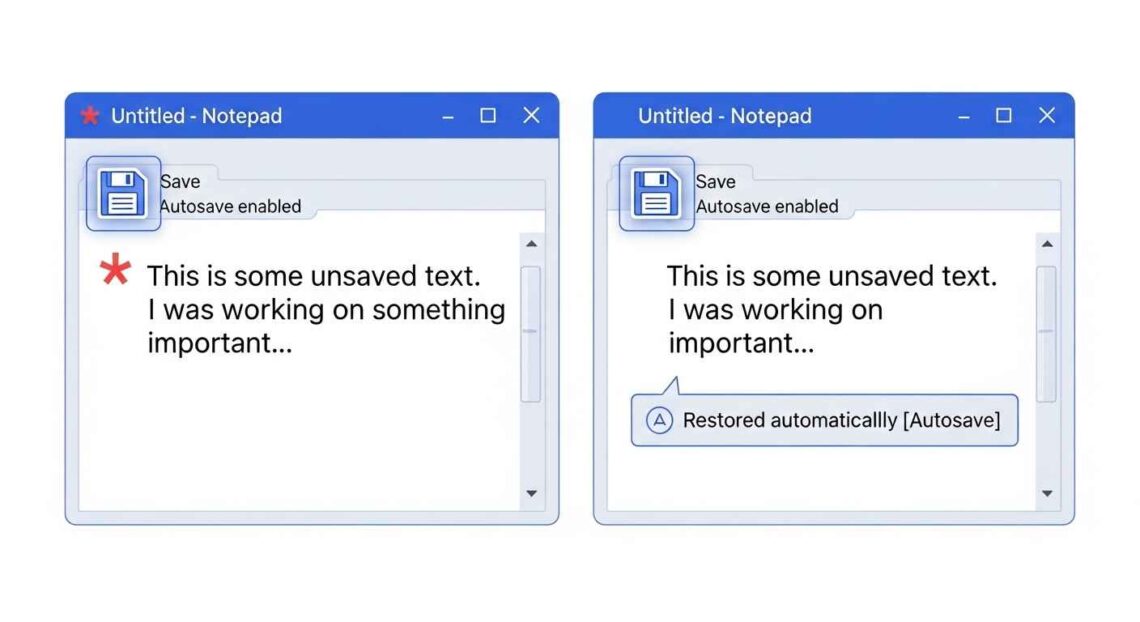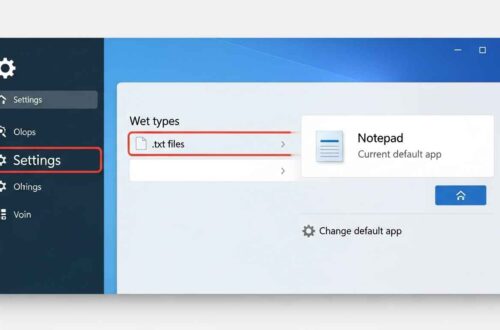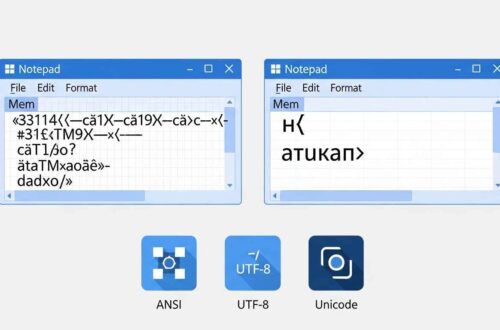Have you ever written a long note in Notepad, only to lose it because the app didn’t save automatically?
You’re not alone.
While Notepad is lightweight and fast, one of its biggest frustrations for users has always been the lack of autosave. Many expect Notepad to save work automatically — especially after Windows updates — but sometimes even when autosave should work, it stops working or fails to save recent changes.
In this article, we’ll explain why Notepad autosave may not work, how to turn it on, and what to do if it’s broken or unreliable.
Understanding Notepad Autosave
Traditionally, classic Notepad (the one included in older versions of Windows) did not have an autosave feature.
However, starting from Windows 11 (2022 update), Microsoft introduced autosave and file recovery capabilities in the new version of Notepad from the Microsoft Store.
Now, the new Notepad automatically:
- Saves unsaved tabs when you close the app.
- Restores them when you reopen Notepad.
But sometimes this autosave feature stops working — especially after system updates, app corruption, or settings resets.
Common Reasons Why Notepad Autosave Stops Working
Here are the most frequent causes:
- Old version of Notepad – You might still be using the legacy Notepad app that doesn’t support autosave.
- Windows update glitch – Certain updates disable new Notepad features temporarily.
- File permissions – You might not have permission to write in the folder you’re saving to.
- App cache corruption – The new Notepad app stores temporary files. If these get corrupted, autosave fails.
- Disabled “File Recovery” setting – Some builds allow turning off file recovery in the background.
- System cleanup tools – Programs like CCleaner or OneDrive cleanup can delete autosave temp files.
Fix 1: Make Sure You’re Using the New Notepad (Store Version)
The new Notepad version (available from Microsoft Store) supports autosave and file recovery.
Steps:
- Press Start and search for “Notepad.”
- Right-click it and choose App settings.
- Check if it says Installed from Microsoft Store at the top.
If it doesn’t — you’re using the old version.
To install or update:
- Open the Notepad App Page on Microsoft Store.
- Click Install or Update.
- Once updated, restart your PC.
✅ The new Notepad automatically saves open tabs and restores them after restart.
Fix 2: Turn On “File Recovery” in Notepad
Windows 11’s Notepad has a feature that automatically restores unsaved tabs and files after closing or rebooting.
If it’s off, autosave won’t work properly.
Steps:
- Open Notepad.
- Click the Settings (⚙️) icon in the top-right corner.
- Look for File Recovery or Auto Save Tabs (depending on your version).
- Turn it ON.
💡 When enabled, Notepad will reopen all your unsaved tabs with their last content even after shutdown or crash.
Fix 3: Clear Notepad Cache and Restart the App
If the cache or temporary data becomes corrupted, Notepad’s autosave feature might fail silently.
Steps:
- Press Win + I to open Settings.
- Go to Apps → Installed Apps.
- Find Notepad → click the three dots (⋯) → Advanced options.
- Scroll down and click Repair first.
- If that doesn’t help, click Reset.
Now reopen Notepad — autosave should start working again.
⚠️ Resetting Notepad clears your recent unsaved data, so only do this if necessary.
Fix 4: Check Windows Temporary File Permissions
Notepad’s autosave stores unsaved data in the temporary folder:
C:\Users\<YourName>\AppData\Local\Packages\Microsoft.WindowsNotepad_8wekyb3d8bbwe
If you or a cleanup tool have modified permissions for this folder, autosave can fail.
To fix:
- Navigate to the above path in File Explorer.
- Right-click the folder → Properties → Security.
- Ensure your user account has Full Control.
- Click Apply → OK.
Restart your computer and test autosave again.
Fix 5: Disable System Cleaners and OneDrive Auto-Cleanup
Tools like CCleaner, Advanced SystemCare, or even OneDrive can delete Notepad’s temp autosave files.
To prevent this:
- In CCleaner, uncheck options like Temporary Files, App Cache, and Windows Notepad.
- In OneDrive, open Settings → Sync and Backup → Manage Storage → Files On-Demand, and turn off automatic file deletion.
After adjusting, reopen Notepad and check if your tabs are preserved after restart.
Fix 6: Check for Windows Updates
Sometimes Microsoft patches Notepad issues through Windows updates.
Steps:
- Press Win + I → go to Windows Update.
- Click Check for updates.
- Install any pending updates.
- Restart your computer.
After rebooting, test Notepad by writing something and closing the app without saving — reopen and see if your text reappears.
Fix 7: Try an Alternative Notepad App with Autosave
If autosave still isn’t working or you prefer more control, you can use an alternative notepad app that supports real-time autosave.
Here are a few popular ones:
| App | Features | Link |
|---|---|---|
| Notepad++ | Autosave plugin, multi-tab editing, encoding control | Notepad++ Official Site |
| Simplenote | Cloud sync + autosave on every keystroke | Simplenote App |
| Google Keep (Web) | Real-time autosave and sync | Google Keep |
| Online Notepad | Save notes in browser storage automatically | Online Notepad Tool |
If you prefer online access, web-based tools like these can even autosave your text as you type — with no installation needed.
Fix 8: Backup Unsaved Work Manually (Safety Habit)
Until autosave is stable, it’s smart to manually create quick backups.
Simple trick:
- Press Ctrl + A (Select All).
- Press Ctrl + C (Copy).
- Paste it in an online notepad like EditPad.org or your email draft.
This way, even if your PC crashes or updates mid-session, your work remains safe.
Fix 9: Enable Cloud Sync for Notes (Pro Users)
You can sync Notepad files to OneDrive or Google Drive so changes are saved instantly.
Example (OneDrive):
- Save your Notepad file in your OneDrive Documents folder.
- Any changes you make will automatically upload to the cloud.
- If your PC restarts, you can recover it from your OneDrive history.
This acts as a real-time autosave backup system for your Notepad notes.
Quick Troubleshooting Summary
| Problem | Likely Cause | Solution |
|---|---|---|
| Autosave missing | Old Notepad version | Install from Microsoft Store |
| Tabs not restored | File recovery disabled | Enable in Settings |
| Notepad resets every time | Corrupted cache | Repair or reset Notepad |
| Autosave lost after cleanup | Cleaner removed temp files | Disable cleanup tools |
| Nothing helps | System bug | Update Windows or use Notepad++ |
Bonus Tip
If you regularly write long notes, try installing the Autosave Plugin in Notepad++ — it automatically saves every few seconds without any risk of data loss.
You can download it via:
- Plugins → Plugins Admin → Autosave → Install
Final Thoughts
The new Notepad is much smarter than before — but autosave still depends on Windows settings, cache health, and permissions.
If your Notepad autosave isn’t working, simply:
- Update Notepad from the Microsoft Store
- Enable “File Recovery” in settings
- Avoid system cleaners
- Or use Notepad++ for complete control
Once fixed, you’ll never have to worry about losing your notes again — even after a sudden restart or power failure.