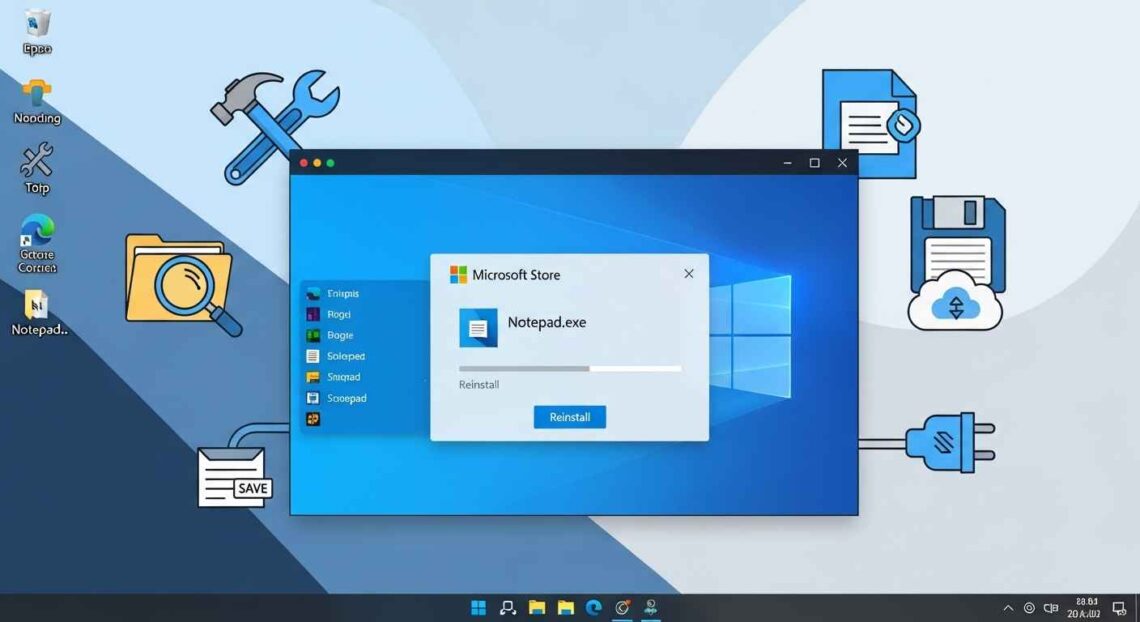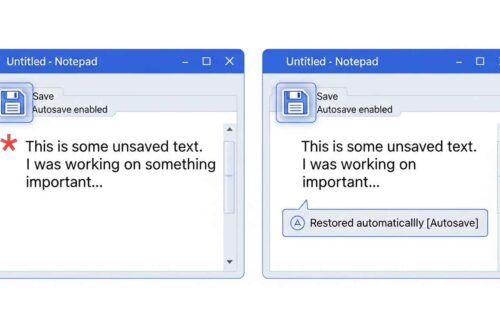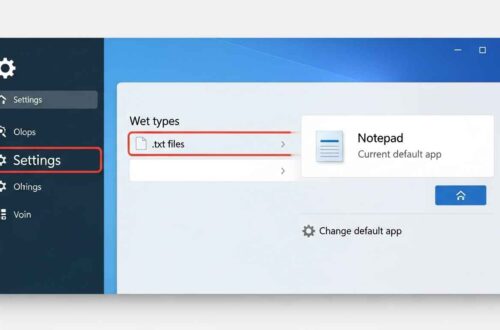Notepad has been a part of Windows for decades — lightweight, fast, and perfect for taking quick notes or editing code snippets. But sometimes, after a Windows update or system reset, you might notice that Notepad has disappeared completely.
No shortcut.
No search result.
No trace in “Programs and Features.” 😟
Don’t worry — this issue is common in Windows 10 and Windows 11, and the good news is, it’s very easy to fix.
In this guide, you’ll learn why Notepad goes missing and the easiest ways to restore it in just a few clicks.
Why Notepad Might Be Missing
Before we jump into the solutions, let’s quickly understand why Notepad disappears in the first place.
Here are the most common reasons:
- ⚙️ Windows Update Removed It
- In newer versions of Windows, Notepad is treated as an “optional feature.”
- After certain updates or resets, it may automatically uninstall.
- 💾 Corrupted System Files
- Missing or damaged files can cause Notepad to stop working or vanish from your system.
- 🧱 Manual Uninstallation
- Some users or cleanup tools might have removed it to save space.
- 🦠 Malware or Registry Errors
- In rare cases, malware or corrupted registry entries can remove system apps.
- 🧩 Third-party Tweaking Software
- Custom Windows “optimizers” sometimes disable default tools like Notepad, Paint, or Calculator.
Fix 1: Check if Notepad Is Disabled in Optional Features
Starting with Windows 10 (version 2004 and later) and Windows 11, Notepad became an optional feature that you can install or remove.
Here’s how to check and reinstall it:
🪟 For Windows 11
- Press Windows + I to open Settings.
- Navigate to Apps → Optional Features.
- Click View features next to “Add an optional feature.”
- In the search box, type Notepad.
- Select Notepad and click Install.
That’s it — after installation, Notepad will appear again in your Start menu.
💡 Tip:
If Notepad is already installed but still not showing up, click Installed features and uninstall it first, then reinstall it fresh.
Fix 2: Reinstall Notepad from Microsoft Store
Microsoft now also allows you to download Notepad directly from the Microsoft Store.
Here’s how:
- Open the Microsoft Store app.
- Search for Notepad.
- Click Install or Get.
- Once installed, search for Notepad again from your Start menu.
You can also go directly to this link:
👉 Download Notepad from Microsoft Store
⚡ This is the fastest way to restore Notepad if it’s completely missing from your system.
Fix 3: Restore Notepad Using PowerShell
If the Settings app or Store isn’t working, you can restore Notepad using Windows PowerShell.
Steps:
- Press Windows + X, then select Windows PowerShell (Admin) or Terminal (Admin).
- Type the following command and press Enter:
Add-WindowsCapability -Online -Name "Microsoft.Windows.Notepad~~~~0.0.1.0" - Wait for it to finish (it may take a few minutes).
- Once done, restart your PC.
After restarting, Notepad should be restored and accessible from the Start Menu.
Fix 4: Enable Notepad Using DISM Command
Sometimes PowerShell might not work due to system restrictions. In that case, use DISM — a system repair command that can also restore missing Windows features.
Steps:
- Open Command Prompt as Administrator.
- Run the following command:
DISM /Online /Add-Capability /CapabilityName:Microsoft.Windows.Notepad~~~~0.0.1.0 - Wait for Windows to add Notepad back.
- Restart your computer.
🧩 This method reinstalls Notepad at the system level and fixes any broken dependencies automatically.
Fix 5: Check for Windows Updates
Sometimes Notepad disappears temporarily due to an incomplete or buggy Windows update.
To fix it:
- Press Windows + I → Windows Update.
- Click Check for updates.
- Download and install all available updates.
- Restart your PC.
Windows updates often re-add missing system tools like Notepad, Paint, or Calculator automatically.
Fix 6: Use “Open With” to Recover Notepad
If Notepad is missing but you only need it to open .txt files, you can set another app or reinstall it via the “Open With” menu.
- Right-click on any
.txtfile. - Choose Open with → Choose another app.
- If Notepad appears in the list, select it.
- If not, click More apps → Look for another app on this PC.
- Navigate to:
C:\Windows\System32\notepad.exe - Select it and tick Always use this app to open .txt files.
If the file doesn’t exist at that location, Notepad is indeed uninstalled — follow Fix 1 or Fix 3 to restore it.
Fix 7: Restore Missing System Files
If Notepad and other basic tools are missing, your Windows system files might be damaged.
You can repair them using SFC and DISM commands.
Step 1: Run System File Checker (SFC)
- Open Command Prompt (Admin).
- Type:
sfc /scannow - Press Enter and wait until it completes (10–15 mins).
Step 2: Repair Image with DISM
If SFC can’t fix everything, run this next:
DISM /Online /Cleanup-Image /RestoreHealth
After both scans finish, restart your computer. This often restores missing components like Notepad automatically.
Fix 8: Use an Alternative Until Restored
If you need Notepad urgently but can’t restore it right now, you can use a lightweight online or offline alternative:
🔹 Online Options
- aNotepad.com – free online notepad with cloud save
- EditPad.org – quick online note editor
- Notes.io – instant text saving and sharing
🔹 Offline Options
- Notepad++ – advanced text editor for Windows
- Visual Studio Code – great for developers
- Sublime Text – minimal yet powerful
These editors can open .txt and other text-based files, just like Notepad.
Bonus Tip: Pin Notepad After Restoring
Once you get Notepad back, don’t lose it again!
You can pin it to the Start Menu or taskbar for quick access:
- Open Notepad.
- Right-click on its icon in the taskbar.
- Select Pin to taskbar.
Now, even after system updates, you’ll always find it easily.
Summary Table
| Problem | Solution |
|---|---|
| Notepad uninstalled after update | Reinstall via Optional Features |
| Notepad missing from Start Menu | Download from Microsoft Store |
| Command errors | Use PowerShell or DISM |
| File corrupted | Run SFC / DISM |
| Can’t find Notepad.exe | Use Open With → System32 path |
| Temporary replacement | Use Notepad++ or aNotepad.com |
Final Thoughts
If Notepad is missing in Windows, don’t panic — it’s one of the easiest system tools to restore.
Start with the Optional Features or Microsoft Store method — they work 90% of the time.
If not, try the PowerShell or DISM commands for a deeper fix.
And if you need quick access to notes in the meantime, try aNotepad.com or Notepad++ — they’re fast, reliable, and safe.
Once you’ve restored Notepad, be sure to pin it or even create a desktop shortcut so you’ll never have to hunt for it again.