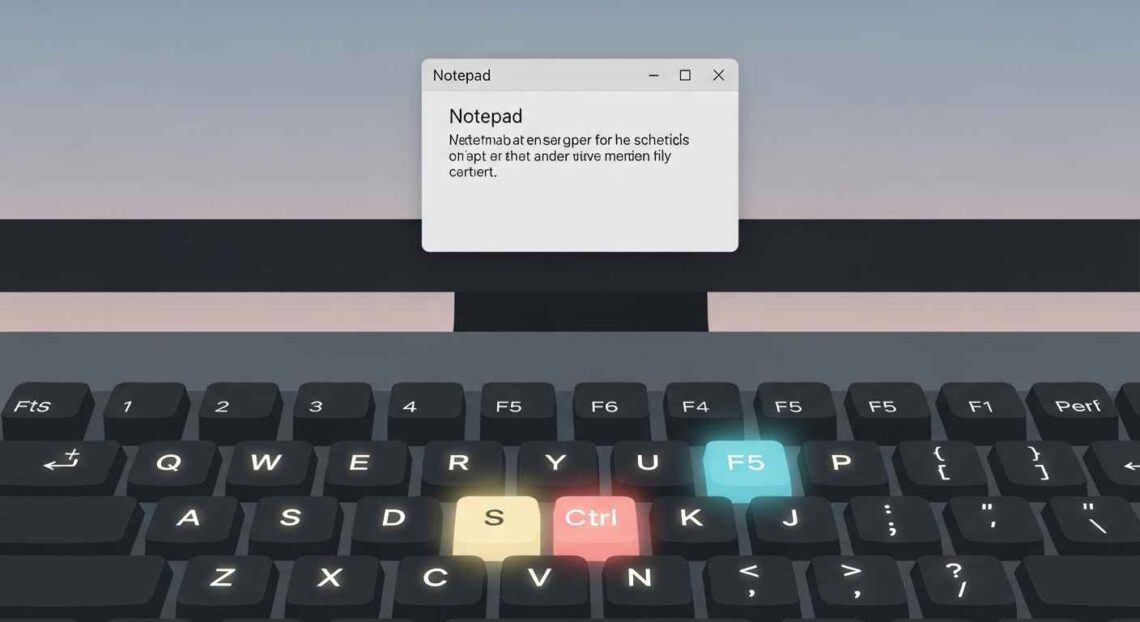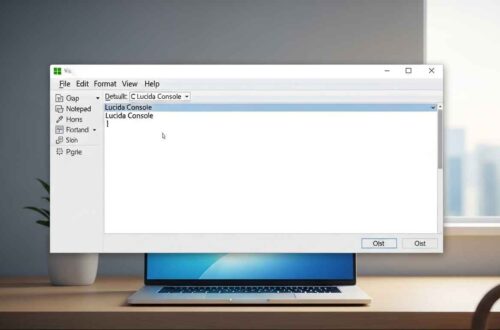If you use Notepad often for writing, coding, or taking quick notes, learning a few keyboard shortcuts can save you a lot of time. Instead of reaching for your mouse again and again, you can perform most actions directly from your keyboard.
In this guide, we’ll cover the most useful Notepad shortcut keys every user should know — whether you’re on Windows 10 or Windows 11. You’ll also learn how to create your own shortcuts, how these work differently from other editors, and a few hidden tricks that can make Notepad feel much faster.
Why Shortcut Keys Matter in Notepad
Notepad is known for its simplicity. There are no toolbars, ribbons, or complex menus — just a clean writing space. Because of that, keyboard shortcuts play a big role in using it efficiently.
Here’s why learning them is so helpful:
- Speeds up work: You can open, save, and format files in seconds.
- Boosts productivity: No need to move your hands from the keyboard to the mouse repeatedly.
- Reduces mistakes: Quick access to “Undo” and “Redo” keeps your work safe.
- Improves focus: You stay immersed in writing without breaking flow.
- Works everywhere: Most shortcuts also work in other Windows apps (like WordPad or Word).
So let’s explore these time-saving combinations in detail.
Basic Shortcut Keys in Notepad
These are the essential shortcuts that every Notepad user should know.
| Shortcut Key | Action | Description |
|---|---|---|
| Ctrl + N | New File | Opens a new blank document. |
| Ctrl + O | Open | Opens an existing text file. |
| Ctrl + S | Save | Saves the current document. |
| Ctrl + Shift + S | Save As | Save file with a new name or location. |
| Ctrl + P | Opens the print dialog. | |
| Alt + F4 | Close Notepad | Exits the Notepad application. |
| F5 | Insert Date/Time | Adds the current date and time at the cursor position. |
These shortcuts form the foundation of your Notepad workflow.
💡 Tip: Using F5 for inserting the date/time is extremely helpful when writing daily logs or notes.
Editing Shortcuts
These shortcuts help you manage your text efficiently:
| Shortcut Key | Action | Description |
|---|---|---|
| Ctrl + Z | Undo | Reverts your last change. |
| Ctrl + Y | Redo | Redoes the undone change. |
| Ctrl + X | Cut | Removes selected text and copies it to the clipboard. |
| Ctrl + C | Copy | Copies the selected text. |
| Ctrl + V | Paste | Pastes text from the clipboard. |
| Ctrl + A | Select All | Selects all text in the document. |
| Del | Delete | Deletes selected text. |
✅ Pro Tip: If you accidentally delete something, use Ctrl + Z immediately to restore it.
Navigation & Viewing Shortcuts
When working on longer text files, these shortcuts make it easier to move around quickly.
| Shortcut Key | Action | Use Case |
|---|---|---|
| Ctrl + Home | Go to Start | Moves cursor to the beginning of the file. |
| Ctrl + End | Go to End | Moves cursor to the end of the file. |
| Ctrl + Right Arrow | Next Word | Jumps to the next word. |
| Ctrl + Left Arrow | Previous Word | Jumps to the previous word. |
| Ctrl + Up/Down Arrow | Scroll | Moves the view without changing cursor position. |
| Home | Line Start | Moves cursor to the start of the current line. |
| End | Line End | Moves cursor to the end of the current line. |
| Page Up / Page Down | Scroll Pages | Quickly scrolls through long text files. |
💡 Tip: Combine Ctrl + F (Find) with these navigation shortcuts to move between results faster.
Find & Replace Shortcuts
Notepad’s Find and Replace features are small but powerful.
| Shortcut Key | Action | Description |
|---|---|---|
| Ctrl + F | Find | Opens the Find dialog box. |
| F3 | Find Next | Jumps to the next match. |
| Shift + F3 | Find Previous | Moves to the previous match. |
| Ctrl + H | Replace | Opens Replace dialog. |
| Ctrl + G | Go To | Jump to a specific line number (only works if Word Wrap is disabled). |
🧩 Example: If you’re editing log files or code snippets, using Ctrl + H to replace repeated words saves tons of time.
Formatting & Layout Shortcuts
Although Notepad doesn’t support bold or italics, it does offer simple layout controls.
| Shortcut Key | Action | Description |
|---|---|---|
| Alt + O, F | Change Font | Opens Font settings (Windows 10). |
| Alt + F, P | Print File | Opens the Print dialog box quickly. |
| Alt + E, S | Replace Shortcut (Menu Version) | Opens Replace dialog from the Edit menu. |
| Alt + V, W | Toggle Word Wrap | Turns Word Wrap on/off. |
💡 Tip: If you’re using Windows 11’s new Notepad, you can also open Settings using Alt + F → Settings to quickly change theme or font size.
File Management Shortcuts
Notepad is lightweight, so managing multiple files at once is simple using these:
| Shortcut Key | Action |
|---|---|
| Ctrl + Shift + N | Opens a new Notepad window. |
| Ctrl + Tab | Switches between multiple Notepad windows (if open). |
| Alt + Space + N | Minimizes the Notepad window. |
| Alt + Space + X | Maximizes the Notepad window. |
| Alt + Space + C | Closes the current window. |
These shortcuts are especially useful if you often work with multiple documents simultaneously.
Shortcut Keys for Word Wrap & Zoom (Windows 11 Version)
Windows 11 brought modern features like zooming and theme switching.
| Shortcut Key | Action |
|---|---|
| Ctrl + + | Zoom In |
| Ctrl + – | Zoom Out |
| Ctrl + 0 | Reset Zoom |
| Alt + V + W | Toggle Word Wrap |
| Ctrl + Shift + L | Switch between Light/Dark/System theme (in new Notepad app) |
✅ Note: Zoom only changes the display size, not the actual font size of the text file.
Hidden or Less-Known Notepad Shortcuts
Here are some lesser-known shortcuts many users overlook:
| Shortcut Key | Action | Use Case |
|---|---|---|
| F1 | Help | Opens Microsoft Notepad Help. |
| Alt + E + T | Time/Date | Another way to insert date/time. |
| Alt + F + A | Save As | Quick Save As without using mouse. |
| Alt + E + U | Undo via Menu | Undo from the menu bar. |
| Ctrl + W | Close File | Closes the current tab/window quickly (Windows 11). |
Create Your Own Shortcut for Notepad (Bonus Tip)
If you want to open Notepad instantly using your own key combination:
- Right-click on your desktop → New → Shortcut.
- In the location box, type:
notepad.exe - Name it “Notepad” and click Finish.
- Now right-click the shortcut → Properties → Shortcut tab.
- In the Shortcut key box, press something like Ctrl + Alt + N.
- Click Apply → OK.
Now pressing Ctrl + Alt + N will open Notepad instantly from anywhere. 🚀
Comparison: Notepad vs Notepad++ Shortcuts
If you ever upgrade to Notepad++, most of these shortcuts still work — but it adds even more advanced ones, like:
| Shortcut Key | Action (Notepad++) |
|---|---|
| Ctrl + / | Comment selected lines |
| Ctrl + Shift + Up/Down | Move line up or down |
| Ctrl + D | Duplicate current line |
| Ctrl + L | Delete current line |
If you want to explore it, you can download it here: Notepad++ Official Website.
Practical Example: Writing Faster With Shortcuts
Let’s say you’re writing a to-do list in Notepad:
- Ctrl + N – Open new note.
- Type your list.
- F5 – Add date/time at the bottom.
- Ctrl + S – Save the file.
- Ctrl + Shift + N – Open new Notepad window for next day’s note.
By mastering these few shortcuts, you can handle everything without touching your mouse once!
Final Thoughts
Knowing the right Notepad shortcut keys can turn a simple text editor into a powerful productivity tool.
You don’t need to memorize them all — just start with a few basics like Ctrl + S, Ctrl + Z, and F5, and gradually add more as you get comfortable.
Whether you use Notepad for notes, scripts, or simple editing tasks, these shortcuts will help you:
- Save time
- Stay focused
- Work more efficiently
And the best part? Once you learn them, you’ll find that many of these shortcuts work across almost every Windows app — from WordPad to Visual Studio Code.
So go ahead — practice a few every day, and soon they’ll become second nature!