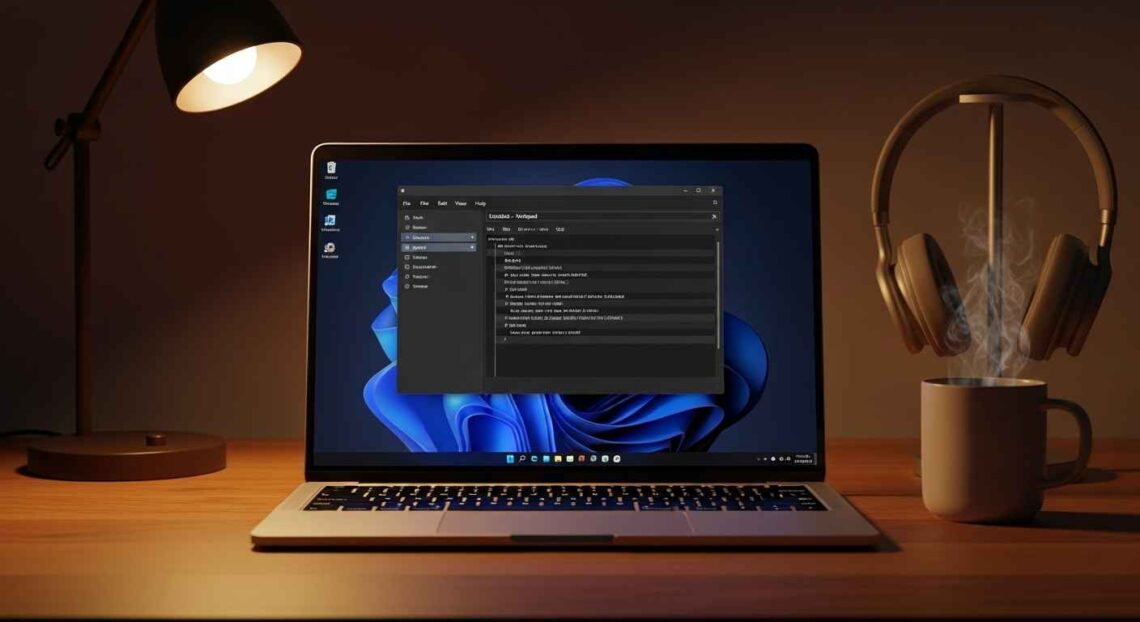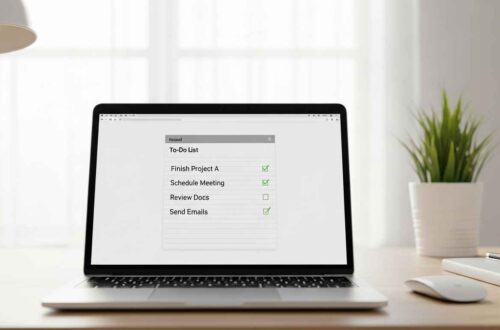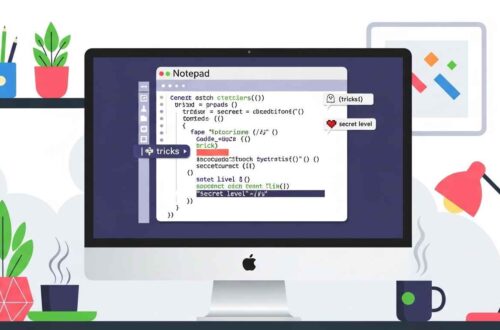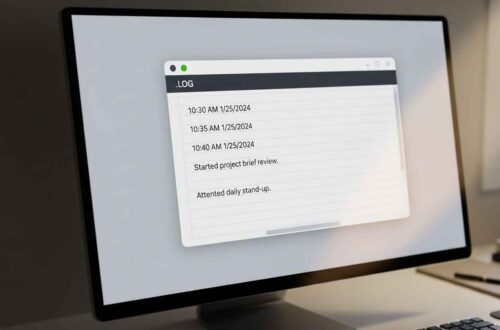If you use Notepad frequently, you might have wondered:
“Can I change Notepad’s theme or background color?”
For years, Notepad was known for its plain white background and simple black text — functional, but not very exciting. However, with recent updates in Windows 10 and Windows 11, users now have more control over how Notepad looks and feels.
In this guide, we’ll explore whether Notepad supports themes, how you can enable dark mode, and what other customization options exist to make your Notepad more comfortable and modern.
What Is a “Theme” in Notepad?
A theme refers to the color and appearance of the Notepad interface — including background, text color, and menus.
For example:
- Light Theme: Black text on a white background.
- Dark Theme: White or gray text on a dark background.
Themes make it easier to work in different lighting conditions. For instance, Dark Mode helps reduce eye strain at night.
Does Classic Notepad Support Themes?
👉 Older versions (Windows 7, 8, early 10) of Notepad do not support built-in themes.
You could only change the font type, size, and color manually (via Format → Font), but not the background or app color.
That’s why users often switched to third-party editors like Notepad++ for theme customization.
However, with Windows 11 Notepad, Microsoft finally modernized it — and yes, it now supports Dark Mode and theme syncing with Windows appearance settings! 🎉
How to Enable Dark Mode in Notepad (Windows 11)
Dark Mode is the most popular Notepad “theme.” Here’s how to enable it easily:
Step 1: Open Notepad
- Press Win + S and type “Notepad”.
- Click to open it.
Step 2: Open Notepad Settings
- Click on the gear icon ⚙️ in the top-right corner (bottom in older versions).
Step 3: Choose App Theme
You’ll see three options:
- Light – White background
- Dark – Black background
- Use System Setting – Automatically adjusts based on your Windows theme
Select Dark to switch instantly.
You’ll now see a black background with white text — soothing and perfect for long typing sessions.
How to Sync Notepad Theme with Windows
If you often switch between dark and light modes in Windows, you can make Notepad follow your system theme automatically.
Here’s how:
- Open Notepad Settings.
- Under App Theme, choose Use System Setting.
- Now go to Settings → Personalization → Colors in Windows.
- Change your Windows theme from Light to Dark or vice versa.
Notepad will automatically adapt!
Changing Font, Size, and Style in Notepad
Even though Notepad doesn’t have colorful themes like code editors, you can still personalize its appearance using fonts.
To change the font:
- Open Notepad.
- Click Format → Font…
- Choose your preferred font, style, and size.
- Click OK.
Best fonts for readability:
- Consolas
- Lucida Console
- Courier New
- Cascadia Mono (modern monospace)
These fonts make text clean and easy to read, especially when coding.
How to Customize Colors with High Contrast Themes
If you’re on Windows 10 or 11, you can apply system-level color themes that affect Notepad too.
To enable:
- Open Settings → Accessibility → Contrast Themes.
- Choose from Aquatic, Dusk, Night Sky, or Desert.
- Click Apply.
Notepad will automatically update to use your selected color palette — giving it a themed appearance beyond just dark or light mode.
Use Registry Tweak for Custom Background Colors (Advanced Users)
If you want to go deeper and experiment with custom background colors (like cream, blue, or gray), you can modify Windows settings manually.
⚠️ Warning: Always back up your registry before making changes.
- Press Win + R, type
regedit, and hit Enter. - Navigate to:
HKEY_CURRENT_USER\Software\Microsoft\Notepad - Create or modify a DWORD (32-bit) Value named
iWindowColor. - Assign a hex color code (e.g.,
00FFFFFFfor white,00000000for black). - Restart Notepad.
Note: This trick doesn’t work on all versions — primarily on older Windows builds before the new Notepad app was introduced.
Themed Alternatives to Notepad
If you want more customization — like color themes, syntax highlighting, and layouts — here are some free Notepad alternatives that support themes out of the box:
1. Notepad++
One of the best replacements for classic Notepad.
- Offers 50+ themes (Light, Dark, Solarized, Monokai, etc.)
- You can create your own theme or download others online.
👉 Visit Official Site
2. Visual Studio Code (VS Code)
- Free and highly customizable text editor by Microsoft.
- Thousands of community-created themes available.
- Great for coding and note-taking.
👉 Download Here
3. Sublime Text
- Elegant interface with multiple color schemes.
- Fast and great for programmers.
👉 Learn More
If you need heavy customization, these editors are the way to go — but if you prefer simplicity, Windows Notepad’s built-in dark mode is perfect.
Dark Mode vs Light Mode: Which One Should You Use?
| Feature | Light Mode | Dark Mode |
|---|---|---|
| Background | White | Black / Dark gray |
| Best for | Daytime | Nighttime |
| Eye Comfort | Can cause strain in low light | Reduces eye fatigue |
| Readability | High for printed-like text | Softer and modern look |
| Power Efficiency (OLED screens) | Uses more energy | Consumes less battery |
Recommendation: Use Light Mode during the day and Dark Mode at night.
Troubleshooting: Notepad Theme Not Changing
If your Notepad theme doesn’t switch properly:
- Make sure your Windows is updated to the latest version.
- Restart Notepad after changing the system theme.
- If it’s still stuck, try Resetting Notepad from Settings → Apps → Installed Apps → Notepad → Advanced Options → Reset.
Pro Tip: Match Notepad with Windows Accent Colors
Want to make Notepad blend better with your desktop theme?
Try changing your Windows Accent Color:
- Go to Settings → Personalization → Colors.
- Choose a color or let Windows pick one automatically from your wallpaper.
- It updates window borders, title bars, and Notepad’s accent color instantly.
This makes your workspace feel more coordinated and visually appealing.
Final Thoughts
So, is it possible to have themes in Notepad?
✅ Yes — with Windows 11 Notepad, you can switch between Light, Dark, and System themes easily.
While the classic Notepad was always about simplicity, the new version adds just enough personalization to make typing comfortable without complicating the interface.
And if you ever want more — tools like Notepad++, VS Code, and Sublime Text open a world of advanced themes and editor designs.
Whether you stick with classic simplicity or embrace modern dark mode — Notepad remains one of the most efficient and user-friendly editors ever created.