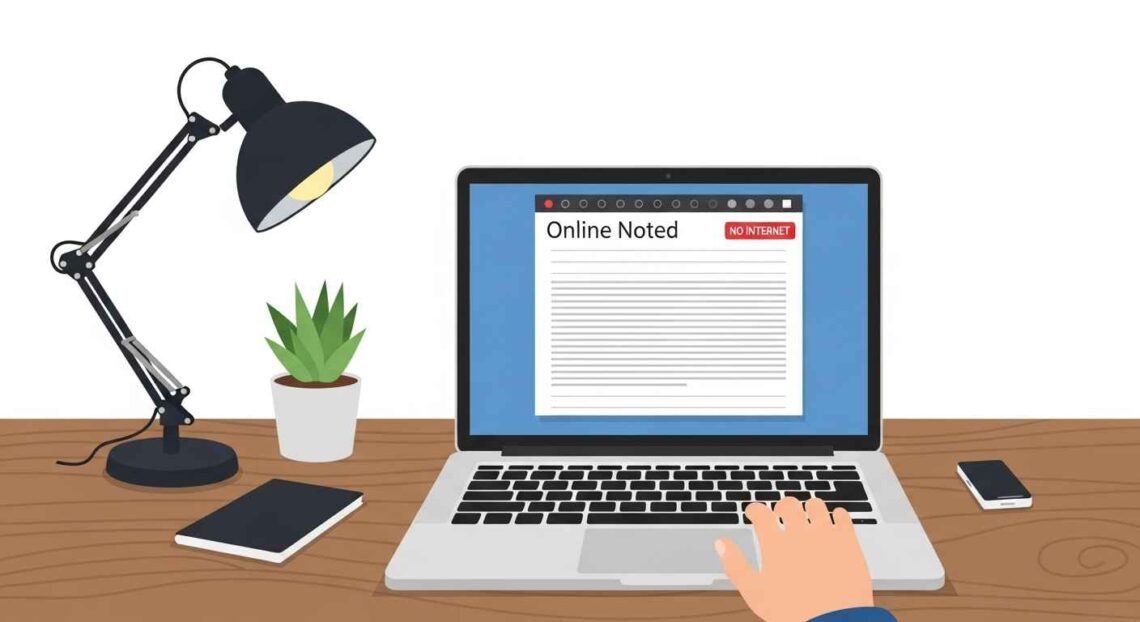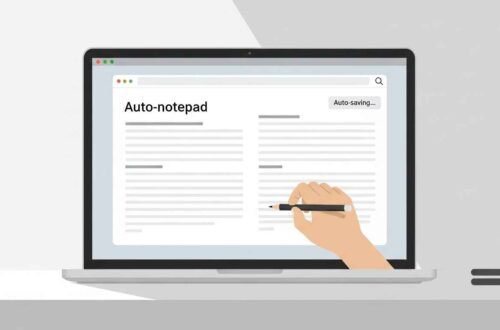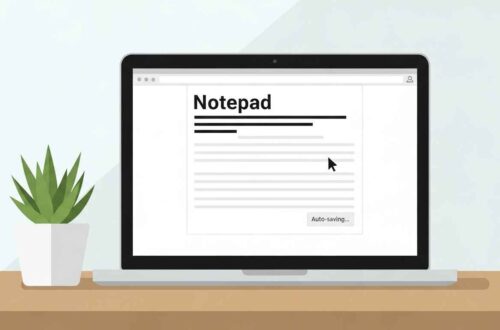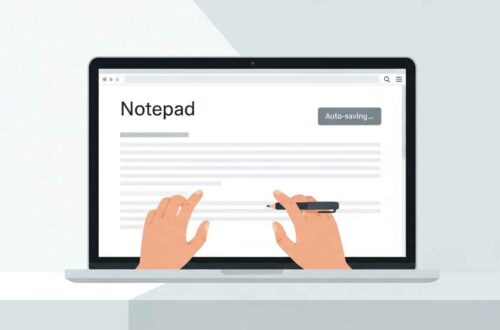In today’s always-connected world, it’s easy to assume we’ll have the internet 24/7. But what happens when you’re traveling, face a power outage, or simply lose connection for a few hours?
If you often use online notepads like Google Docs, Notion, or other browser-based editors, you may have wondered:
💭 “Can I use my online notepad offline too?”
Let’s explore how offline mode works, what its limits are, and which online notepads offer offline functionality — so you never lose your notes again.
What Does “Offline Mode” Actually Mean?
Offline mode means the app or tool allows you to create, edit, and save notes without an active internet connection.
Your changes are stored locally on your device (browser storage, app cache, or local database) until the connection returns.
Once the internet is back, the notes are automatically synced with your online account or cloud storage.
Think of it like writing in a regular Notepad app on your computer — except that your edits later upload to your online notepad once you reconnect.
Why You Might Need an Offline Notepad
Even in 2025, there are countless situations where internet access isn’t guaranteed. Here’s when offline mode becomes essential:
- ✈️ During flights or travel
- 🏞️ In remote locations with weak signals
- 🔋 When saving laptop or mobile data
- 💻 When working securely without cloud access
- ⚙️ For developers writing code or notes offline
Offline mode ensures your work doesn’t stop when the Wi-Fi drops.
How Online Notepads Handle Offline Work
Not all online notepads support offline use — but the best ones use Progressive Web App (PWA) technology or local storage caching.
Here’s how it usually works:
- You open the notepad while connected to the internet.
- The tool automatically downloads its interface and note data to your browser or device.
- If you go offline, it continues working from that cache.
- When your connection is restored, it syncs all unsaved changes to the server.
It’s seamless — as if you never lost your connection.
Popular Online Notepads That Work Offline
Let’s explore some of the most reliable tools that allow offline note-taking.
1. Google Docs Offline
Google Docs is one of the best examples of an online notepad that supports offline editing.
To enable it:
- Install the Google Docs Offline Chrome extension.
- Open your Docs settings and toggle “Offline” mode on.
- You can now edit your documents without the internet — changes sync automatically later.
✅ Works on Chrome and Android apps.
❌ Limited offline access if using Safari or Firefox.
2. Notion (Limited Offline Mode)
Notion allows partial offline access. You can open recently viewed pages, read them, and make basic edits even when offline.
However, some features like image uploads or new database creation won’t work until you reconnect.
✅ Great for note review and small edits.
❌ Not a full offline experience yet.
3. Evernote
Evernote supports true offline notebooks, especially in its desktop and mobile apps.
You can choose specific notebooks to download offline, edit them, and sync when you reconnect.
✅ Perfect for professionals, students, and travelers.
❌ Offline mode for free users is limited; best experience on premium plans.
4. Zoho Notebook
Zoho Notebook’s desktop and mobile apps provide full offline access.
You can create notes, add checklists, drawings, and even attach files without internet.
Everything syncs to the cloud once you’re back online.
✅ User-friendly and completely free.
❌ Offline sync delay may occur for large files.
5. Simplenote
Simplenote is designed to be fast, lightweight, and available everywhere — with offline support across its apps.
Once installed, it stores your notes locally and syncs automatically later.
✅ Free, fast, and distraction-free.
❌ No advanced formatting (like bold, tables, etc.)
How to Enable Offline Mode (Step-by-Step Example)
Let’s use Google Docs as an example — since it’s one of the easiest to enable.
- Open Google Docs.
- Click the menu (☰) → Settings.
- Toggle the switch that says “Offline”.
- Install the Google Docs Offline extension if prompted.
- Open any document you want to use offline.
Now, even if you disconnect your Wi-Fi, you’ll still be able to view and edit it.
When the internet returns, your updates sync automatically to your Google Drive.
Limitations of Offline Mode
Offline mode is super helpful — but it has a few caveats:
- 🕒 You must open the app once while online before it can cache content.
- 💾 Offline edits may take time to sync if the app crashes or closes early.
- 🔐 No live collaboration — you can’t co-edit with others offline.
- 📂 Storage space usage: Offline data may take up local disk space.
- 🧱 No live cloud backup: If your device crashes before syncing, changes may be lost.
So while offline mode is convenient, it’s not a total replacement for online editing.
🔍 Best Practices for Using Offline Notepads
Here’s how to make the most of your offline experience:
✅ Enable offline mode in advance — before going on a trip or losing connection.
✅ Back up your notes manually if you expect long offline sessions.
✅ Sync regularly when back online to avoid data mismatch.
✅ Avoid editing shared notes offline — can cause version conflicts later.
✅ Use lightweight apps like Simplenote for quick text editing.
Offline Alternatives (When You Don’t Want to Go Online at All)
If you prefer completely offline notepads — here are some top tools:
- Windows Notepad (default, simple, reliable)
- Notepad++ – advanced text editor for code and notes.
- Joplin – open-source note app with sync & encryption options.
- Typora – minimal markdown editor with offline focus.
- CherryTree – hierarchical note management offline.
These don’t need the internet at all and can sync later using Dropbox or Google Drive.
Final Thoughts
So, is offline mode in online notepad possible?
✅ Yes — and it’s becoming more common every year.
Most modern note apps offer some level of offline functionality, powered by smart caching and sync systems.
However, not all tools handle it equally well.
If you want full offline editing, go for Google Docs, Evernote, or Zoho Notebook.
If you need something light and simple, Simplenote is a great pick.
And if your goal is privacy with sync control, Joplin or Notepad++ are unbeatable.
In short — you can stay productive even when the Wi-Fi takes a break.
Your ideas don’t have to depend on the internet anymore.