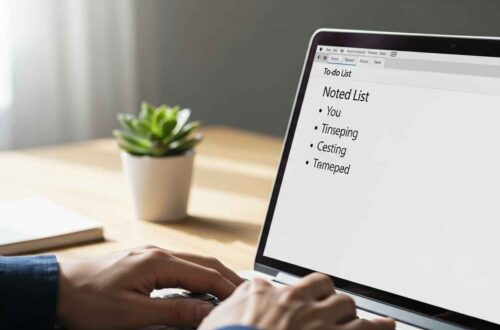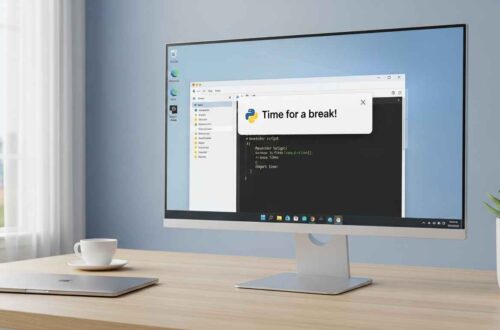In a world filled with fancy apps and complex productivity tools, sometimes the best ideas come from the simplest places, like Notepad.
Whether you’re planning a blog post, designing a new project, writing a story, or mapping out your next big idea, Notepad is the perfect space for quick brainstorming.
It’s lightweight, distraction-free, and opens instantly — giving you the freedom to think clearly without extra buttons or pop-ups getting in your way.
In this guide, we’ll explore how to use Notepad effectively for brainstorming, different techniques you can try, and why this little tool can help unlock your creativity.
What Is Brainstorming?
Brainstorming is the process of generating ideas freely — without judging or organizing them right away.
The goal is to get every thought out of your head and onto paper (or screen) before refining it later.
In other words, it’s about capturing sparks of creativity quickly before they fade away.
And for that, Notepad is a surprisingly powerful companion.
Why Notepad Is Great for Brainstorming
Here are a few reasons why Notepad works so well as a brainstorming tool:
- ⚡ Instant Access: Opens in a second. You don’t waste time waiting for heavy software to load.
- 🧩 No Distractions: No menus, no ads, no pop-ups — just a blank canvas.
- 💻 Offline Functionality: Works even when there’s no internet.
- 🧠 Encourages Free Thinking: Because it’s simple, you focus on ideas instead of formatting.
- 🪶 Light on Memory: Ideal for older computers or multitasking.
- 🔐 Private: Your notes are stored locally, so no need to worry about online tracking or sharing.
If you just want to think, plan, and write freely, Notepad is all you need.
How to Use Notepad for Brainstorming
Let’s go through some simple yet effective ways to turn Notepad into your creative thinking space.
1. Start with a Clean Slate
Open Notepad and clear your mind.
Don’t worry about spelling, grammar, or formatting — just start typing whatever comes to mind.
Example:
Brainstorming Ideas – October 2025
- Write an article on productivity hacks
- Create a YouTube video about Notepad tricks
- Build an online tool for writers
- Start a weekly newsletter
- Explore AI writing assistant topics
You’ll be surprised how much clarity comes from simply typing out your random ideas.
2. Use Categories to Organize Thoughts
Once you’ve got some ideas down, group them under categories for better structure.
Example:
CONTENT IDEAS
- “How to Use Notepad for Coding”
- “Best Free Online Notepad Tools”
- “Why Minimalism Improves Productivity”
BUSINESS IDEAS
- Launch a writing blog
- Create a Notepad-based app
- Offer freelance writing services
PERSONAL IDEAS
- Read one new book every week
- Improve sleep schedule
- Learn basic graphic design
Categorizing helps you see patterns and connect similar ideas — which is key in brainstorming.
3. Try the “Mind Dump” Method
A mind dump is when you type everything that’s on your mind without filtering.
It’s great when you feel stuck or overwhelmed.
Just open Notepad and type freely for 10–15 minutes.
No stopping. No editing. No thinking too hard.
Example:
Feeling overwhelmed about upcoming projects. Need to prioritize writing over design. Maybe delegate editing. Also want to learn automation tools like Zapier. Idea for Notepad tutorials could connect with productivity blogs…
Once you’re done, read through and highlight anything valuable — you’ll often find brilliant ideas hidden between random thoughts.
4. Create Idea Lists or Bullet Maps
Notepad doesn’t support visual mind maps, but you can make text-based maps using symbols and indentation.
Example:
New Blog Plan
|-- Notepad Tutorials
| |-- Basic Tips
| |-- Creative Uses
| |-- Fix Errors
|
|-- Productivity Section
| |-- Time Management
| |-- Writing Tools
|
|-- Tech Guides
|-- Windows Tips
|-- Online Tools
This layout keeps things clean and helps you see structure without fancy software.
5. Add Keywords and Highlights (Manually)
If you brainstorm for SEO, blogging, or projects, try adding keywords and tags beside each idea.
Example:
Article Idea: How to Recover Unsaved Notepad Files [keyword: recover notepad files]
Idea: Create simple note app using HTML and JS [keyword: online notepad tool]
Guide: Compare Notepad vs Notepad++ [keyword: notepad alternatives]
Later, you can use the “Find” feature (Ctrl + F) to search your keywords easily.
6. Use Templates for Fast Brainstorming
If you brainstorm often, save a reusable template.
Example template:
============================
BRAINSTORM TEMPLATE
============================
DATE:
TOPIC:
MAIN GOAL:
RELATED IDEAS:
-
-
-
NOTES:
-
-
Every time you need to brainstorm, just open this file, save it as a new copy, and start typing.
It saves time and keeps your ideas organized.
7. Automate Time-Stamps with .LOG Feature
Add .LOG at the top of your file to automatically include the date and time whenever you open it.
Example:
.LOG
10/17/2025 7:22 PM
Brainstorm: Upcoming content topics
- Notepad scripts for productivity
- Windows shortcuts guide
- Minimalist design series
Each time you reopen the file, Notepad inserts a fresh date stamp — helping you track brainstorming sessions chronologically.
8. Combine with Batch Scripts for Creative Boost
If you like tech tricks, create a random idea generator using Notepad and batch commands!
Example code:
@echo off
setlocal EnableDelayedExpansion
set /a num=%random% %%5 +1
if %num%==1 echo Write about Notepad customization
if %num%==2 echo Research new writing tools
if %num%==3 echo Plan productivity challenge
if %num%==4 echo Create tutorial video
if %num%==5 echo Explore new content niches
pause
Save it as idea.bat, and every time you run it, you’ll get a new idea.
It’s fun and keeps creativity flowing.
9. Use Notepad with Online Tools
After brainstorming, you might want to expand or refine your ideas.
You can copy your notes into online tools for deeper exploration.
Here are some great resources:
- https://onlinenotepad.org/ – Free online Notepad with autosave.
- https://mindmaps.app/ – Visual mind mapping tool.
- https://www.trello.com/ – Organize brainstormed ideas into cards and tasks.
This combo of offline (Notepad) and online tools gives you the best of both worlds — simplicity and structure.
Bonus: Brainstorm with Friends Using Shared Text Files
You can also collaborate on ideas using shared folders like:
- Google Drive
- Dropbox
- OneDrive
Simply upload your Notepad file to a shared folder.
Everyone can open, edit, and save — creating a team brainstorm environment using just plain text!
Tips to Improve Your Brainstorming in Notepad
Here are a few small but effective habits that make a big difference:
- Always keep one master idea file (e.g.,
ideas_master.txt). - Use
===or---lines to separate brainstorming sessions. - Save backups frequently.
- Use short phrases instead of long sentences — it keeps ideas flowing faster.
- Revisit old brainstorming files — old ideas often spark new ones.
Final Thoughts
Notepad may be simple, but it’s a hidden gem for creative brainstorming.
It lets you capture ideas instantly, organize thoughts freely, and focus on creativity rather than design.
No internet, no lag, no ads — just pure idea flow.
Whether you’re a student, writer, developer, or business owner, Notepad can help you brainstorm better and think clearer.
So next time inspiration strikes — don’t wait for a fancy app.
Just open Notepad, start typing, and let your ideas grow naturally.